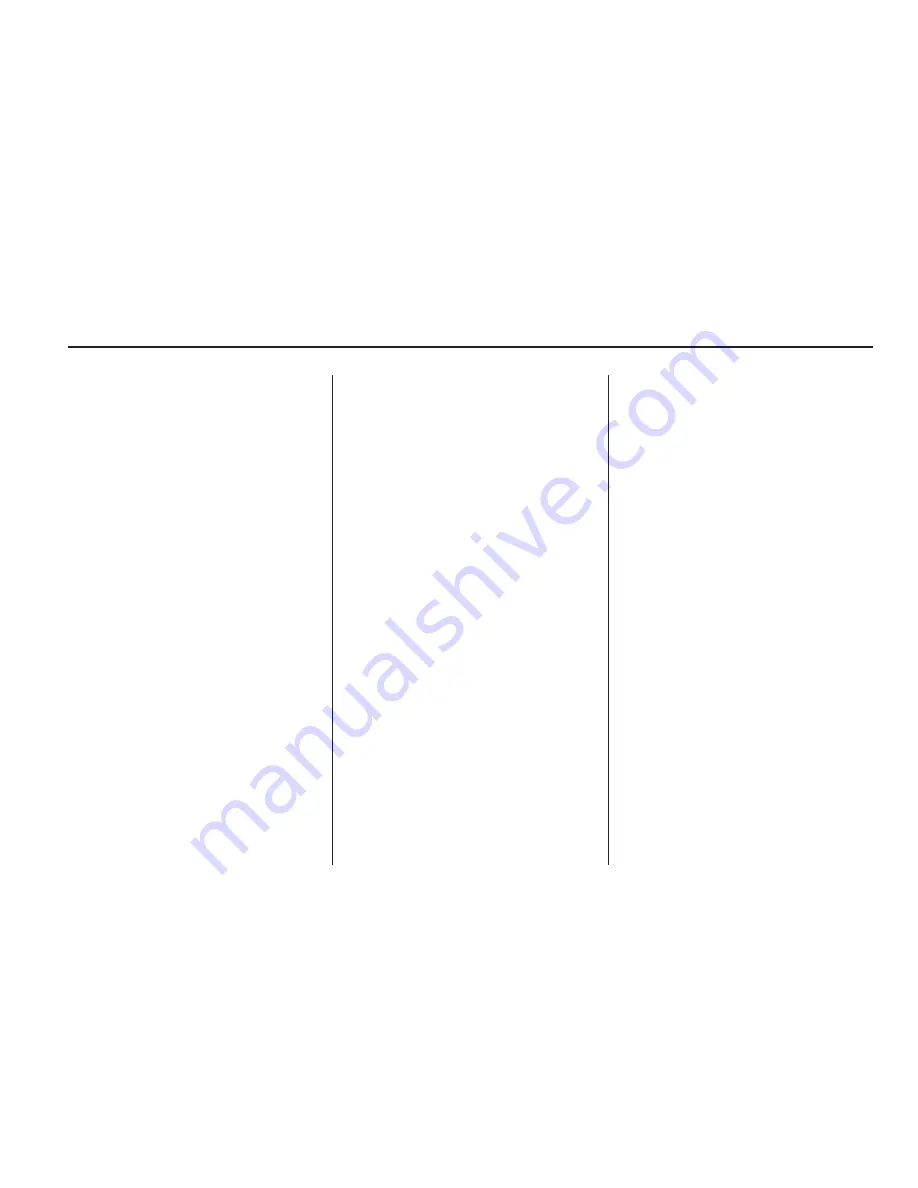
Destination and Guidance
Commands
Navigation [go to] preset
destination [number] one
Navigation [go to] preset
destination [number] two
Navigation [go to] preset
destination [number] three
Navigation [go to] preset
destination [number] four
Navigation [go to] preset
destination [number] five
Navigation [go to] preset
destination [number] six
Navigation delete
[destination/route/next waypoint]
Route (used in conjunction
with another command)
Next waypoint (used in
conjunction with another
command)
Add to waypoint (used in
conjunction with another
command)
Replace destination (used in
conjunction with another
command)
Yes (used in conjunction with
another command)
No (used in conjunction with
another command)
Destination (used for Destination
VR entry, available in English
language only)
Voice Tag Commands
Navigation [go to] <Voice Tag>
OnStar Command
Hands Free
Infotainment System
95
Содержание 2010 SRX
Страница 2: ......
Страница 96: ...NOTES 96 Infotainment System...






































