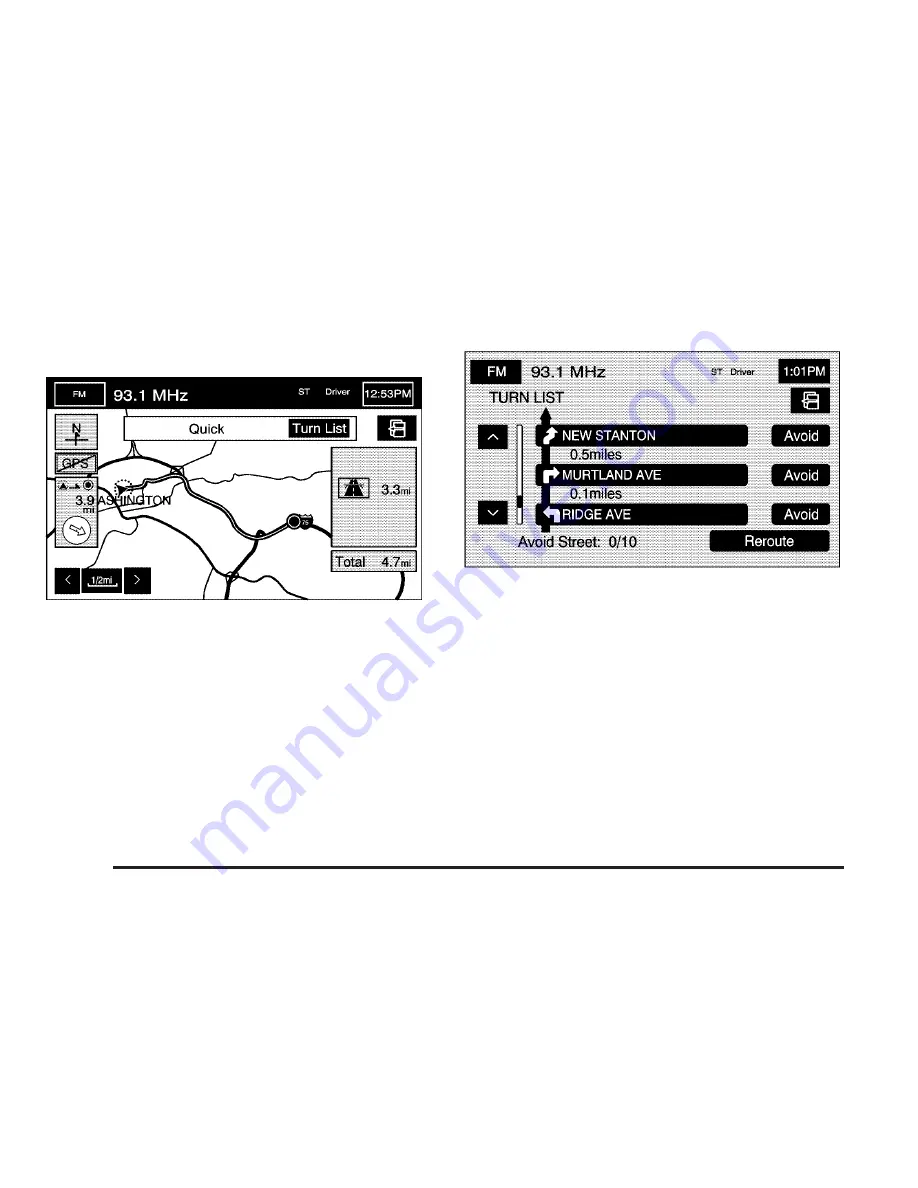
9
Display route
Select this screen button from the ROUTE OPTIONS
screen to view the entire planned route on the map
screen.
Turn List: Select this screen button to view or to edit
the list of upcoming maneuvers for the entire route. A list
of every turn on the route will display. With the turn
list displayed, you can select to avoid streets/turns on
the route.
y
/
z
(Scroll Arrows): Select the up and down
arrow screen buttons to scroll through the list of
maneuvers.
Avoid: To avoid a street, select the Avoid screen
button next to the turn. To cancel the avoided turn,
select Avoid again to deselect it.
2-20
Содержание 2006 STS
Страница 4: ...Overview Navigation System Overview 1 2...
Страница 111: ...Voice Recognition 4 2 Section 4 Voice Recognition 4 1...
Страница 125: ...Vehicle Customization 5 2 Personalization 5 2 Section 5 Vehicle Customization 5 1...
Страница 145: ...Phone 6 2 Bluetooth Phone 6 2 Section 6 Phone 6 1...
Страница 154: ...NOTES 6 10...















































