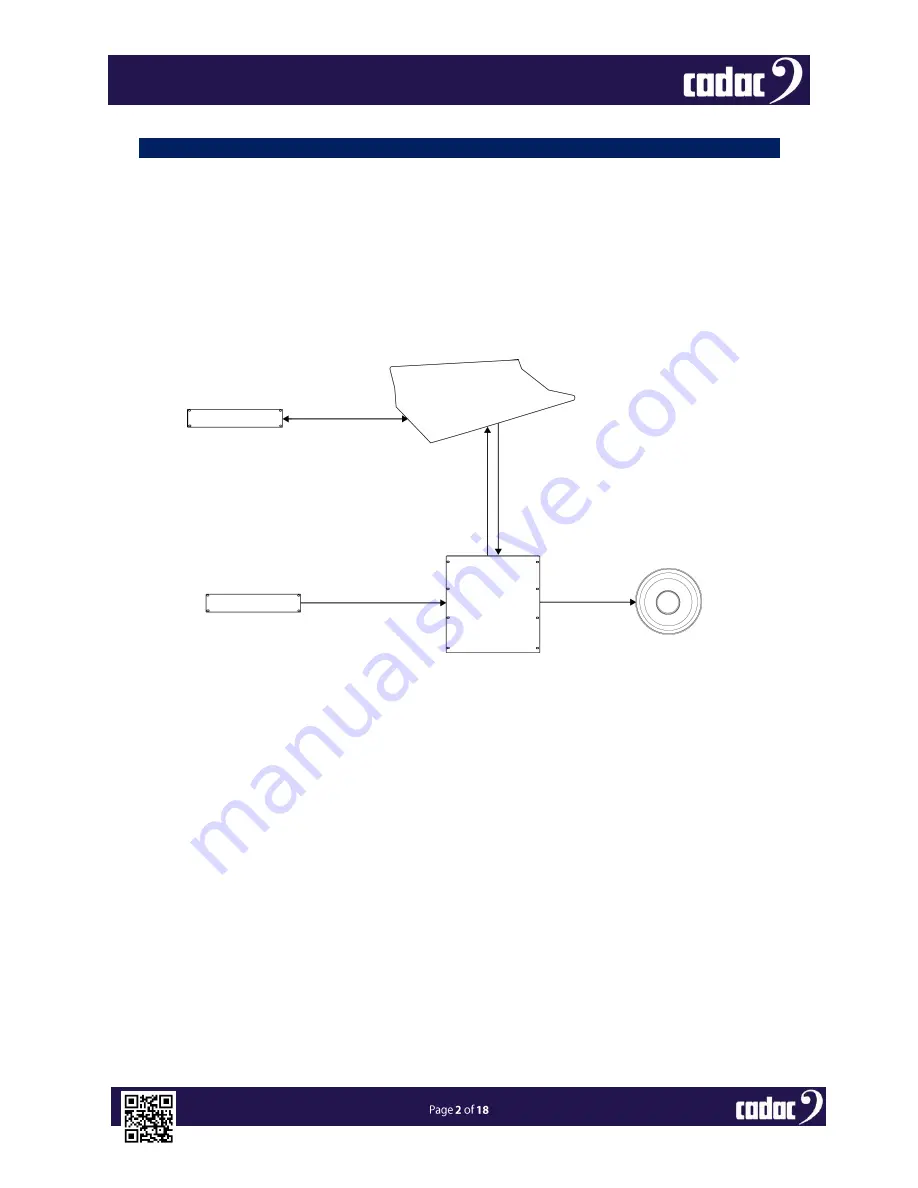
DOC02-Waves Effects - Issue A - Feb 2016
Introduction
These instructions are intended to cover one scenario using Waves on the CDC eight or six:
AIM:
To demonstrate the use of Waves Effects plug-ins.
The CDC six (CDC eight)
will act as our ‘Waves controller’ rather than an external PC or MAC.
The CDC six will run Waves MultiRack SoundGrid software. It is assumed that the console has
already been installed with this). Separate instructions are however available describing this software
install process:
Quick Reference Guide: Installing Waves on a CDC six or CDC eight
.
Any test audio will be supplied to and from the console via a CDC I/O rack.
Ethernet
CDC eight / CDC six running
MultiRack SoundGrid
MegaCOMMS
RG6 coaxial cables
Audio in - XLR
Audio out - XLR
Audio Source
Waves SoundGrid
Server
CDC I/O stage box
Audio Monitor



































