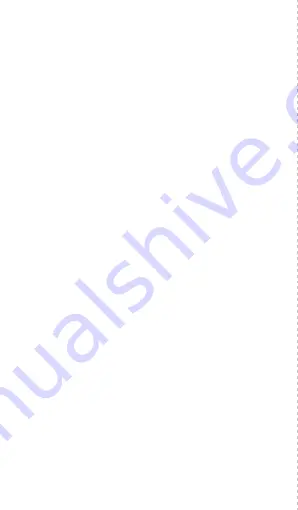
4. Pairing your device
Make sure Bluetooth is
ON
in your smart phone, and
open the JYouPro app on your smart phone.
When pairing for the first time, go to Device (on the App),
and scan for the device. The App will auto search until it
finds the device (pairing name is H01C). Keep the device
close to the phone, make sure that Bluetooth is on. Click
on the searched device (H01C) to connect.
Go to Me in the App and complete your personal details
to calibrate the device - your gender, age, weight, height.
After successful pairing, the App will automatically save
the Bluetooth address, and when the App is open or
running in the background, it will automatically search
and automatically connect to the device. Data
synchronization will occur automatically from time to
time.
The MAJOR activity tracker saves 7 days of offline data.
Please ensure that the App is opened so that
synchronization of data can occur, and historical data can
be viewed in the App.
Please do NOT directly search for the device in the
Bluetooth list in your phone settings, when pairing. You need
to enter the App to search for the connection and pair.
To change the time presentation from 12/24 hours, and to
choose metric or imperial measurements, go to the App,
go to Device, go to More Settings, and select your choice.
5. Major functions
• Steps – daily step count, calculates distance, calories
burned.
• Sleep monitor – calculates time and quality of sleep
(deep & light sleep)
03










