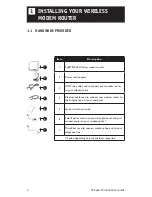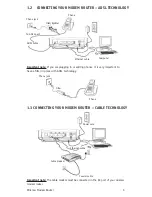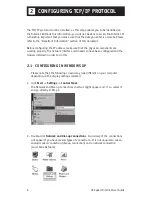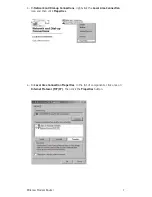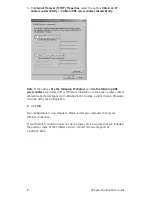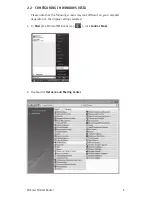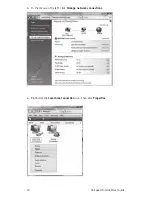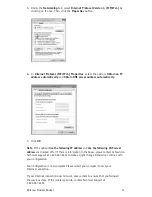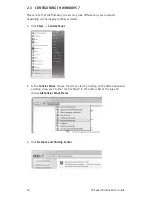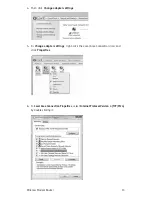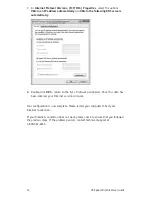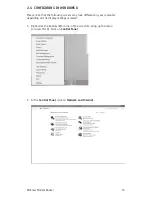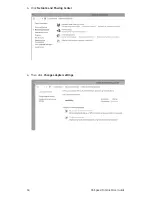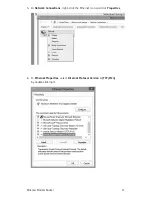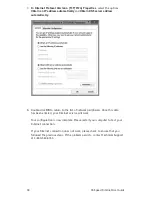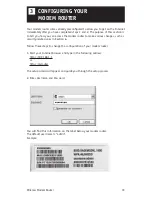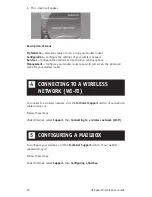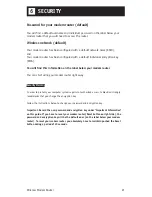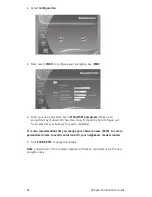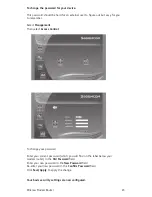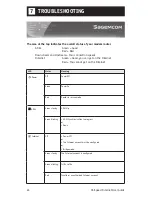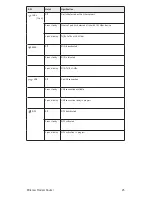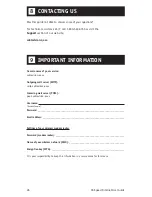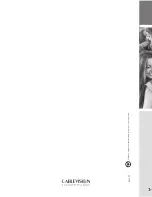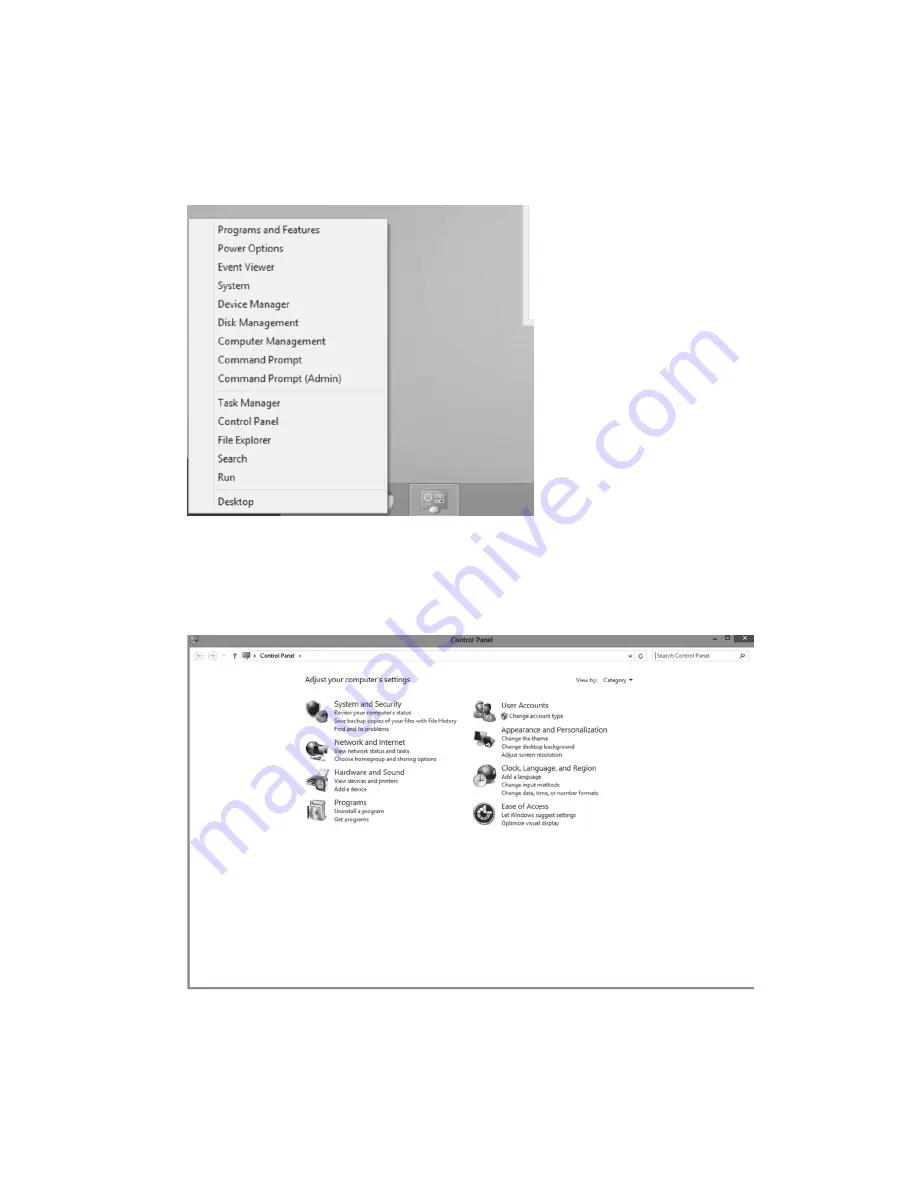
15
Wireless Modem Router
2.4 CONFIGURING IN WINdOWS 8
Please note that the following screens may look different on your computer
depending on the display settings selected.
1- Right-click the bottom left corner of the screen to bring up the menu
(or press Ctrl X). Click on
Control Panel
.
2 In the
Control Panel
, click on
Network and Internet
.