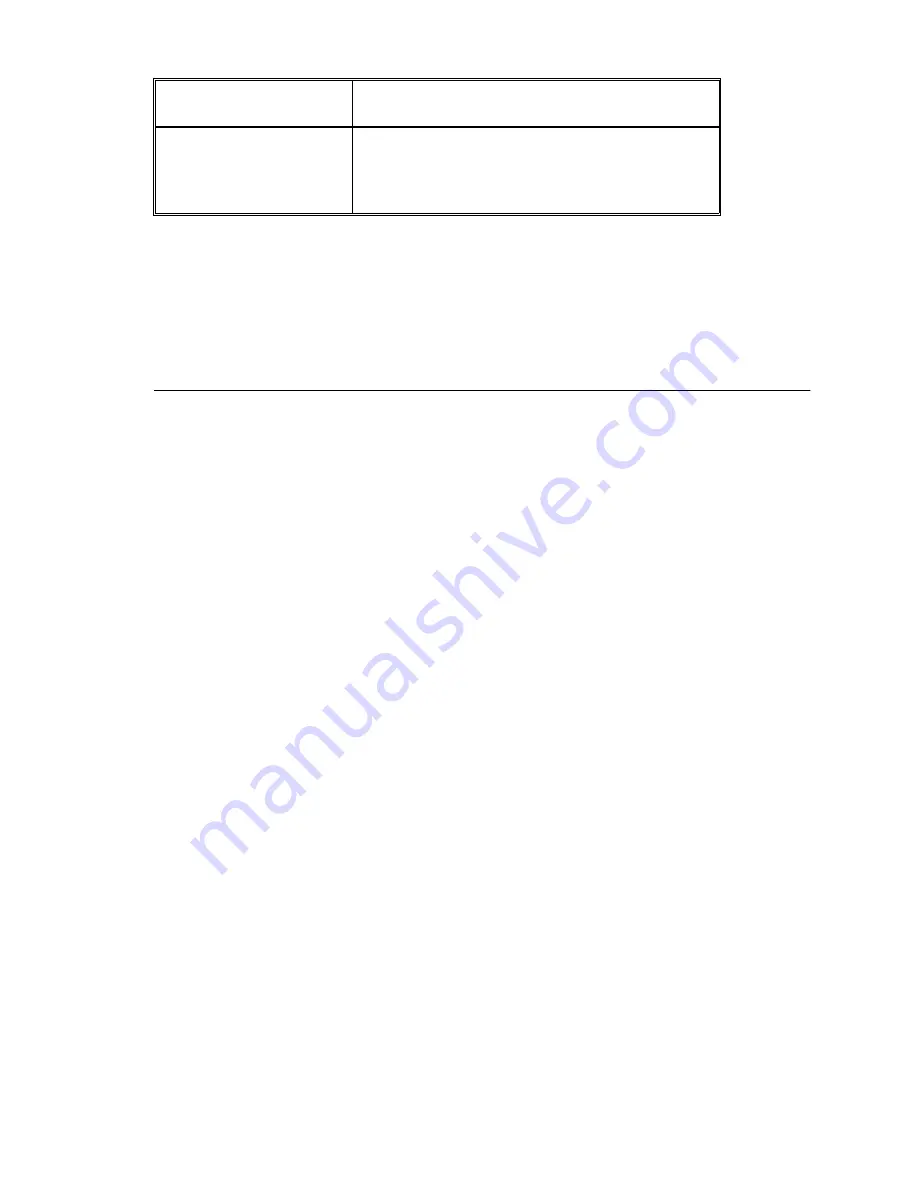
72
SmartStack STS16-20D/STS16-20R Token Ring Switches Installation and User Guide
Accessing Switch Management
4. At power on (cold boot), the SmartStack STS16-20D/STS16-20R performs a
series of self-test diagnostics verifying that hardware components are
functioning. An example of the self-test diagnostic screen is shown later in this
chapter.
Communication Problems
If the diagnostic list does not appear, or is garbled, try adjusting the baud rates
between the console and the SmartStack STS16-20D/STS16-20R by using the
Autobaud routine within the switch. To do this, press the reset button on the front
of the switch and wait for the internal diagnostics to finish (the DIAG LED turns
off). The reason for the reset is that in case the switch’s Autobaud routine is
disabled, resetting it will set it to its default mode
Autobaud enabled
.
Depending on the type of the console, there are several console command keys that
will potentially initiate the Autobaud routine in the SmartStack STS16-20D/
STS16-20R. Four of these keys are
RETURN
, the combination keys
ALT-B
, the
BREAK
key, and
ESC
.
After the DIAG LED turns off, try one of the command keys at the console, and
press it repeatedly. If there is no response, wait several seconds and again, press it
repeatedly. If necessary, perform the same routine using the other command keys.
If this does not work, and there is garbled output on the screen, try pushing the
unlabeled system request button on the SmartStack STS16-20D/STS16-20R. As
soon as garbled characters appear, press the console’s
ENTER (
or
RETURN)
key
twice in rapid succession. (Again, try the other command keys as necessary).
If the problem remains, try the following steps:
1. Check all of the cable connections.
2. Check the baud rate at the console’s set up screen; if it is not set to 9600, try this
setting.
3. Try setting the console baud rate to different values up or down, and pressing
RETURN
for each selection.
4. If you are using a terminal emulation program, try exiting the program and
restarting.
Microsoft Windows
terminal emulation
Disable the “Use Function, Arrow, and Ctrl
Keys for Windows” option located in the
Terminal Preference menu
Specification
Value
Table 13. Console Configuration Settings
Содержание SmartStack STS16-20R
Страница 1: ...SmartStack STS16 20D STS16 20R Token Ring Switches Installation and User Guide ...
Страница 2: ......
Страница 14: ...xii Notice ...
Страница 68: ...54 SmartStack STS16 20D STS16 20R Token Ring Switches Installation and User Guide Preparing for Installation ...
Страница 168: ...154 SmartStack STS16 20D STS16 20R Token Ring Switches Installation and User Guide Switch Configuration ...
Страница 224: ...210 SmartStack STS16 20D STS16 20R Token Ring Switches Installation and User Guide Monitoring the Network with SNMP ...
Страница 228: ...214 SmartStack STS16 20D STS16 20R Token Ring Switches Installation and User Guide Monitoring Port Traffic ...
Страница 234: ...220 SmartStack STS16 20D STS16 20R Token Ring Switches Installation and User Guide Troubleshooting ...
Страница 242: ...228 SmartStack STS16 20D STS16 20R Token Ring Switches Installation and User Guide Abbreviations ...
Страница 250: ...236 SmartStack STS16 20D STS16 20R Token Ring Switches Installation and User Guide Cable and Pin Information ...
Страница 256: ...index 6 SmartStack STS16 20D STS16 20R Token Ring Switches Installation and User Guide Index ...
Страница 257: ......
Страница 258: ... 710001812 ...






























