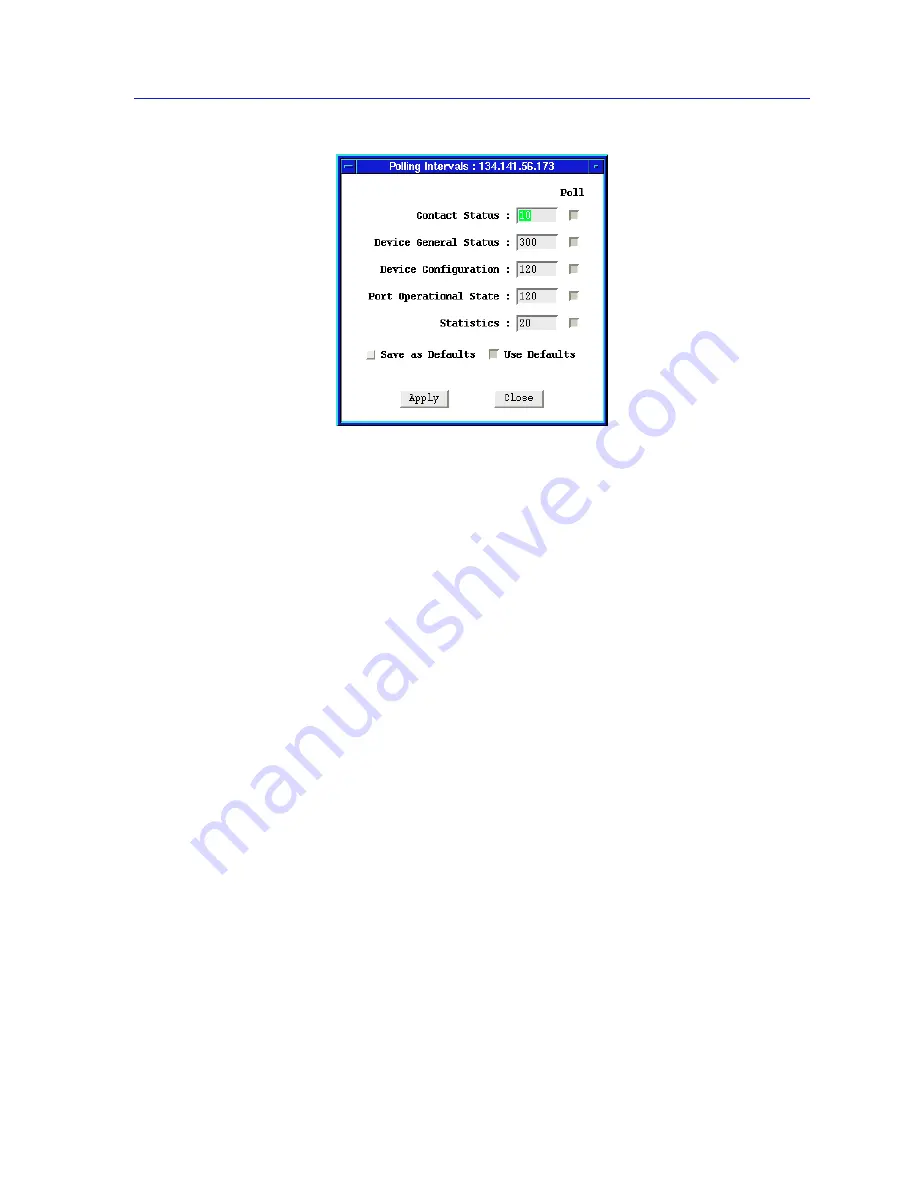
Managing the Hub
2-21
Using the SEHI Hub View
Figure 2-12. SEHI Polling Intervals
Setting the Polling Intervals
To set the polling intervals used by SPMA and the SEHI:
1.
Click on the Device button to display the Device menu.
2.
Drag down to Polling Intervals, and release. The SEHI Polling Intervals
window,
Figure 2-12
, will appear.
3.
To activate the desired polling, click mouse button 1 on the selection box to
the right of each polling type field.
4.
To change a polling interval, highlight the value you would like to change, and
enter a new value in seconds. Note that the Use Defaults option must
not be
selected, or values will revert back to default levels when you click on Apply,
and your changes will be ignored.
5.
If you wish to use your new polling interval settings as the default values that
SPMA will use for each SEHI-controlled stack you are managing, use mouse
button 1 to select the Save As Defaults option.
6.
If you wish to replace existing values with the current set of default values, use
mouse button 1 to select the Use Defaults option.
7.
Click mouse button 1 on the Apply button once your changes are complete.
Changes take effect after the current polling cycle is complete.
You can set the update intervals for the following:
Contact Status
This polling interval controls how often the SEHI is “pinged” to check SPMA’s
ability to maintain a connection with the device.
Содержание SEHI-22/24
Страница 2: ......
Страница 14: ...Introduction to SPMA for the SEHI 22 24 and SEHI 32 34 1 8 SEHI Firmware...
Страница 38: ...Using the SEHI Hub View 2 24 Managing the Hub...
Страница 64: ...Source Addressing 5 14 Finding a Source Address...
Страница 82: ...Security 6 18 Enabling Security and Traps...
Страница 86: ...SEHI MIB Structure A 4 SEHI MIB Structure...
Страница 90: ...Index Index 4...






























