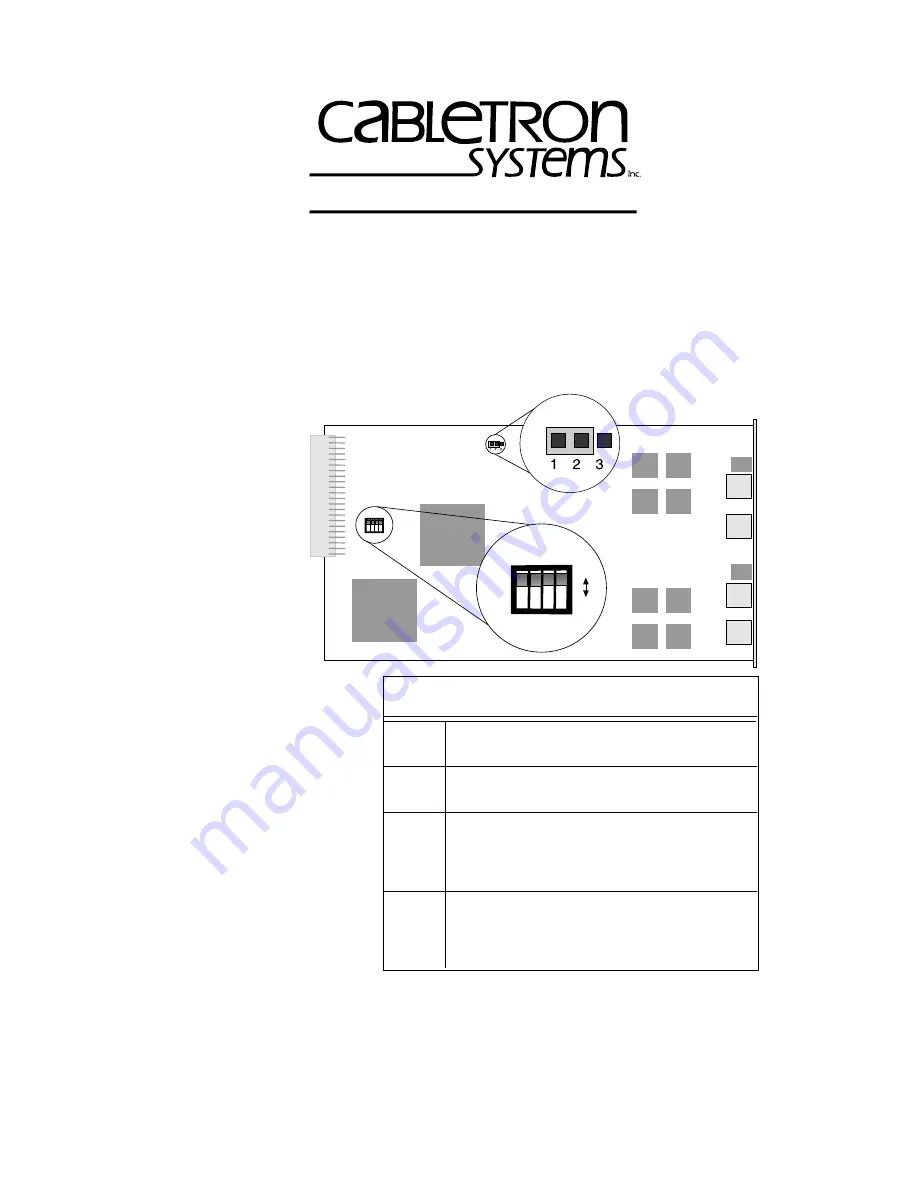
QR-1
MCC-CRIO QUICK REFERENCE
QR.1
SETTING SWITCHES AND JUMPERS
Location of SW1 Switchblock And Jumper P1
(Default Settings)
Copyright 1997 by Cabletron Systems, Inc., P.O. Box 5005, Rochester, NH 03866-5005
All Rights Reserved
Printed in the United States of America
Order Number: 9032130-01 July, 1997
The Complete Networking Solution
SW1 Settings
On – Enable RI port
Off – Disable RI port
On – Enable RO port
Off – Disable RO port
On – Enable autowrap on RI
Off – Disable autowrap on RI
On – Enable autowrap on RO
Off – Disable autowrap on RO
1
2
3
4
(for connection to Cabletron devices)
(for use with other vendor devices)
(for connection to Cabletron devices)
(for use with other vendor devices)
Switch Configuration Table
SW1
1 2 3 4
SW1
1 2 3 4
OFF
ON
P1
P1




