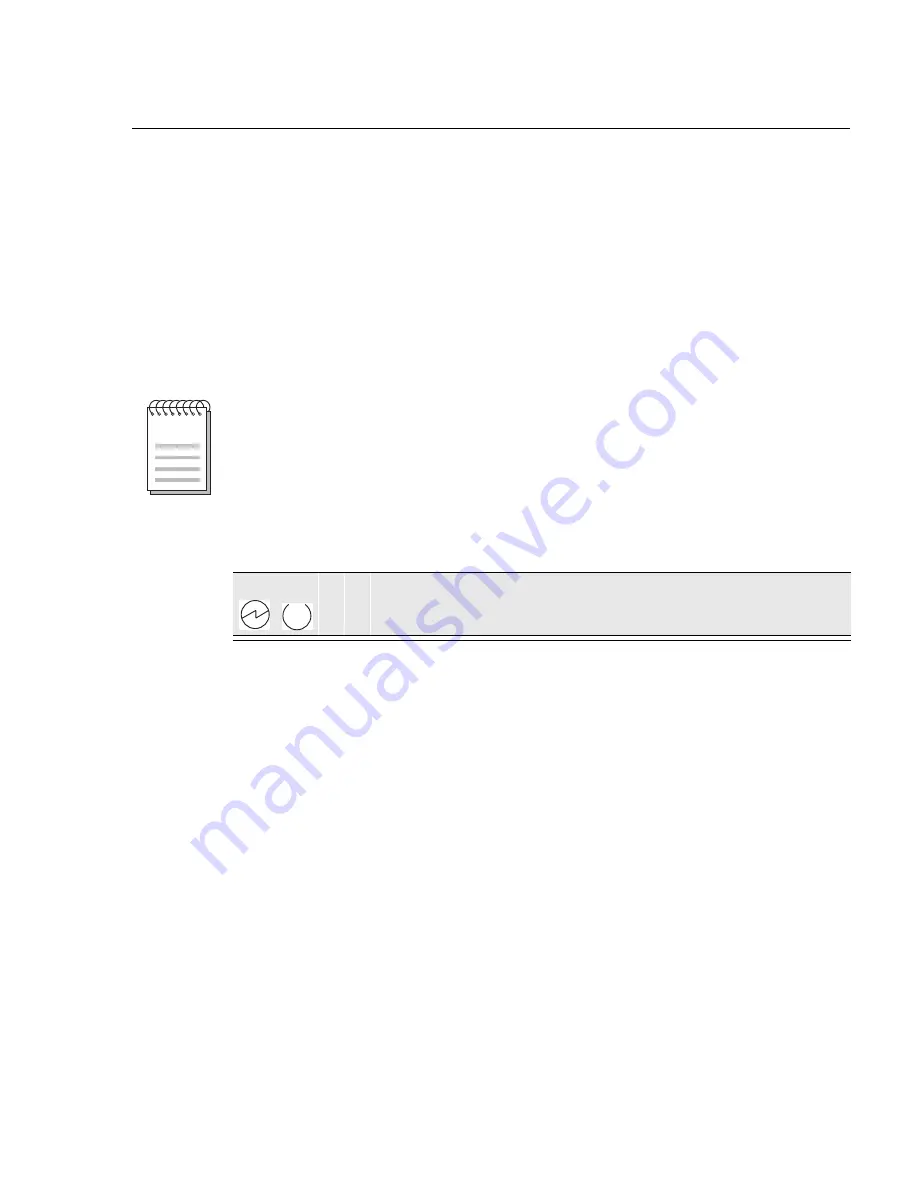
A-3
Problem Solving
Self-Test Progress States
Upon power up, the router immediately begins a sequence of self tests and
memory sizing. The following sequence of LEDs pass by so quickly that it is
difficult to identify the discrete steps on a functioning router.
Should a hardware fault be detected, the LEDs will reflect the progress made
into the self-test. This information can be useful when describing problems to
your service representative.
Table A-1 describes the router’s self-test progress LED states.
Table A-1. Router Self Test Progress LED States
1 2 3 4 5 6
1
0
0
0
0
0
0
0
Microprocessor test and register setup
1
0
G 0
0
0
0
1
Microprocessor interrupts setup
1
0
G 0
0
0
1
0
Option card microprocessor setup
1
0
G 0
0
0
1
1
Option card interrupts setup
1
0
G 0
0
1
0
0
Memory controller port and memory setup
1
0
G 0
0
1
0
1
Peripheral controller port setup
1
0
G 0
0
1
1
0
Option card port set up (if present)
1
0
G 0
0
1
1
1
Restart configuration setup
1
0
G 0
1
0
0
0
Memory controller dpram test
1
0
G 0
1
0
0
1
Peripheral controller dpram test
Continued on the next page . . .
These tests are run prior to the router OK LED being lit.
NOTE
Содержание Cabletron SmartSwitch Router 510
Страница 1: ...9032869 SmartSwitch Router 510 and 520 Installation and Configuration Guide ...
Страница 2: ......
Страница 8: ......
Страница 20: ......
Страница 27: ...Product Introduction 1 7 Figure 1 1 Front Panel LEDs and Connectors ...
Страница 29: ...Product Introduction 1 9 Figure 1 2 Back Panel Layout ...
Страница 30: ......
Страница 35: ...Installing and Cabling 2 5 Figure 2 2 Assembled Router and Rack Mount Shelf ...
Страница 42: ......
Страница 66: ......
Страница 70: ......
Страница 80: ......
Страница 100: ......
Страница 106: ......
















































