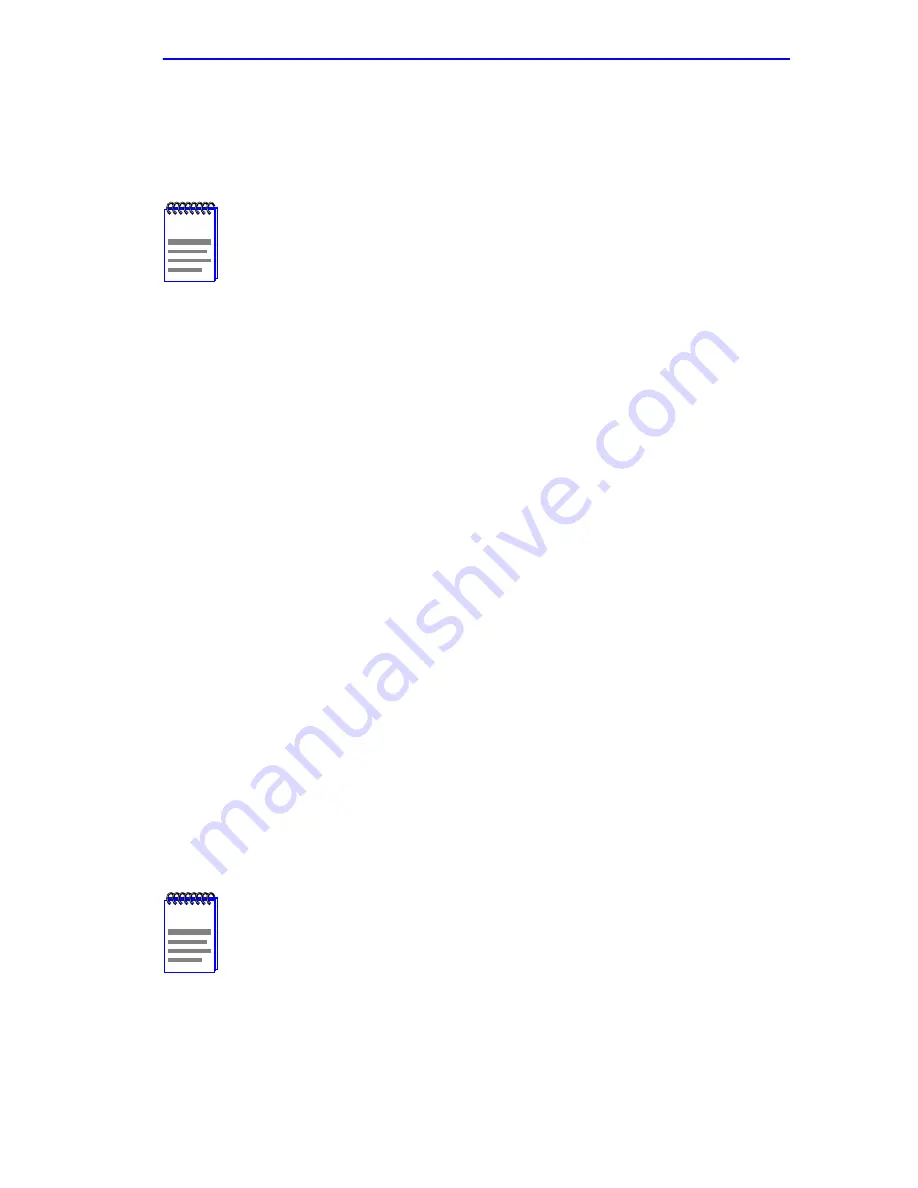
Powering Up a 6C105 with AC Power Supplies
6C105 Overview and Setup Guide
3-11
3.3
POWERING UP A 6C105 WITH AC POWER
SUPPLIES
To power up a 6C105 with ac power supply modules proceed as follows:
1.
Plug one end of the power cord (supplied with the power supply) into
the ac power socket on the bottom of the power supply.
2.
Plug the other end of the power cord into an ac receptacle. Turn on the
power supply using the switch located above the power socket.
3.
Ensure that the Power LED is green.
4.
Ensure that all fans in the fan tray unit are operating properly when
power is received from the power supply modules (fan tray LED will
be green).
If you experience any problems during the installation of the 6C105,
contact the Cabletron Systems Global Call Center for assistance.
3.4
POWERING UP A 6C105 WITH DC POWER
SUPPLIES
This section provides information on how to connect the 6C205-2 DC
power supply to 48 or 60 VDC (48/60 VDC) power sources. The 6C205-2
is installed and functions the same as the ac power supplies for the 6C105.
The 6C205-2 power supply has an on/off switch and an input power strip,
and is rated at 510 watts. The on/off power switches and input power
strips are similar to the ones shown in
Figure 3-6
.
NOTE
If two power supplies are installed, repeat the following
procedure for each supply.
NOTE
The on/off switch of the 6C205-2 power supply contains a 30
Amp circuit breaker.
Содержание 6C105
Страница 1: ...6C105 SmartSwitch 6000 Overview and Setup Guide 1 2 3 4 5 PS1 PS2 6C405 9032016 04...
Страница 2: ......
Страница 8: ...Contents vi 6C105 Overview and Setup Guide...
Страница 38: ...Chapter 3 6C105 Setup 3 18 6C105 Overview and Setup Guide...






















