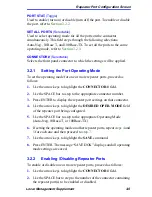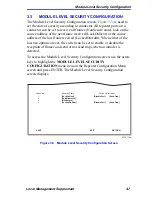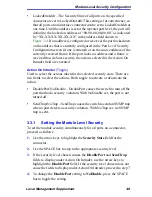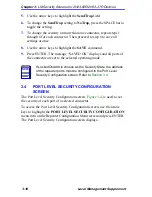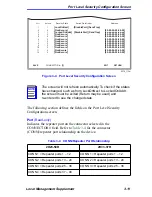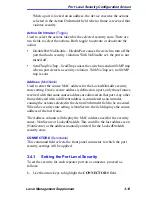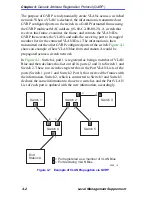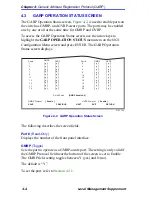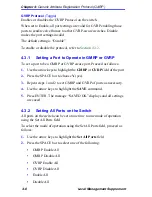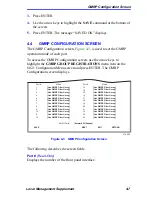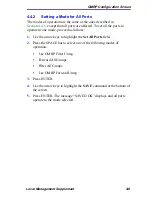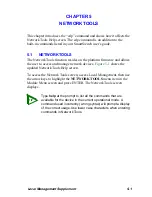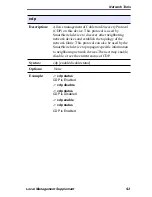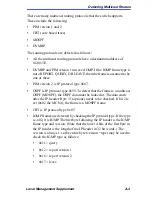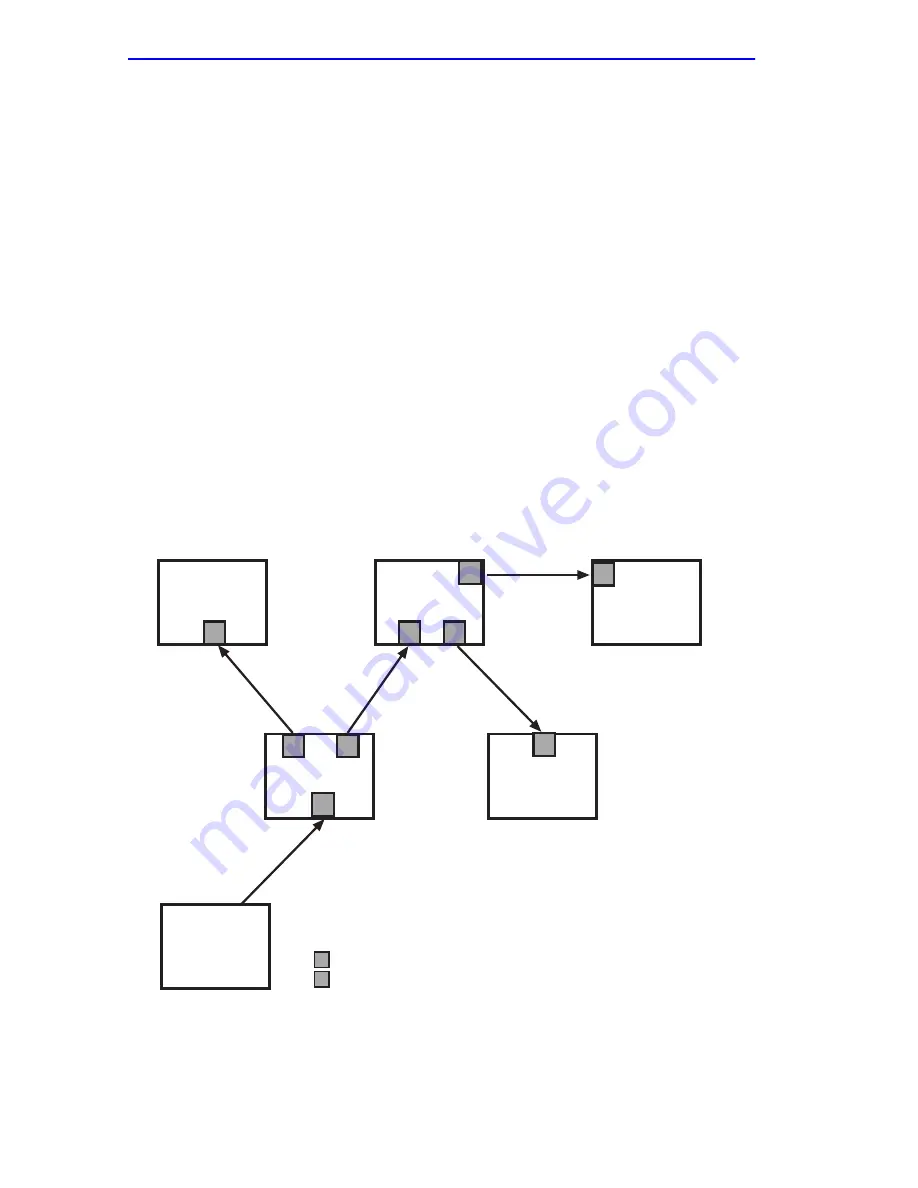
Chapter 4: Generic Attribute Registration Protocol (GARP)
4-2
Local Management Supplement
The purpose of GVRP is to dynamically create VLANs across a switched
network. When a VLAN is declared, the information is transmitted out
GVRP configured ports on the switch in a GARP formatted frame using
the GVRP multicast MAC address (01-80-C2-00-00-21). A switch that
receives this frame, examines the frame, and extracts the VLAN IDs.
GVRP then creates the VLANs and adds the receiving port to its tagged
member list for the extracted VLAN ID(s). The information is then
transmitted out the other GVRP configured ports of the switch.
Figure 4-1
shows an example of how VLAN blue from end station A would be
propagated across a switch network.
In
Figure 4-1
, Switch 4, port 1 is registered as being a member of VLAN
Blue and then declares this fact out all its ports (2 and 3) to Switch 1 and
Switch 2. These two switches register this in the Port VLAN Lists of the
ports (Switch 1, port 1 and Switch 2 Port 1) that received the frames with
the information. Switch 2, which is connected to Switch 3 and Switch 5
declares the same information to those two switches and the Port VLAN
List of each port is updated with the new information, accordingly.
Figure 4-1
Example of VLAN Propagation via GVRP
End
Station A
Switch 1
Switch 2
Switch 3
Switch 4
Switch 5
R
R
R
R
D
D
D
R
D
= Port registered as a member of VLAN Blue
= Port declaring VLAN Blue
D
R
2599_19
1
1
1
1
1
2
2
3
3