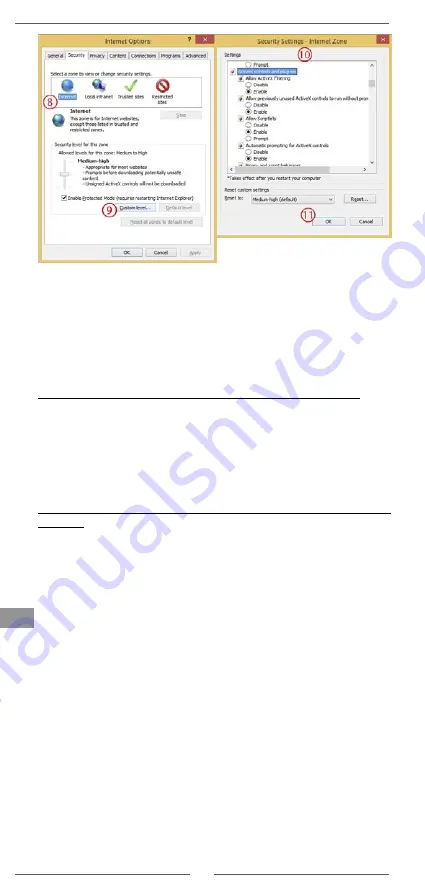
Owner’s manual
12
EN
4. Restart the Internet Explorer browser. Once the settings
adjustment is finished, input camera's IP address into web
browser address bar and complete automatic installation of
plug-ins according to guidelines.
Web browser IE login
(for devices running Windows; when
using without NVR)
If the router has an address from 192.168.1.X address pool, user
can connect the camera directly to the router, then log onto the IE
camera configuration page for real time preview. Enter camera's
default IP address (192.168.1.86) into Internet Explorer browser
address bar, enter user name (default login: admin) and password
(default password: 123456). Press "Login" to log into camera
configuration page.
If the router has an address pool different than camera's default IP
address:
1. connect the camera to computer with an internet cable (please
remember, the camera has a PoE function (in this case connect
the camera to switch supporting PoE function, then connect the
switch to the computer or with use of a suitable power adapter).
2.
configure computer's network card for connection with the
camera: in Internet Protocol Version 4 (TCP/IPv4) set IP
address 192.168.1.X (X is any number from 2-254 with an
exception for number 86); subnet mask 255.255.255.0 and
default gateway 192.168.1.1.
3. open Internet Explorer browser. Enter camera's default IP
address (192.168.1.86) into browser's address bar. Then
enter user name (default login: admin) and password
(default password: 123456). Press "Login" to log into camera
configuration page.
4.
the browser now displays camera's configuration page.
5. set static IP address from IP pool assigned by the router. To
do this, go to "Setup" tab > "Network" > "TCP/IP". Set static
address (set mode as "static").
6. camera can be connected to your router. Once the camera is
connected, log into previously set camera's address (enter the
address into browser's address bar) for real time video preview.
Please remember the computer needs to be connected to the
same local network as camera!



























