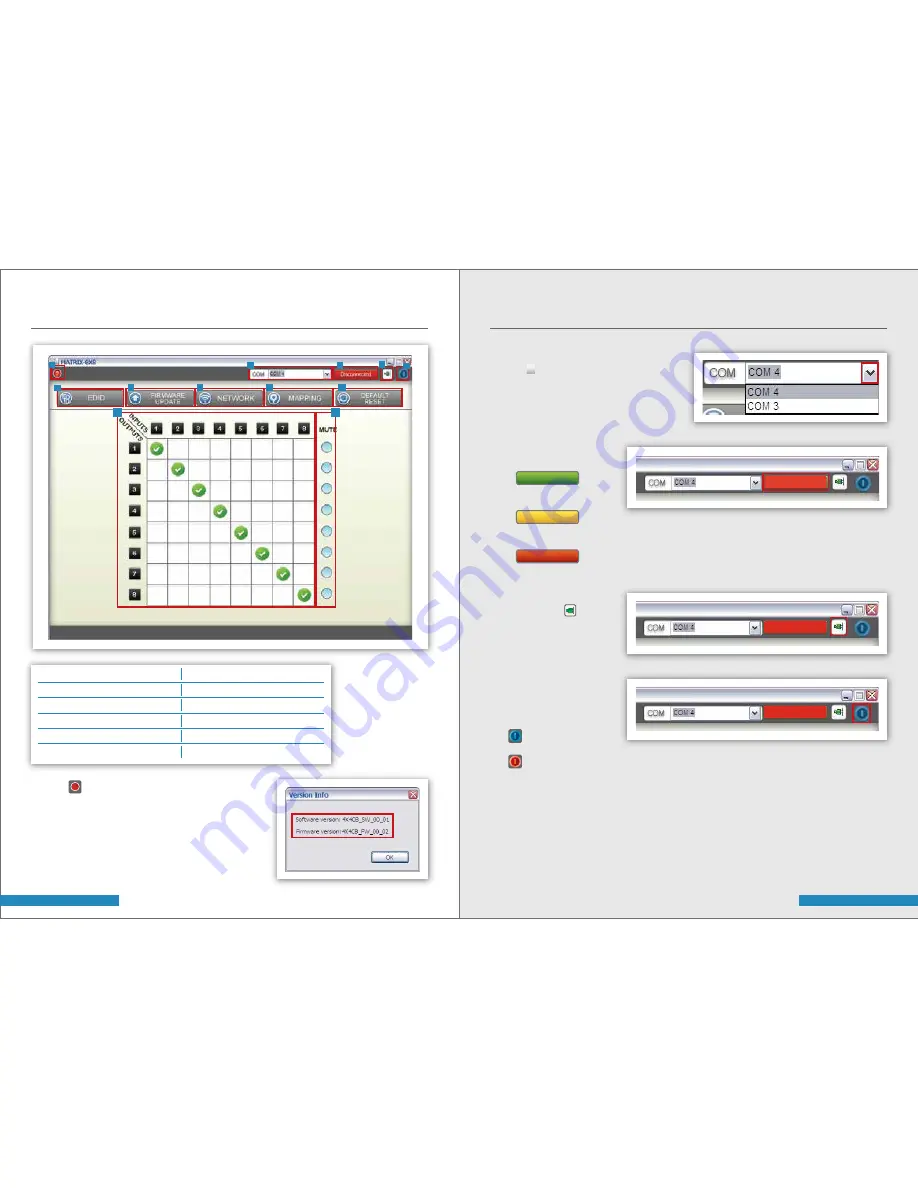
15 | Operational Approach
16 | Operational Approach
METHOD C: SOFTWARE CONTROL THROUGH RS-232 PORT
METHOD C: SOFTWARE CONTROL THROUGH RS-232 PORT
2.
COM
Port
Selection
Click “ ” button to select COM Port
^
3.
Connection Status
A) Connected Status:
B) Connecting Status:
C) Disconnected Status:
Connected
Connecting
Disconnected
Disconnected
4.
Connect/Disconnect Button
Click this button “ ” to change
connection status
5.
Power ON/OFF Button
Click this button to ON/OFF the
power
“ ” Power ON Status (Blue)
“ ” Power OFF Status (Red)
6.
EDID Button
A.
Learn EDID from Default
a)
Select Default EDID (1-8 default EDID)
b)
Select Input
c)
Click “Learn” button to Learn Default EDID
1.
Click “ ” button to show version information
?
1
FW/SW Version Button
2
COM Port Selection
3
Connection Status
4
Connect/Disconnect Button
5
Power On/Off Button
6
EDID Button
7
Firmware Update Button
8
Network Button
9
Mapping Button
10
Default Reset Button
11
In/Out Switch Button
12
Mute Output Button
1
2
3
7
8
9
10
6
11
12
5
4
Disconnected
Disconnected

































