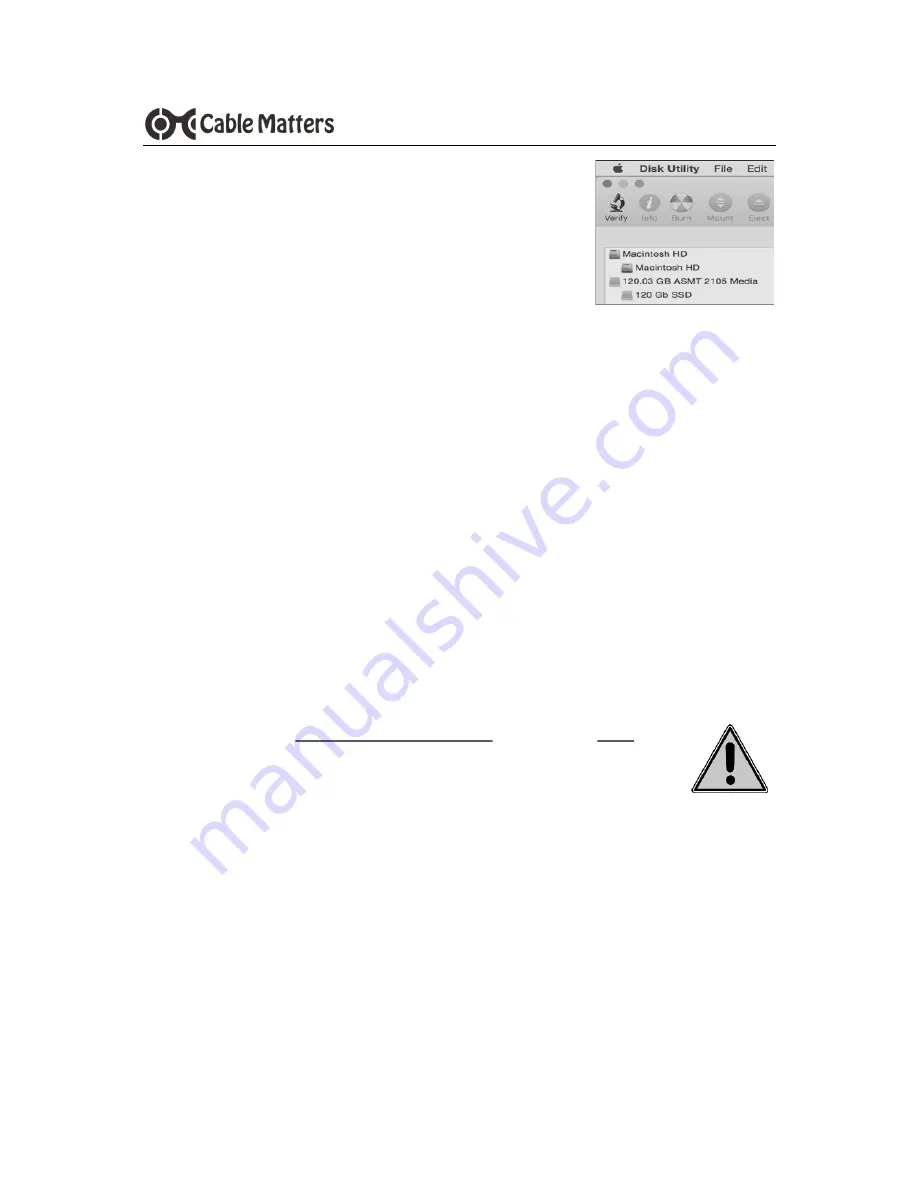
5
www.cablematters.com
USB 3.0 to SATA SSD/HHD Adapter
3.4 Formatting an SSD/HDD in macOS
1. Open Disk Utility from the Finder > Go > Utilities
2.
Click on the ‘Erase’ tab to format a new drive
3. Click on the
Eject
button when finished
3.5 Troubleshooting Notes
•
Review the documentation of your 2.5” SSD/HDD for proper handling of the drive,
formatting, cloning and other usage instructions
•
If the drive is not recognized by your computer or will not spin: Disconnect every-
thing, connect a Micro-USB power cable, and then reconnect the adapter
•
Verify that all connections are snug and secure
•
Check the
Storage controllers
and
USB controllers
under the
Device Manager
in
Windows. Right-click on any devices with errors and update the driver software
•
The transfer speed is limited by the USB port of the host computer
•
Always use the Safe To Remove Hardware (Windows) or Eject (Mac)
function before disconnecting the cable
•
Check that your computer recognizes the adapter:
WINDOWS: Control Panel > Device Manager > Storage controllers > USB Attached SCSI
(UAS) Mass Storage Device
MAC: Apple Menu > About this Mac > System Report > System Information > USB > USB
3.0 SuperSpeed Bus ASM105x








