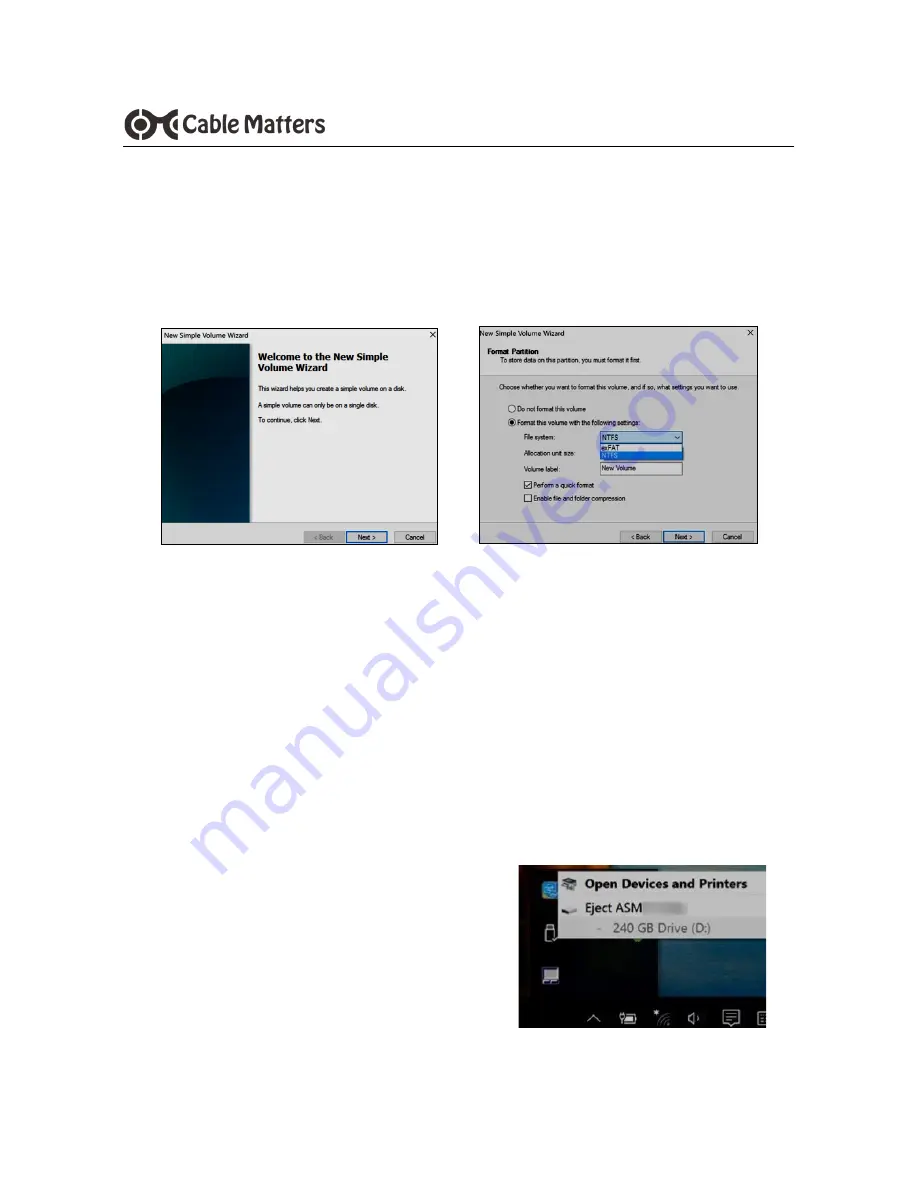
6
www.cablematters.com
USB 3.0 to SATA Hard Drive Docking Station
Use the
Simple Volume Wizard
to perform the following functions:
* Partition a drive
* Format a drive
* Change the drive letter
* Shrink a partition
* Delete a partition
* Change a drive file system type
Right
-
click on the
Unallocated
area and select
New Simple Volume
•
Follow the instructions from the New Simple Volume wizard
•
Use the default menu choices when uncertain
•
Select the
exFAT
file system to share the HDD with a Mac computer
•
A notification window will list the successful operations. Click
Finish
.
•
The drive should now appear as
Healthy
in the Disk Management
menu
•
Open
File Explorer
to access the drive to transfer files
•
Use the
Safely Remove
icon from the
taskbar or the notification area before
removing the HDD from the Dock






























