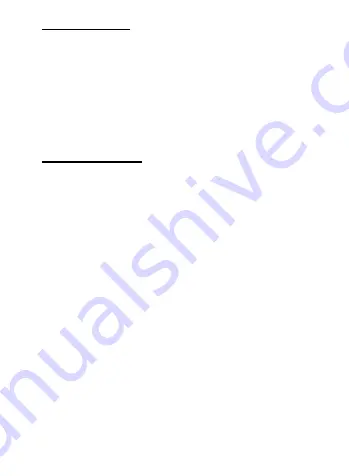
5
3.2 Connecting Device
•
Power on the smartphone/tablet and the display
•
Optional: Connect a PD charger to the dock (Note: Make sure your
phone/tablet supports PD charging)
•
Connect your phone/tablet to the dock's USB
-
C male
•
Connect an HDMI monitor or TV to the HDMI port
•
Connect the dock to a 1000Mbps Ethernet network
•
Connect a USB peripheral to the USB 3.2 port
•
Connect a mouse/keyboard to USB 2.0 port
Contact
with any questions
3.3 Troubleshooting Tips
•
If a pop
-
up window appears asking for permission to allow access from
outside devices, make sure to click "Allow" to establish the connection.
•
Ensure that your smartphone/tablet supports DisplayPort Alternate
Mode, as this is necessary for video transmission over USB
-
C.
•
Check that the blue LED on the dock is lit while in use.
•
Check for the charging indicator on your smartphone/tablet.
•
If the smartphone/tablet case is too thick and blocks the USB
-
C port,
remove the case and use the appropriate silicone pad and/or silicone
holders.
•
Check that all cables and dock connections are secure.
•
Test
any connected cables with different equipments.
•
Unplug all cables, reboot or restart all devices, and reconnect all the
cables.
Содержание 201350
Страница 1: ...www cablematters com User Manual USB C Smartphone Tablet Docking Station 201350...
Страница 2: ...2 English 1 Fran ais 7 Deutsch 13 Espa ol 19 Italiano 25 31...
Страница 34: ...32 2 2 1 1 x USB C 1 x 2 x 2 x 1 x USB 2 2 Cable Matters USB C USB C 1 USB C 2 USB 4K...
Страница 36: ...34 3 3 1 1 1x 1000M 2 1x 4K 60hz HDMI 3 1x USB C PD QC 4 1x USB A 3 2 USB 5 1x USB A 2 0 USB...
Страница 39: ......
Страница 40: ...www cablematters com...








































