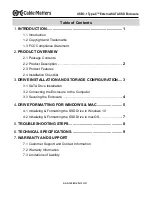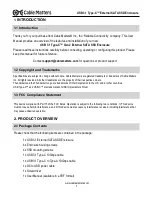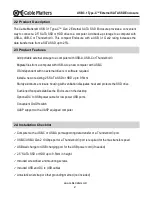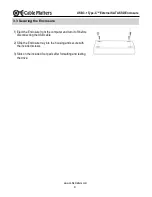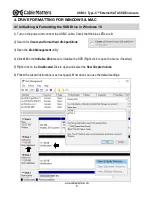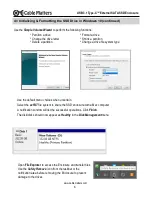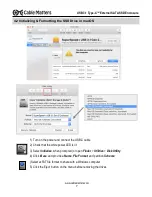www.cablematters.com
4
USB 3.1 Type-C™ External SATA SSD Enclosure
3.3 Securing the Enclosure
1) Eject the Enclosure from the computer and turn it off before
disconnecting the USB cable
2) Slide the Enclosure tray into the housing and secure with
the included screws.
3) Stick on the included foot pads after formatting and testing
the drive.