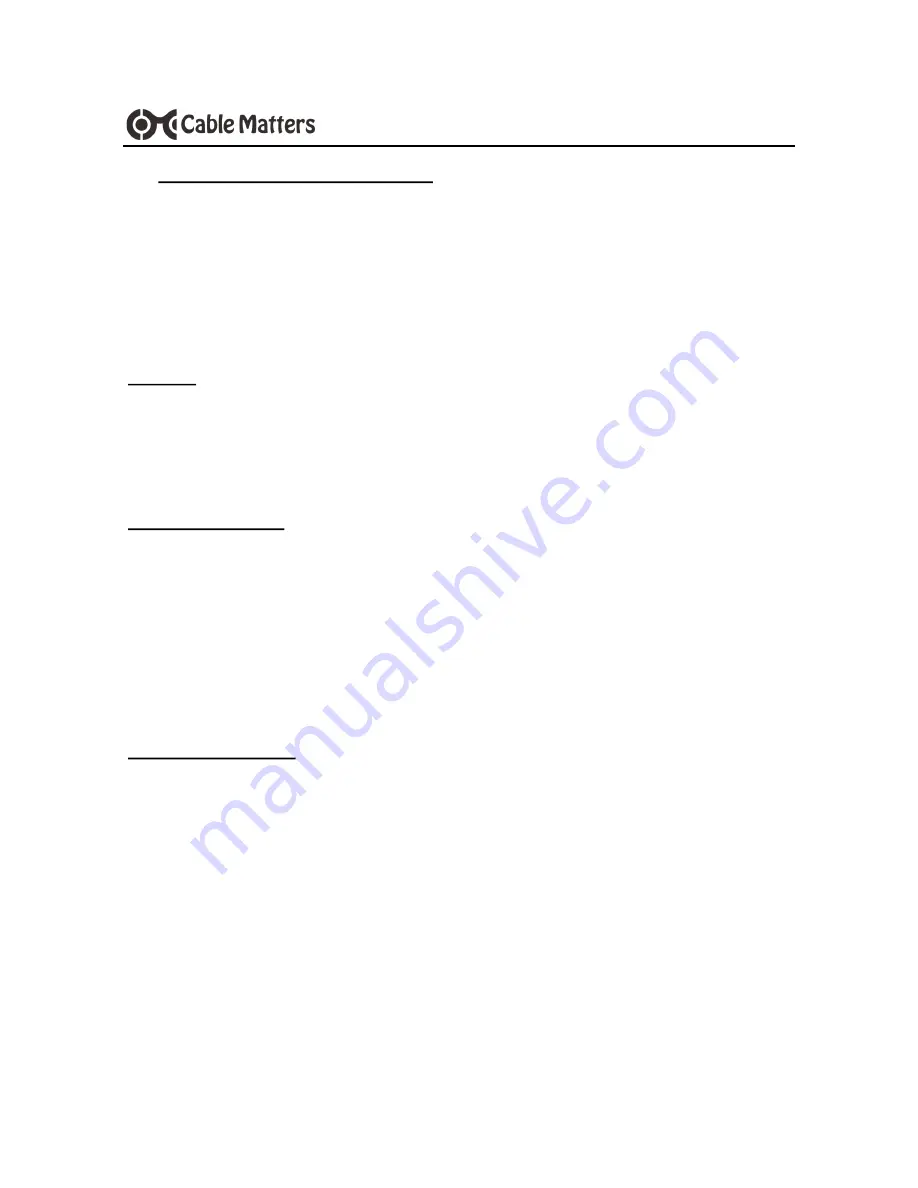
9
www.cablematters.com
USB-
C™ to DVI Multiport Adapter with Power Delivery
3.7 Troubleshooting Notes for Mac
•
If using Power Delivery to charge a laptop, first connect all cables and the
USB-C charger
BEFORE
connecting the Adapter to the computer
•
Check that your computer recognizes the Adapter - Blue LED should be lit
Search: About this Mac > System Report > Hardware > USB > USB 3.0 Bus -
> USB 2.0 Hub > USB-C to Multiport Adapter with Charging
Cabling
•
Check that all cable and adapter connections are secure
•
Test any connected device cables with different equipment
Computer Source
•
Test with a fully charged computer and the PD port connected to a charger
•
Check for updated USB drivers from the Apple website
•
Try different video resolution settings supported by the display
•
Unplug the adapter, reboot the computer, reconnect all the cables, and then
reconnect the Adapter
Connected Display
•
Select the DVI input from the display menu
•
Audio is not supported over a DVI and must be transmitted separately
•
2K DVI video resolution requires a 2K capable display
Contact
with a description of your hardware
configuration and your computer OS






























