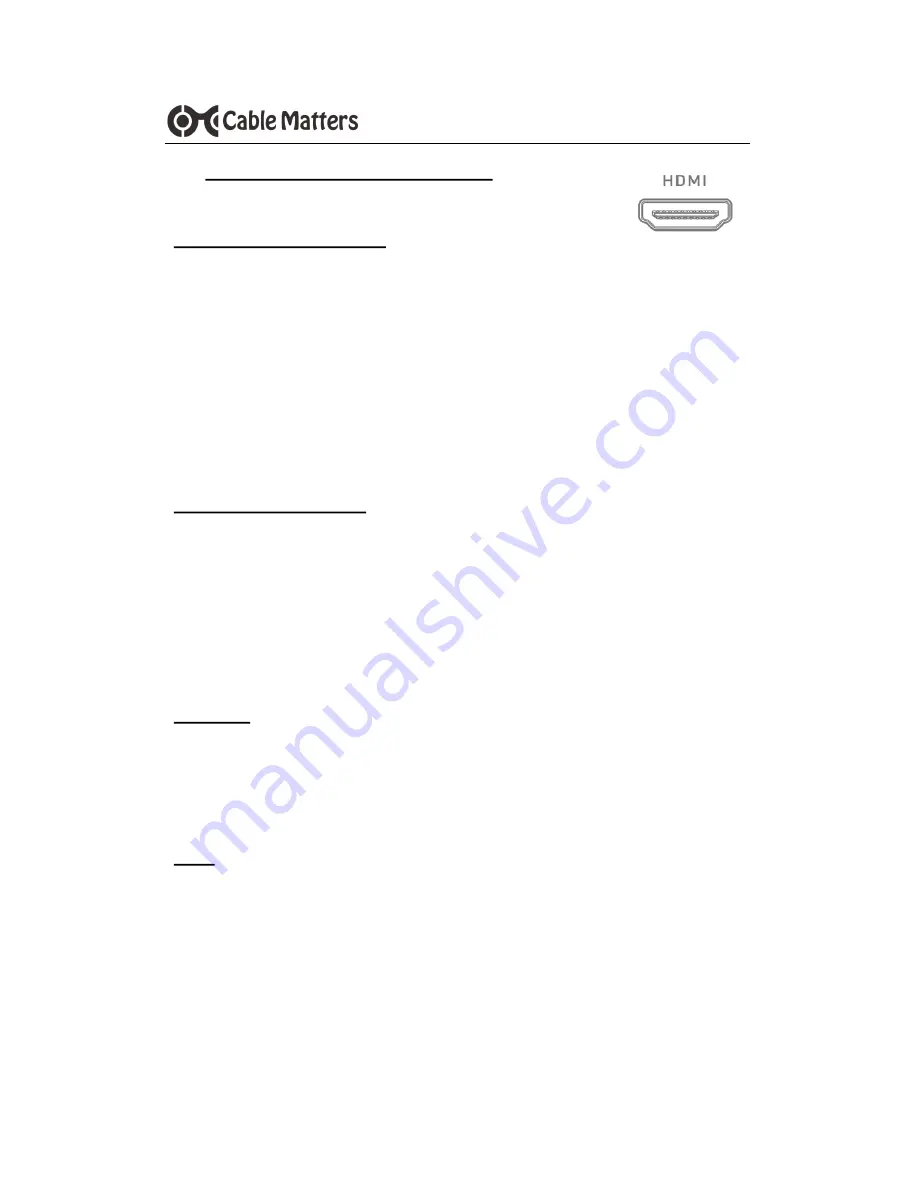
6
www.cablematters.com
USB-
C™ Multiport Video Adapter with Card Reader and PD
3.4 Connecting a Display with HDMI
Installation Instructions
1) Connect an HDMI cable (sold separately) to the Adapter
2) Connect the cable to the HDMI input of the display
3) Connect the Adapter PD port to power for the best performance
4) Connect the Adapter to a USB-C port on the computer
5) Select the HDMI video and audio input from the display menu
6) Select the audio output from the computer (optional)
Troubleshooting Tips
•
Disconnect all cables, reboot the computer, and reconnect the everything
•
4K@30Hz video resolution requires a 4K-rated source, cable, and display
•
Check that your computer supports an external video monitor
•
Test with an HD (not 4K) display, if possible
Windows (Duplicate or Extend the Display)
Video: Press Windows Logo + P or
Search
Display
>Click on:
Adjust Resolution
Audio: Search
Sound
> Click on:
Display Name
>
Set as Default
>
OK
Mac (Duplicate or Extend the Display)
Video: Apple Menu >
System Preferences
>
Displays
>
Arrangement
>
Choose to Duplicate or Extend the display
Audio: Apple Menu >
System Preferences
>
Sound
>
Output












