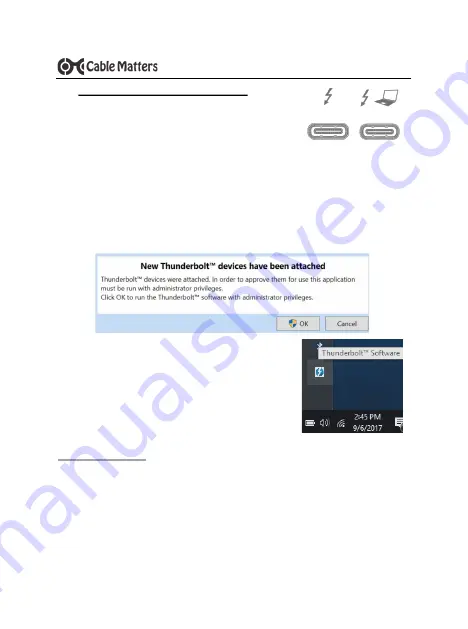
5
Thunderbolt™ 3 Dock with 60W Power Delivery
www.cablematters.com
3.3 Connecting the Thunderbolt Dock
1) Connect the Dock to an AC power outlet or the Dock will not
operate
2) Connect the included Thunderbolt 3 (USB-C) cable to the
host Thunderbolt 3 port on the Dock to any Thunderbolt 3 port on the computer.
Notes:
- A Thunderbolt 3
™
(40Gbps) USB-C Cable is required for maximum performance.
- Check that your computer port is wired to support 40Gbps (some only support 20 Gbps)
3) Wait up to 20 seconds while any additional drivers are automatically installed
4) Windows computers must approve the Dock by using the Intel Thunderbolt software
5) Manage the settings of connected Thunderbolt devices from
the Thunderbolt software in the Windows taskbar
6) Connect any Thunderbolt 3, USB, DisplayPort device or
USB-C to HDMI/DVI/VGA/DP adapter to the non-host
Thunderbolt 3 port
Note:
The non-host Thunderbolt 3 ports supports both
Thunderbolt 3 and USB-C 3.1 (10 Gbps)
Troubleshooting Tips
•
Reboot the computer and check that the Dock has AC power
•
Check with the computer manufacturer for updated BIOS and drivers for Windows
•
Test the Thunderbolt 3 (USB-C) cable with a different device
•
Note: This Thunderbolt Dock is NOT compatible with a USB-C host computer






























