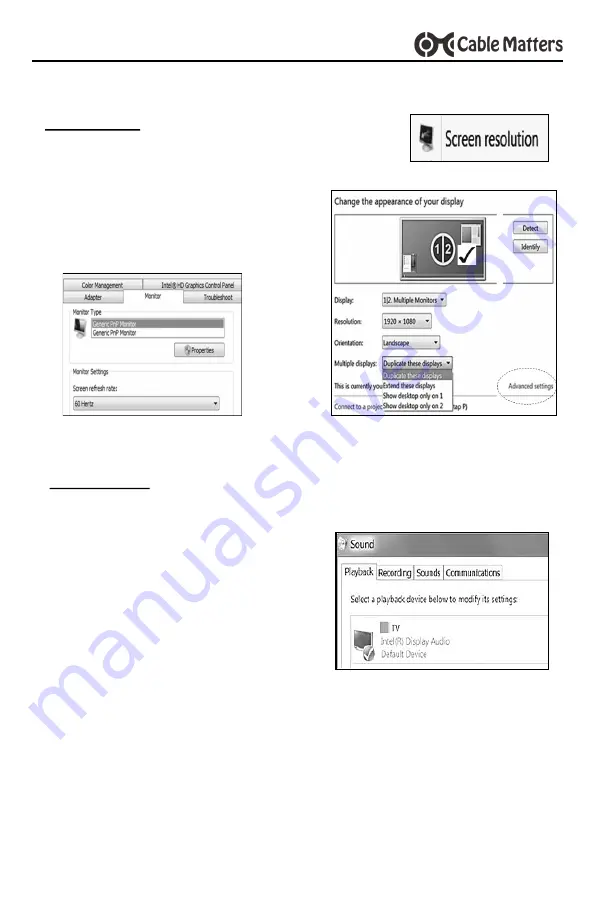
7
4 or 8 Port HDMI Splitter with 4K Support
www.cablematters.com
3.7 Video Resolution and Audio Settings with a Windows computer
1. Right-click on the desktop and
Screen resolution
2. Select
Duplicate or Extend
3. Click on
Advanced settings
to change
the refresh rate
1.
Confirm the sound output from the
Control Panel
>
Sound
menu
2.
Select the connected displays from
the
Playback
tab
3.
Adjust the volume at the connected
display
Reboot the computer after changing the sound settings, if necessary
Sound Settings
NOTE
: Refer to the user manual of your monitor, TV, or projector for
changing the resolution and sound input settings and verifying
that audio is supported.
Video Settings












