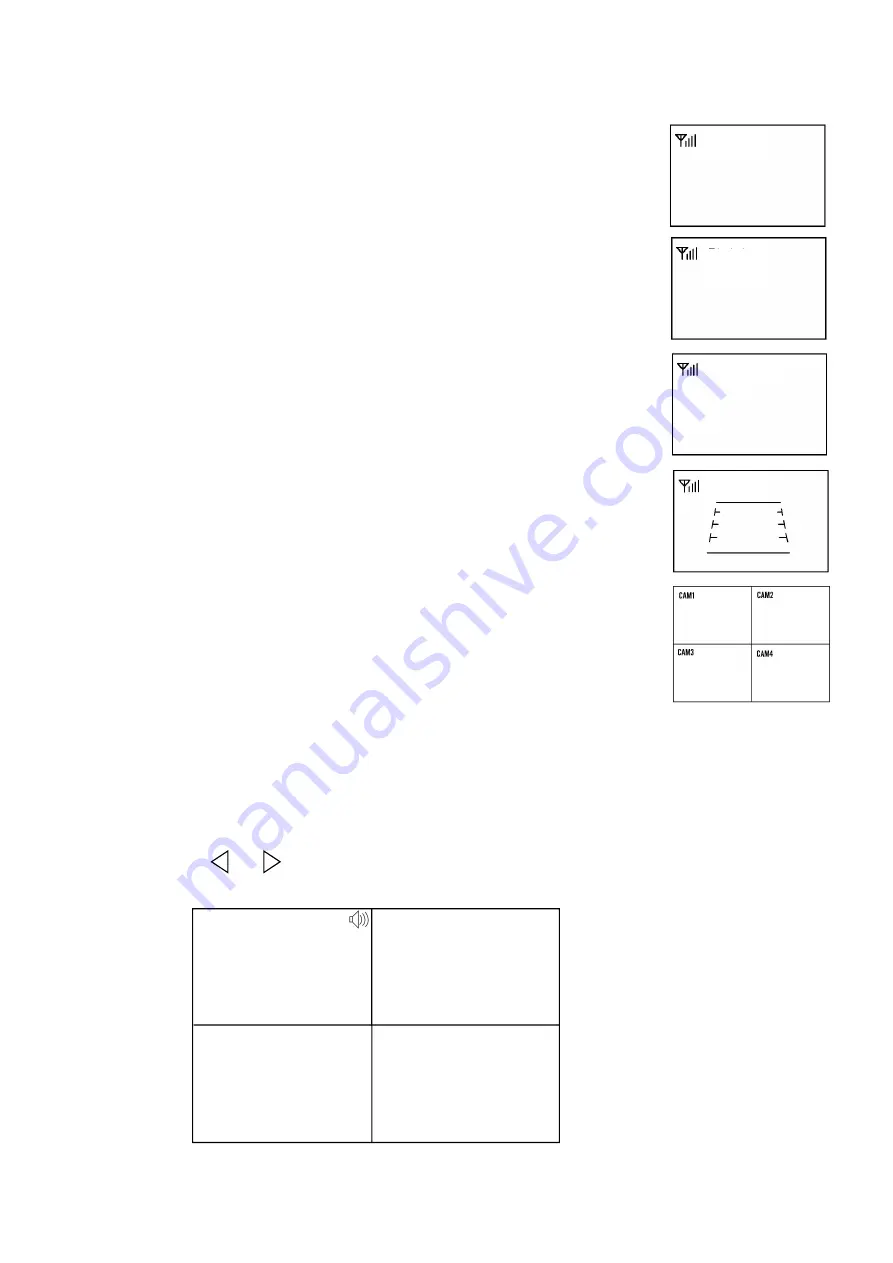
~ 9 ~
7.3. Reversing Display:
7.3.1. When the green wire is activated, the monitor automatically
switches to CAM1.
7.3.2. When the white wire is connected to the positive wire of the left turn
light , the monitor automatically switches to CAM2(left side camera)
when the left light is activated.
7.3.3. When the blue wire is connected to the positive wire of the right turn
light, the monitor automatically switches to CAM3 (right side camera)
when the right light is activated.
7.3.4. When the brown wire is connected to the positive wire of reversing light,
the monitor automatically switches to CAM4(back-up camera) when
the reversing light is activated. The distance label will be displayed.
7.3.5. When the yellow wire is connected to the positive wire, the monitor
automatically switches to quad or split display. Connection may vary
due to different applications.
7.4. Volume selection under quad view
7.4.1. Check the volume icon on the top right area under single channel mode. It stands for audio
out for the selected channel.
7.4.2. Press
or
to select the channel for audio out.
CAM1
CAM2
CAM3
CAM4
CAM1
CAM2
CAM3
CAM4





































