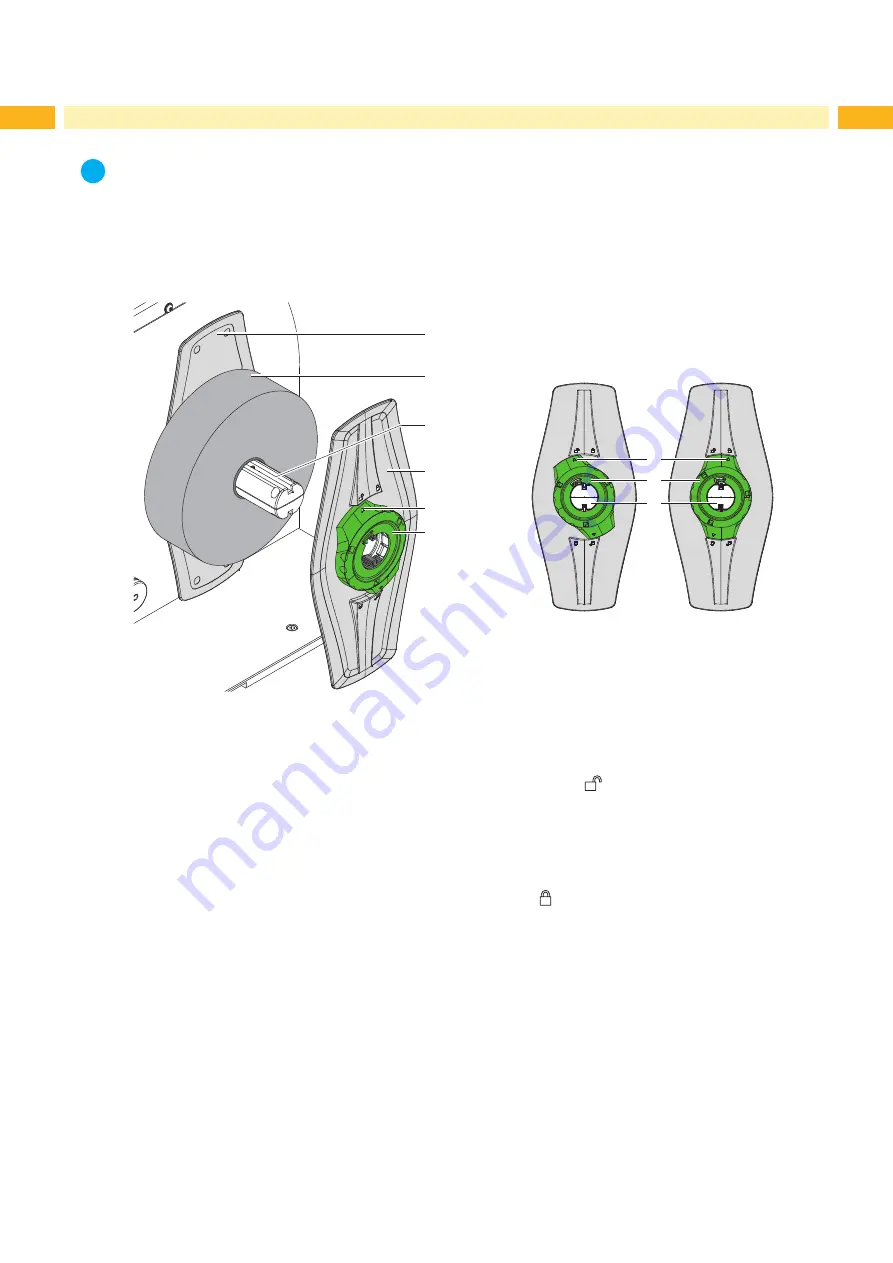
12
12
i
Notice!
For adjustments and simple installation work, use the accompanying Allen key located in the upper section
of the print unit. No other tools are required for the work described here.
4.1
Loading Media from Roll
4.1.1
Positioning the Media Roll on the Roll Retainer
2
4
1
5
3
6
6
3
5
Fig. 7
Loading media from roll
Fig. 8 Margin stop (4) unfixed (left) and fixed (right)
1. Open cover.
2. Turn ring (6) counterclockwise, so that the arrow (5) points to the symbol
, and thus release the margin stop
(4).
3. Remove the margin stop (4) from the roll retainer (3).
4. Load label roll (2) on the roll retainer (3).
5. Re-mount the margin stop (4) onto the roll retainer (3). Push the margin stop (4) until both margin stops (1,4)
touch the label roll (2) and a clear resistance is encountered.
6. Turn ring (6) clockwise, so that the arrow (5) points to the symbol
, and thus fix the margin stop (4) on the roll
retainer.
4
Loading Material



























