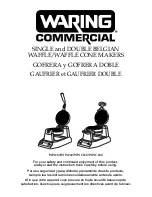14
14
2.9
Replacing the PCB CPU
Danger!
Risk of death via electric shock!
Before opening the housing cover, disconnect the device from the mains supply and wait at least one
minute until the power supply unit has discharged.
2
1
2
4
5
6
7
8
9
2
2
3
3
10
1 PCB CPU
2 Pins
3 Latches
Connectors:
4 CON13 - Gear motor
5 CON12 - Control panel
6 CON11 - Sensors
7 CON10 - Printhead
8 CON9 - Power supply
9 CON8 - Stepper motor
10 CON7 - Cable cutter connection
Fig. 10
Replacing the PCB CPU
1.
If possible, save the printer configuration to an external medium
Configuration Manual.
2. Unplug the printer from the electrical outlet.
3. Detach all interface cables from the back of the printer.
4. Remove all memory media from the slots.
5. Remove the casing..
6. Unplug all plug connections (4-10) from the PCB CPU (1).
7. Unlock the latches (3) and remove the PCB CPU from the pins (2).
8. Put the PCB CPU onto the pins (2) and snap it in into the latches (3).
9. Connect all cables (4-10) to the PCB CPU.
10. Mount the casing.
11. Restore all interface connections on the back of the printer.
12. Connect the power cable.
13.
Update the firmware if necessary.
14. Adjust the label sensor
Configuration Manual.
15.
Load the printer configuration from the memory medium if possible. Otherwise, set the printer configuration via
control panel
Configuration Manual.
2
Replacing Assembly Units