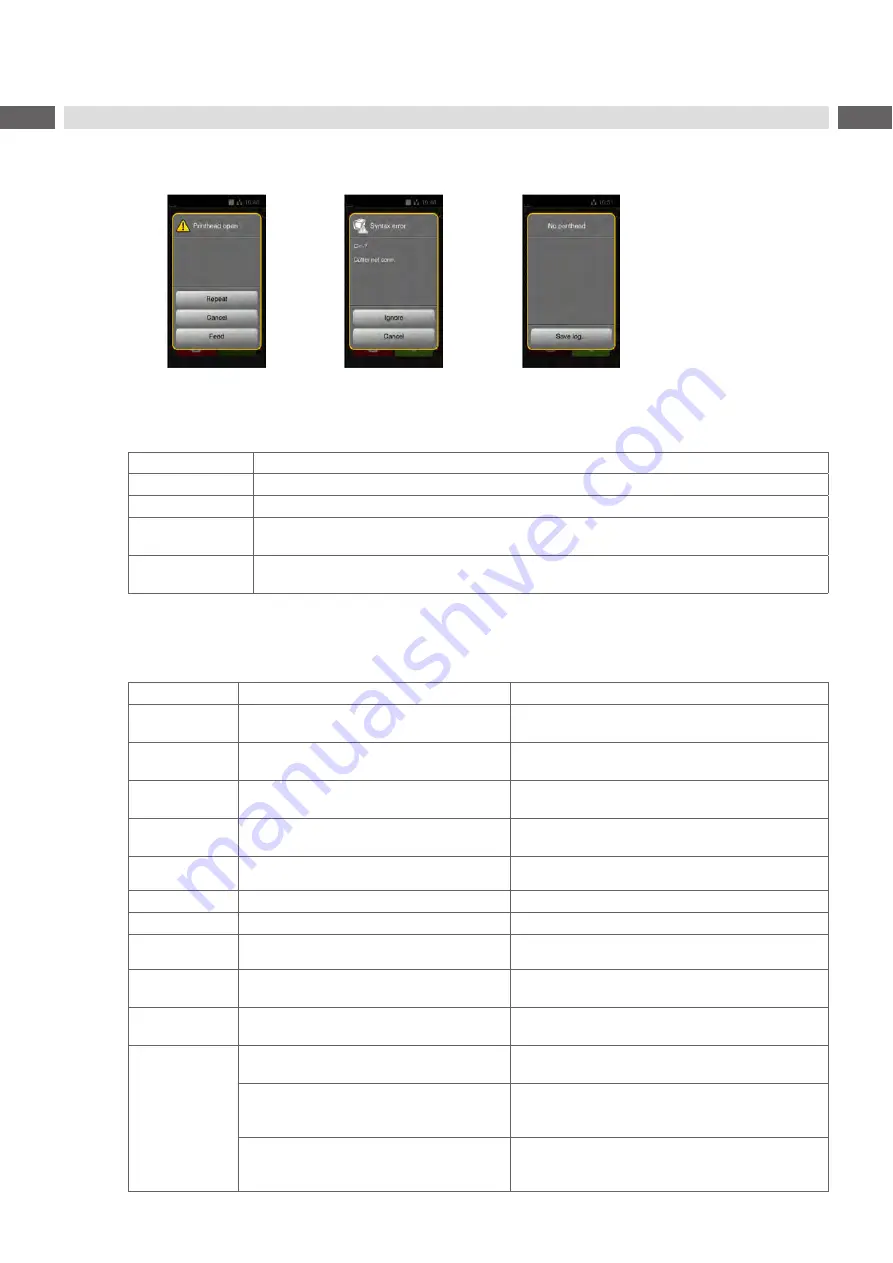
22
22
8
Fault Correction
8.1
Error Display
The appearance of an error will be shown on the display:
Figure 18
Error display
The error treatment is pending on the error type
The display offers the following possibilities to continue after an error occurred:
Repeat
The print job will be continued after clearing the error cause.
Cancel
The print job will be cancelled.
Feed
The paper feed will be synchronized. Following the print job can be continued.
Ignore
The error message will be ignored. The print job will be continued possibly with limited
performance.
Save log
The error does not allow print operation.
For detailed analysis several system files can be saved on an external memory.
Table 5
Buttons in the error display
8.2
Error Messages and Fault Correction
Error message
Cause
Remedy
Barcode error
Invalid barcode content, e.g. alphanumeric
characters in a numerical barcode
Correct the barcode content.
Barcode too big
The barcode is too big for the allocated
area of the label
Reduce the size of the barcode or move it.
Buffer overflow
The input buffer memory is full and the
computer is still transmitting data.
Use data transmission via protocol (preferably
RTS/CTS).
Device not conn.
Programming addresses a non-existent
device
Either connect this device or correct the
programming.
Device not locked
The tube applicator is not in operating
position
Fold up the applicator.
File not found
Requested file is not on the card
Check the contents of the card.
Font not found
Error with the selected download font
Cancel current print job, change font.
Initialization failed
Hardware error tube applicator
Switch off and on the system.
If error recurs call service.
Memory overflow
Current print job contains too much infor-
mation, e.g. selected font, large graphics
Cancel current print job.
Reduce amount of data to be printed.
Name exists
Duplicate usage of field name in the direct
programming
Correct programming
No label found
There are labels missing on the label
material
Press
Repeat
repeatedly until printer recognizes the
next label on the material.
The label format as set in the software
does not correspond with the real label
format
Cancel current print job.
Change the label format set in the software.
Restart print job.
Printer is loaded with continuous paper, but
the software is set on labels
Cancel current print job.
Change the label format set in the software.
Restart the print job.







































