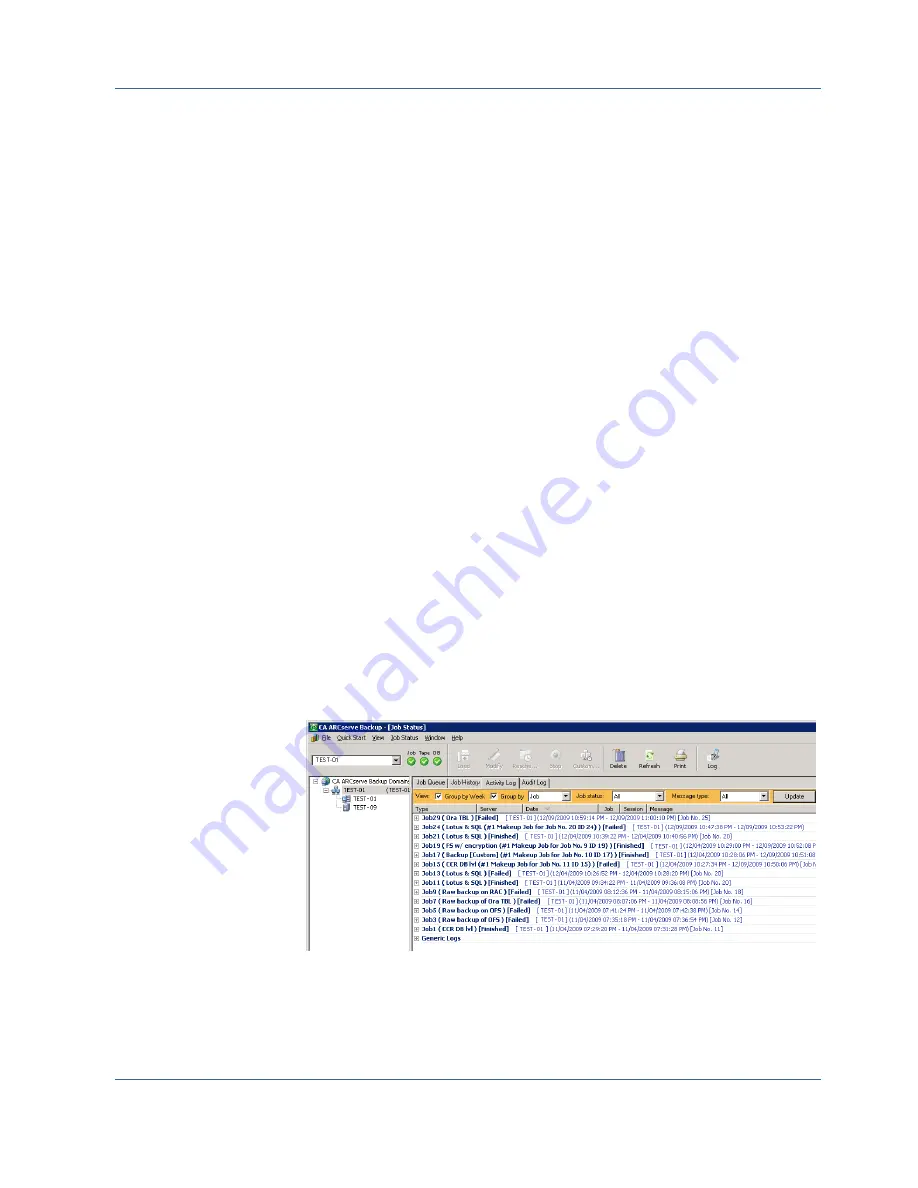
Activity Logs
58 Client Agents Guide
View Runtime Statistics for the NetWare Client Agents
With the NetWare client agent, if the Runtime window is not available, you must
switch windows to display it. If you are running Remote Console
(RCONSOLE.EXE) to view the server console, press the ALT and F3 keys
simultaneously and continue pressing the keys until the Runtime window opens.
If you are at the server console, press the ALT and ESC keys simultaneously to
switch windows.
Note:
You can press the Ctrl and ESC keys simultaneously to display a list of
current windows, and then you can choose the Runtime window.
Activity Logs
The server-based CA ARCserve Backup system generates an activity log, which
displays information about all the jobs that the client agent processes. The
following sections explain how to display the activity log for each client agent
from the server side and from the client agent side.
View Activity Logs on a Windows Server
To view the activity log on a Windows CA ARCserve Backup server
1.
From the Quick Start menu on the CA ARCserve Backup Manager Console,
select Job Status.
The Job Status Manager opens.
Click the Activity Log tab to view a list of logs, as shown in the following
example:


























