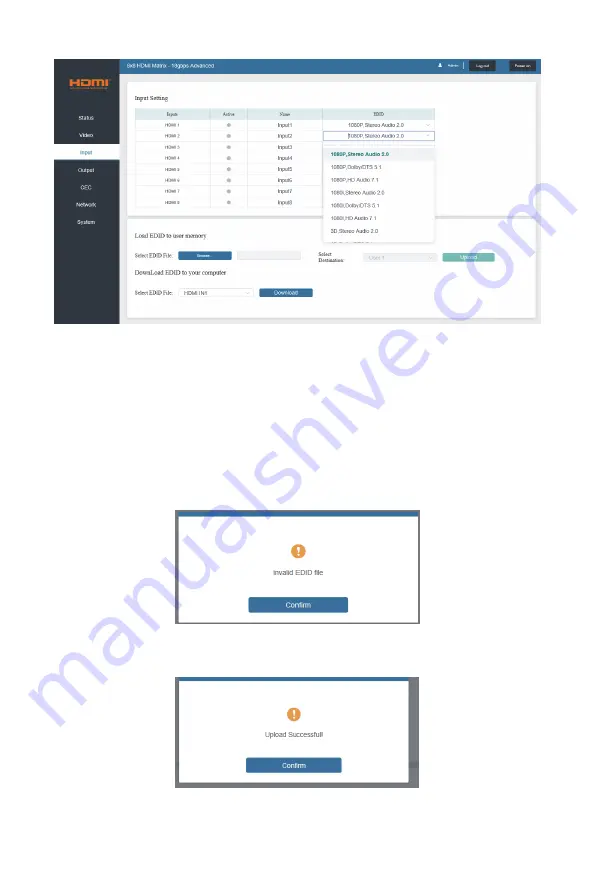
- 11 / 20 -
You can do the following operations on the Video page:
①
Output:
The current device’s OUTPUT port. You can select signal source for it.
②
Input:
You can click the drop-down menu to select signal source for the corresponding
OUTPUT port .
③
Presets Name:
You can name the current scene with maximum length of 12 characters
(Chinese name is unsupported).
④
Presets Set:
You can restore the settings of the last saved audio-video matrix switching
relationship.
⑤
Presets Save:
You can save audio-video matrix switching relationship.
⑥
Presets Clear:
You can clear the saved audio-video matrix switching relationship.
■ Input Page
You can do the following operations on the Input page:
①
Inputs:
Input channel of the device.
②
Active:
It indicates whether the channel is connected to a signal source.
③
Name:
The input channel’s name. You can modify it by entering the corresponding name
(max length: 12 characters) in the input box (Chinese name is unsupported).
④
EDID:
You can set the current channel’s EDID. The specific operation is as follows:
Set EDID for the User
Click the “Browse” button, then select the bin file. If you select the wrong EDID file, there will
be a prompt, as shown in the following figure:
Make sure to select the correct file, then you can check the name of the selected file. Select
“User 1” or “User 2”, then click “Upload”. After successful setting, it will prompt as follows:
Download the EDID File of the Corresponding Input Channel
Click the drop-down box of “Select EDID File” to select the corresponding input channel. Then
click “Download” to download the corresponding EDID file.






















