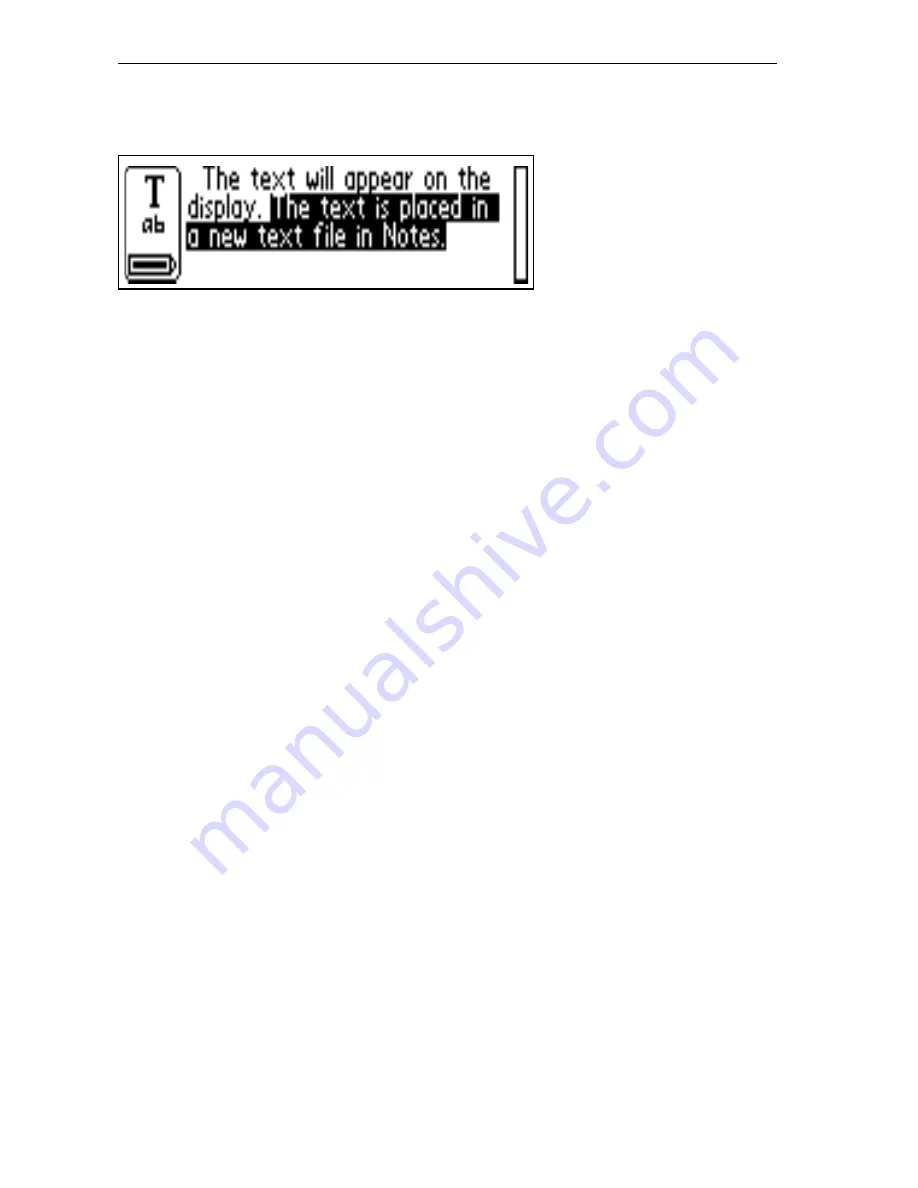
24
Text screen
Continued reading
The Text screen will appear on the display.
The text is placed in a new text file in Notes, see p. 41. You
can also create a new, empty text file by selecting New...
and then
FILE
in Notes, before you start reading.
Reading another line
Read the second line in the same way as you read the first.
A space, a line break or a tab is inserted between the lines,
see Read Mode, p. 55. You can insert a line break by press-
ing Trigg.
The last line is highlighted (negative), i.e. light text on a
dark background. To delete the last line, press ESC briefly.
Deleting a line
To delete any of the lines you have read, proceed as
follows.
1. Move the cursor (the flashing triangle) with the Nav
button to the beginning of the line. Press Nav and the
Text menu opens, see p. 43.
2. Scroll through the menu items until you find Select
and press Nav. The line becomes highlighted.
3. Press ESC briefly. The line disappears and you are
ready to read a new line.
Содержание Mobile Information Collector C-Pen
Страница 1: ...USER S GUIDE English...
Страница 12: ...12 PRESENTATION OF C PEN Parts of C Pen Description of the different parts 1 2 4 5 5 3 7 8 3 8 1 6 7 4...
Страница 36: ...36 Pp Qq Rr Ss Tt Uu Vv Xx Ww Yy Zz 1 2 3 4 5 6 7 8 9 0...
Страница 38: ...38 _...
Страница 84: ...84 Warranty Information Serial number Customer Date Address Dealer Address CT number...
Страница 85: ...85...
Страница 86: ...86 DECLARATION OF CONFORMITY...
Страница 94: ...94...
Страница 95: ...95...






























