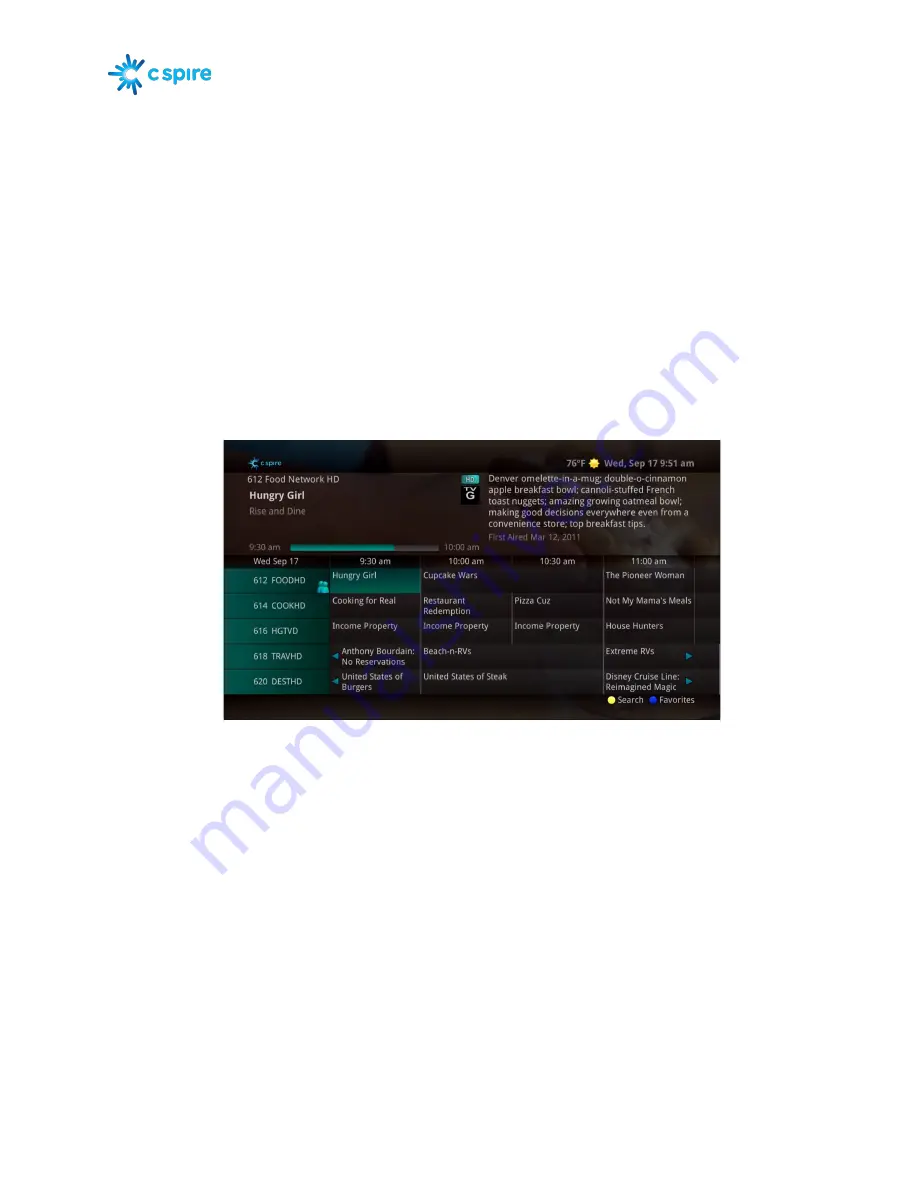
Version 1.1
Page 9
Using the Channel Guide
The Channel Guide is your on-screen tool to see what is on television and allows you to surf channels
while still watching a program.
Using the GUIDE Button
1.
Press the
GUIDE
button on the remote control. Information about the program you are tuned to
displays at the top of the screen along with indicators showing:
•
Whether a program is in HD
•
Whether a program is a new episode
•
Whether the broadcast is in HD
•
Whether the program is available for Pay Per View purchase
Other channels and their programs will show at the bottom of the screen. Shows that started prior
to the current time slot are indicated with a blue arrow prior to the program name. Shows that
continue past the last time slot showing on the guide are indicated with a blue arrow after the
program name. Programs scheduled for recording will be marked with a red circle.
2.
To move through the guide one channel at a time, use the
Up/Down arrow
buttons on the remote
control. As you do this, a description of the highlighted program will display at the top of the
screen. Or, press the
C
and
Channel –
buttons to scroll through the channels more
quickly.
3.
To move through the guide one page at a time, press the
Page +
and
Page –
buttons on the
remote control.
4.
To move through the guide one screen at a time, use the
Fast Forward
and
Rewind
buttons.
5.
To move through the guide a full 24 hours, press the
Day +
and
Day –
buttons on the remote
control. You cannot use the
Day –
button to go back to programs that have already aired,
however, you can use it to page back if you have moved ahead in the guide.
6.
To see programs you missed, press the
Skip Back
button to go back one page in the guide. If there
was a program you missed, you could search for other programs of the same name and schedule
the DVR to record the program.
























