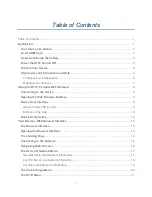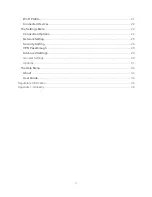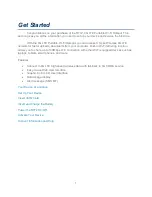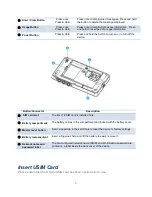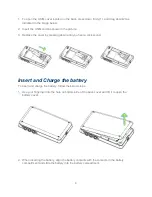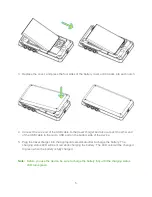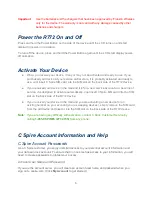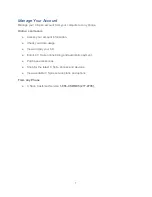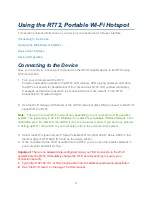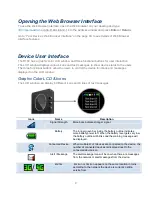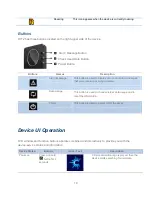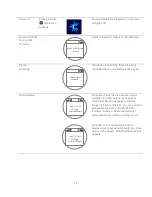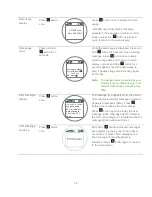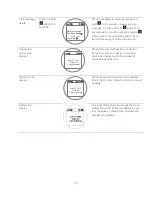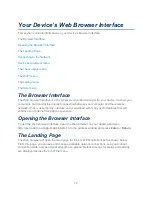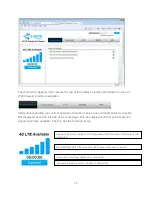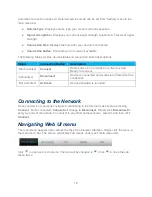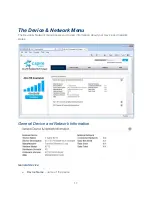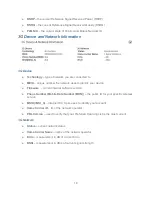4
1. To open the USIM cover located on the back, press down firmly(1), and drag down(2) as
indicated in the image below.
2. Insert the USIM card as shown in the picture.
3. Replace the cover by pressing down until you hear a click sound.
Insert and Charge the battery
To insert and charge the battery, follow the below steps.
1. Use your fingernail into the hole on bottom side of the back cover and lift it to open the
battery cover.
2. When inserting the battery, align the battery contacts with the contacts in the battery
compartment and slide the battery into the battery compartment.