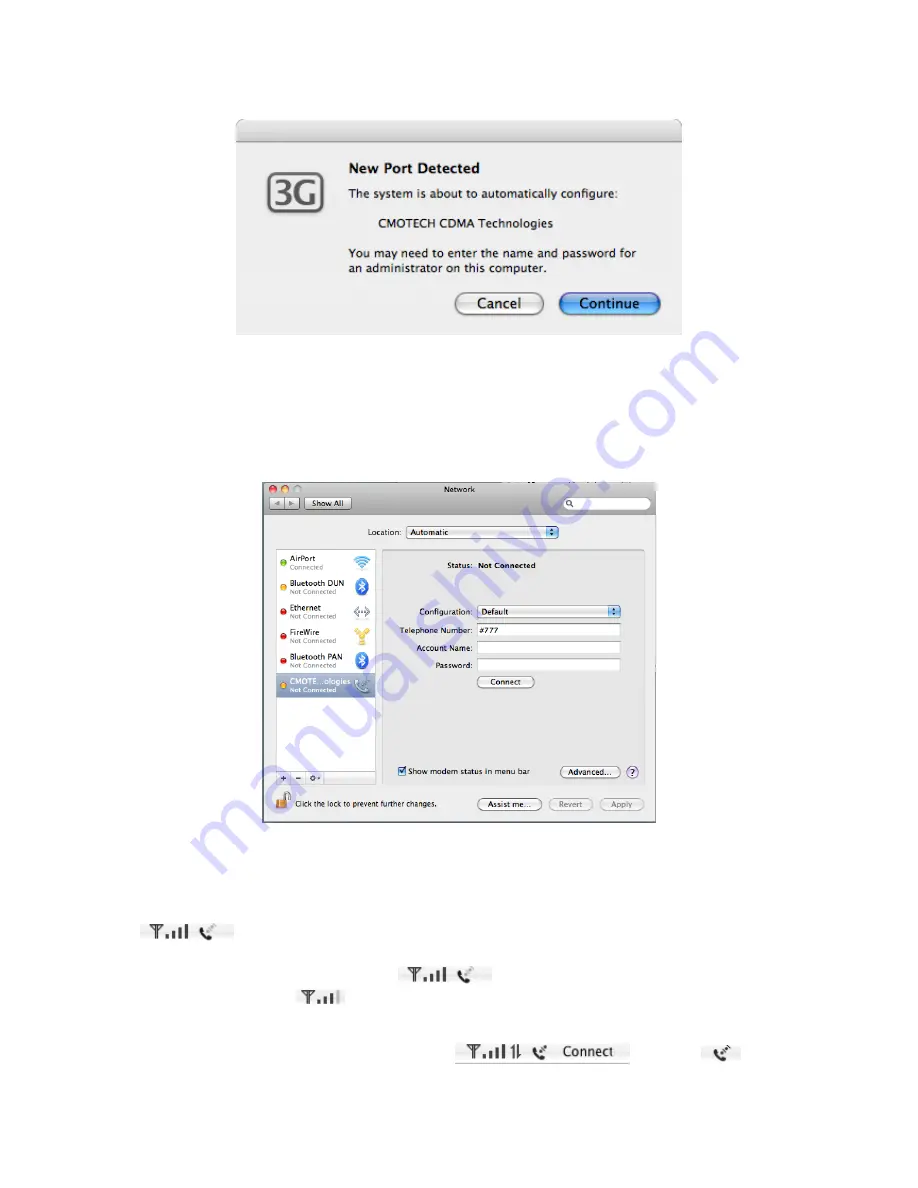
If this is the first time you have inserted the modem into that USB slot or you used other USB slots
before this, your device will have to be confirmed and configured. You only need to click the
Continue
button to proceed on the above window pop-up, and enter your Mac password when
asked.
Note: If your modem has been activated for service, please skip to “Starting a Data Session”.
Starting a Data Session
In the
system preference
(Network page), Check the “Show modem status in menu bar” then you
can find a modem icon on the menu bar.
Insert your device into any available USB port. Wait for the modem to search for data service in
your area. When service is found, you will see the signal bars appear next to the modem icon
on the menu bar. If the signal is low or does not exist at all, try a different
location, preferably near a window or in a open space, to find the best signal condition in your area.
With the dots above the telephone icon
faded out indicating that the modem is not
connected yet, click on
to expand the menu and select
Connect
to start a Data Session.
Mac will attempt to connect to the Mobile Broadband Data Service, and the dots above the
telephone will be turned on and off showing the connecting progress. To have word
“
Connecting…
” scrolling across on the menu bar
, go under
and
Содержание CDU-685A
Страница 1: ...CDU 685A Mobile Broadband USB Modem Quick Start Guide...
Страница 4: ...6 Wait for installation to complete 7 When installation is complete click Finish...
Страница 7: ......











