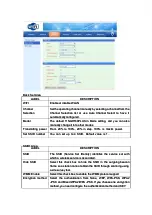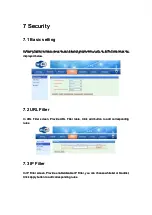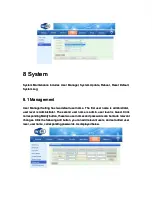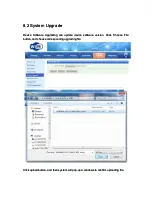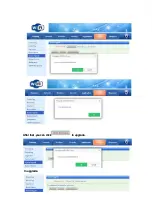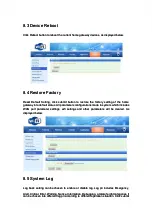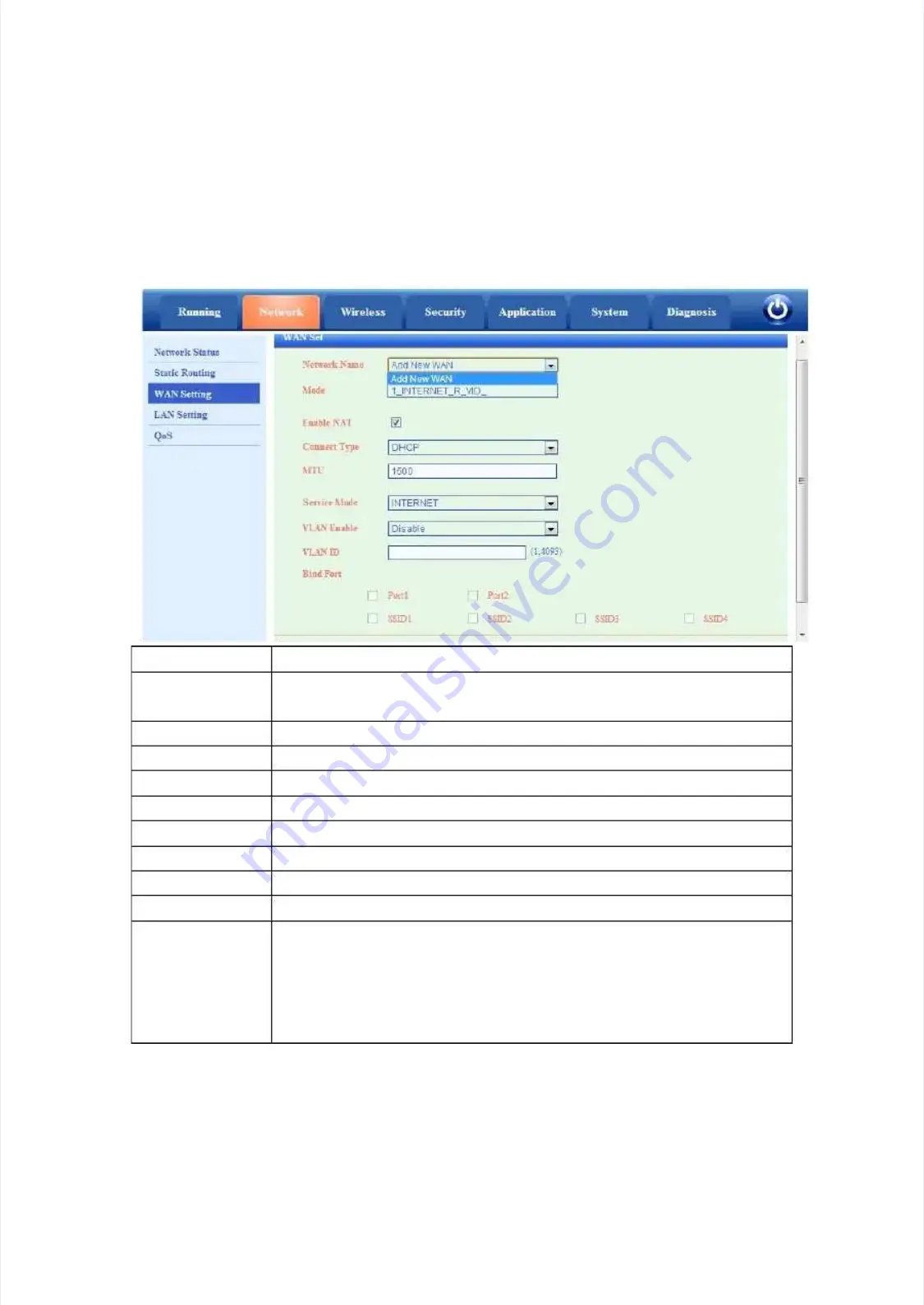
Bridge, VLAN ID is Null)
Bridge, VLAN ID is Null)
5.
5.1.
1.2 D
2 Default
efault W
WAN Connecti
AN Connecti on
on and Rou
and Router Mod
ter Mode
e
There
There is
is a
a default
default WAN
WAN connection
connection,
, 1_INTERNET_R_VID_
1_INTERNET_R_VID_ as
as below.
below.
It works on Router Mode, DHCP, VLAN Disable.
It works on Router Mode, DHCP, VLAN Disable.
LABEL
DESCRIPTION
LABEL
DESCRIPTION
Network
Network Name
Name
Name
Name of
of the
the WAN
WAN connection,
connection, you
you can
can add
add a
a new
new WAN
WAN connection
connection or
or
edit a exist WAN connection
edit a exist WAN connection
Mode
Mode
Bridge
Bridge or
or Route
Route mode.
mode.
NAT
NAT
Enable
Enable or
or disable
disable NAT
NAT function
function
Connect Type
Connect Type
Y
You
ou can
can use
use DHCP
DHCP,
, Static
Static and
and PPPoE
PPPoE mode.
mode.
MTU
MTU
maximum
maximum transmissi
transmission
on unit
unit (MTU
(MTU in
in bytes)
bytes)
VLAN
VLAN ID
ID
If
If you
you enable
enable VLAN
VLAN then
then enter
enter the
the VLAN
VLAN ID
ID here.
here.
Service
Service
TR069,
TR069, INTERNET
INTERNET ,R069_INTERNET
,R069_INTERNET
VLAN
VLAN Enable
Enable
Enable
Enable or
or disable
disable the
the VLAN
VLAN
VLAN
VLAN ID
ID
VLAN
VLAN ID
ID value
value
Port
Port Binding
Binding
Binding
Binding the
the port
port with
with the
the WAN
WAN service
service
(Default WAN Connection in Router Mode have bound with all ports in
(Default WAN Connection in Router Mode have bound with all ports in
default. If you setup new
default. If you setup new Bridge Mode WAN Conne
Bridge Mode WAN Connection, you can bind
ction, you can bind
the port and de-bind the port from the Router MODE WAN
the port and de-bind the port from the Router MODE WAN
Connection.)
Connection.)
Router Mode:
Router Mode:
When connection type is router mode,
When connection type is router mode, you can obtain WAN side IP in
you can obtain WAN side IP in three
three
ways. The mode of obtaining an IP address can be set to DHCP, static, or PPPoE.
ways. The mode of obtaining an IP address can be set to DHCP, static, or PPPoE.
1)
1) In
In DHCP
DHCP mode, the
mode, the IP
IP address is
address is dynamically obtained.
dynamically obtained.
2)
2) In static mode, the IP
In static mode, the IP address is set statically. Y
address is set statically. You need to
ou need to enter the IP
enter the IP address,
address,
subnet mask, IP addresses of the active and standby DNS servers, and default
subnet mask, IP addresses of the active and standby DNS servers, and default