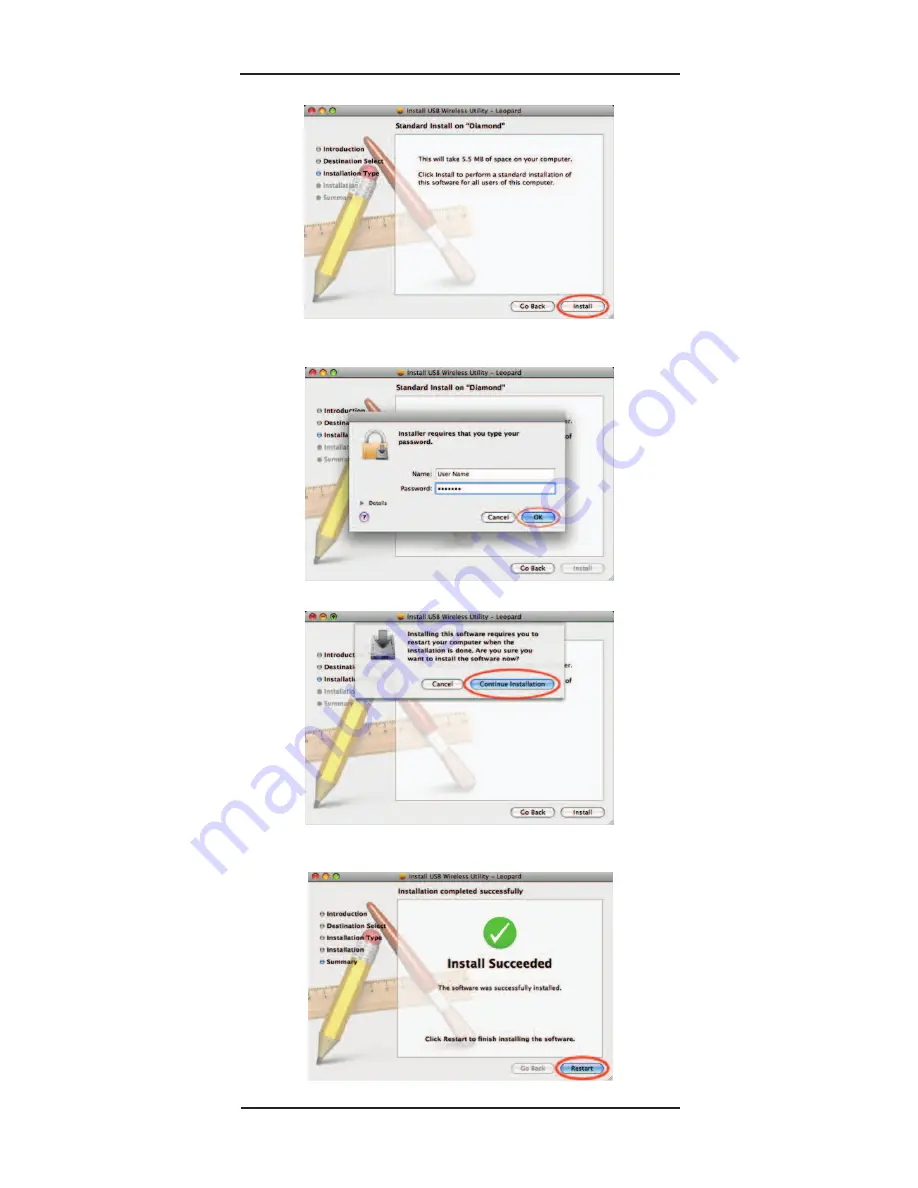
Super USB WiFi Antenna 3
Page 9
Mac OS 10.3 – 10.7 Installation
8. When prompted, enter your “
Name
” and “
Pass-
word
”.
10.7
“
Okay
” button is “
Install Software
”.
9. When prompted, click “
Continue Installation
”.
10. When the “Summary” screen appears, click
“
Restart
”.