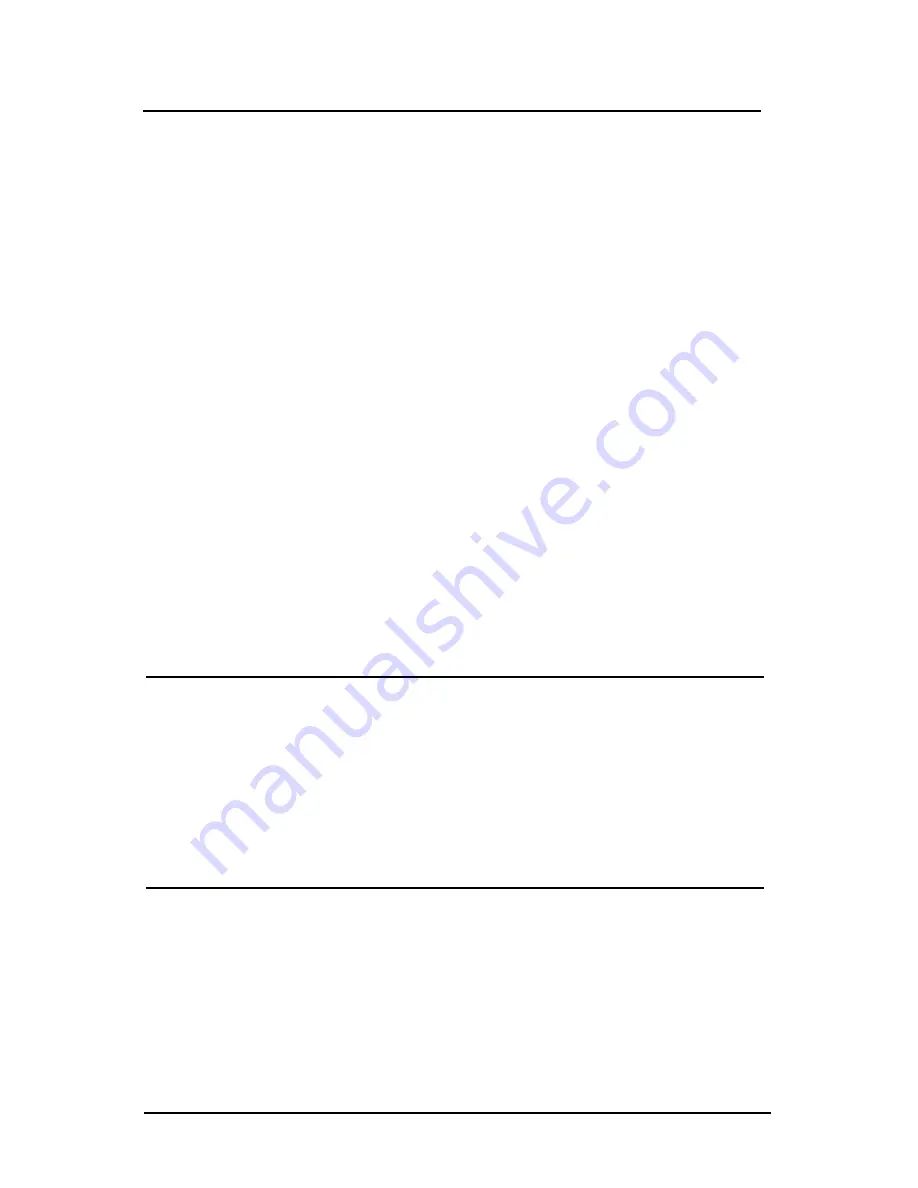
Page 28 CC WiFi 2
Configuring your radio
3. Rotate the dial and choose “Time”. Rotate the dial to choose
the hour, then press the right arrow once. Rotate the dial again to
choose minutes. Press the right arrow again. Choose AM or PM
and press the SELECT button when finished.
4. Rotate the dial and choose “Sound”. Now you can choose a
buzzer alarm, melody alarm, TuneIn radio preset, or FM radio
preset to wake to. Rotate the DIAL and make your selection by
pressing the SELECT button. Press the “Home” button to exit
Alarm setup or left arrow to go back.
Note: When the alarm is set, you will notice a small icon at the top of
the screen. When the radio is in standby mode, the alarm time will
show at the bottom of the screen in world time format.
- “NAP Alarm”
can be used to quickly set a short alarm time up to
two hours. Rotate the dial and choose how long you will nap for,
then press the SELECT button to save.
- “Alarm Volume”
– Rotate the DIAL to choose your desired volume
level for all radio alarms.
Choosing a Language:
There are 11 languages to choose from on this radio. Only the screen
will display a different language; the radio stations will not change.
Rotate the dial and choose your desired language, then press the
select button. In case an unknown language is selected and you cannot
return to English, press the HOME button once, then choose option 7/7,
then choose option 4/16, then option 1/11.
Setting the Screen Brightness:
Choose “Dimmer” to adjust the brightness of the screen. There are two
modes, “Turn On” and “Power Saving”. Notice which mode is currently
active by the dot next to it.
- “Turn On”
will adjust the normal brightness of the screen when the
radio is on. When this mode is selected, then the screen will
maintain the same brightness while the radio is on.








































