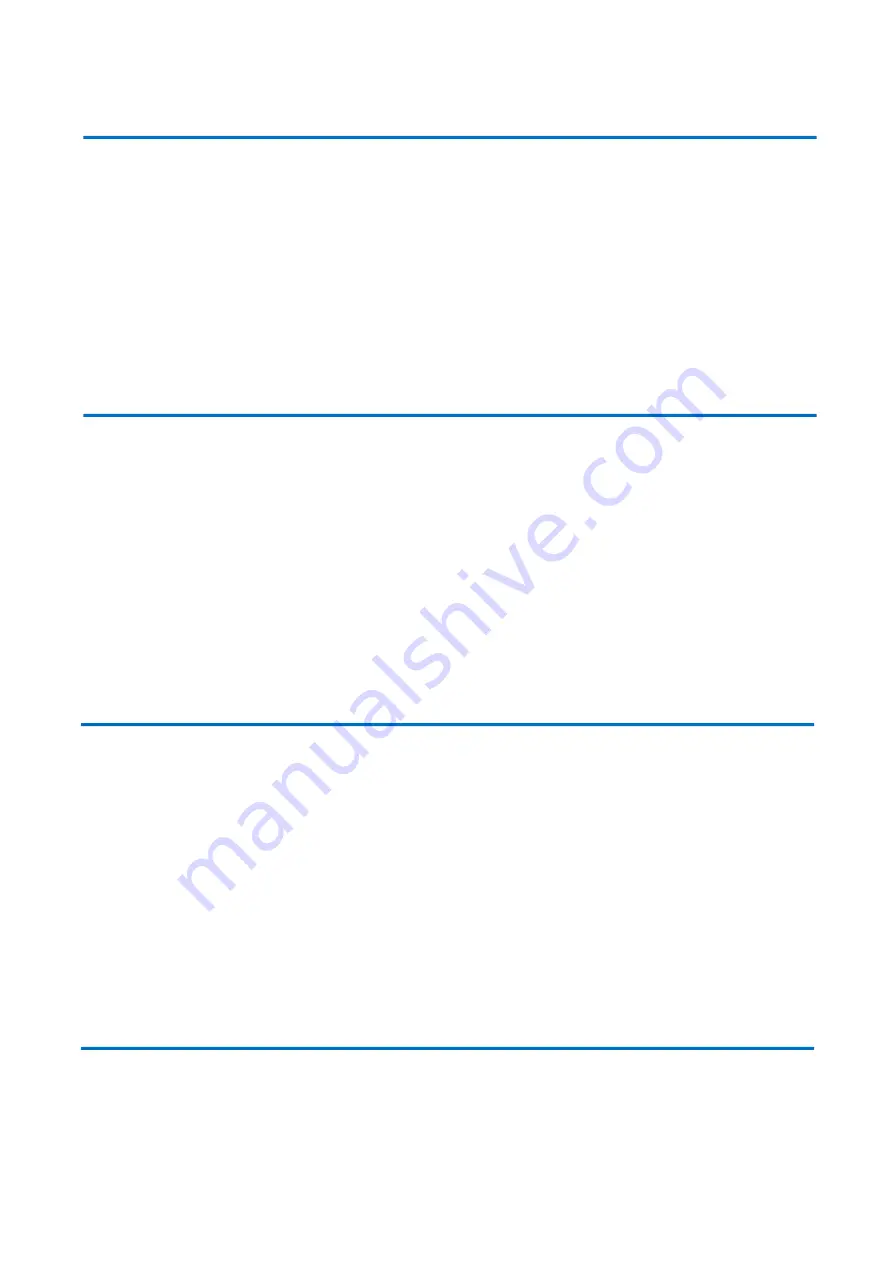
28
7. Tech Support
Before contacting tech support, we may have answered your question already! Visit our BZBGEAR support page
(bzbgear.com/support) for valuable information on our products.
Here you will find our Knowledge Base (bzbgear.com/knowledge-base) consisting of tutorials, quick start guides, and step-by-step
troubleshooting instructions. Also visit our YouTube channel BZB TV (youtube.com/c/BZBTVchannel) for help setting up, connecting,
and other how-to videos regarding our products.
If you still need help, please call 1.888.499.9906, email [email protected], or chat at bzbgear.com
8. Warranty
BZBGEAR Pro AV products and Cameras come with a three-year warranty. An extended two-year warranty is available for our
Cameras upon registration for a total of five years.
For an extended two-year warranty on our Cameras, follow these steps:
1. Register your Camera within 90 days of purchase by visiting bzbgear.com/warranty.
2. Complete the registration form. Provide all necessary proof of purchase details, including serial number and a copy of your sales
receipt.
For complete warranty information, please visit bzbgear.com/warranty or scan the QR code.
9. Mission Statement
BZBGEAR manifests from the competitive nature of the audiovisual industry to innovate while keeping the customer in mind. AV
solutions can cost a pretty penny, and new technology only adds to it. We believe everyone deserves to see, hear, and feel the
advancements made in today’s AV world without having to break the bank. BZBGEAR is the solution for small to medium-sized
applications requiring the latest professional products in AV.
We live in a DIY era where resources are abundant on the internet. With that in mind, our team offers system design consultation and
expert tech support seven days a week for the products in our BZBGEAR catalog. You’ll notice comparably lower prices with
BZBGEAR solutions, but the quality of the products is on par with the top brands in the industry. The unparalleled support from our
team is our way of showing we care for every one of our customers. Whether you’re an integrator, home theater enthusiast, or a
do-it-yourselfer, BZBGEAR offers the solutions to allow you to focus on your project and not your budget.
10. Copyright
All the contents in this manual and its copyright are owned by BZBGEAR. No one is allowed to imitate, copy, or translate this manual
without BZBGEAR’s permission. This manual contains no guarantee, standpoint expression or other implies in any form. Product
specification and information in this manual is for reference only and subject to change without notice.
All rights reserved. No reproducing is allowed without acknowledgement.
Содержание BG-UPTZ-12XHSU
Страница 7: ...4 1 Wall Mounting...
Страница 8: ...5...
Страница 9: ...6 2 Ceiling Mounting...
Страница 10: ...7 2 Product Overview 2 1 Dimensions Figure 2 2 Product Dimension...
Страница 19: ...16 2 Menu Tree...
Страница 32: ......
















