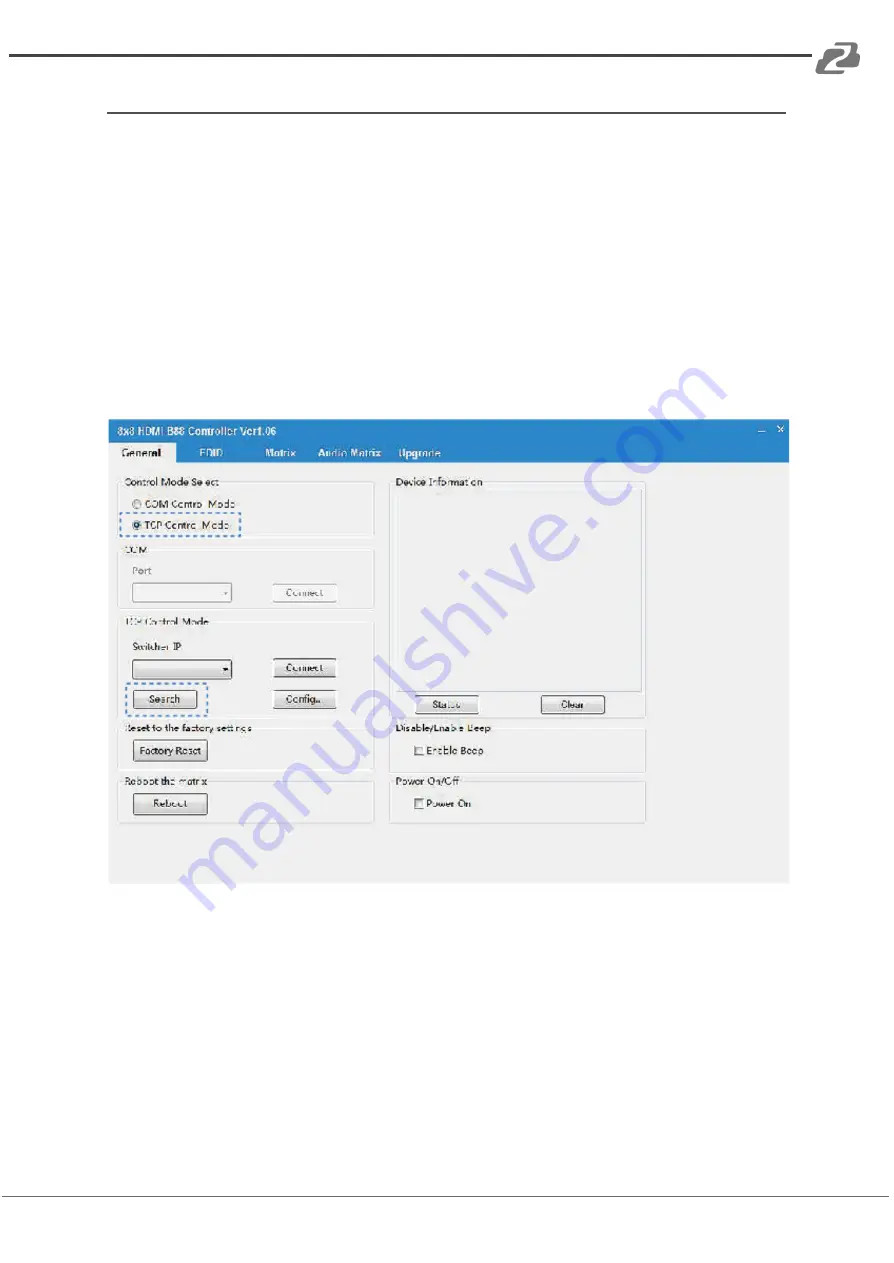
BZBGEAR BG-UM-88ANS
PRODUCT MANUAL
Web GUI User Guide
The Matrix can be controlled via Web GUI. You must know the current IP address of the
matrix. The static IP address is 192.168.1.100. You can connect PC Web GUI through
dynamic IP address. Generally speaking, you can get IP address from two ways. The first
way gets the IP address via Upper Controller. The second way gets IP address via on-panel
button. Then you need set the IP address to your PC or laptop or mobile device is within the
same IP address segment with the Matrix. After above, you can enter the Matrix IP address
in the web browser to access Web GUI.
The first way
: The Matrix gets IP address via Upper Controller. The RS-232 port connects
USB port on PC. The LAN port and the PC connect via a router.
At this time, you need to open the Upper Computer software of the product.
The page looks as below:
Select “TCP Control Mode”port, then click the“Search”button. At this point you can get
current IP address. Enter the IP address in your web browser to enter Web GUI page.
The second way
: The Matrix gets IP address via on-panel button. On the initial OLED
display, you can press the“Menu”button to enter function page.
Then press "Up" or "Down" button to select function.
Select the "View IP" function, then press the "Right" button to check current IP address and
DHCP status. At this point, you can get the current IP address.
Step 1
: The LAN port connects directly PC with an UTP cable.
Address:
830 National Drive #140, Sacramento, CA 95834, USA
·
Tel:
+1(888)499-9906
·
Email:
10
















