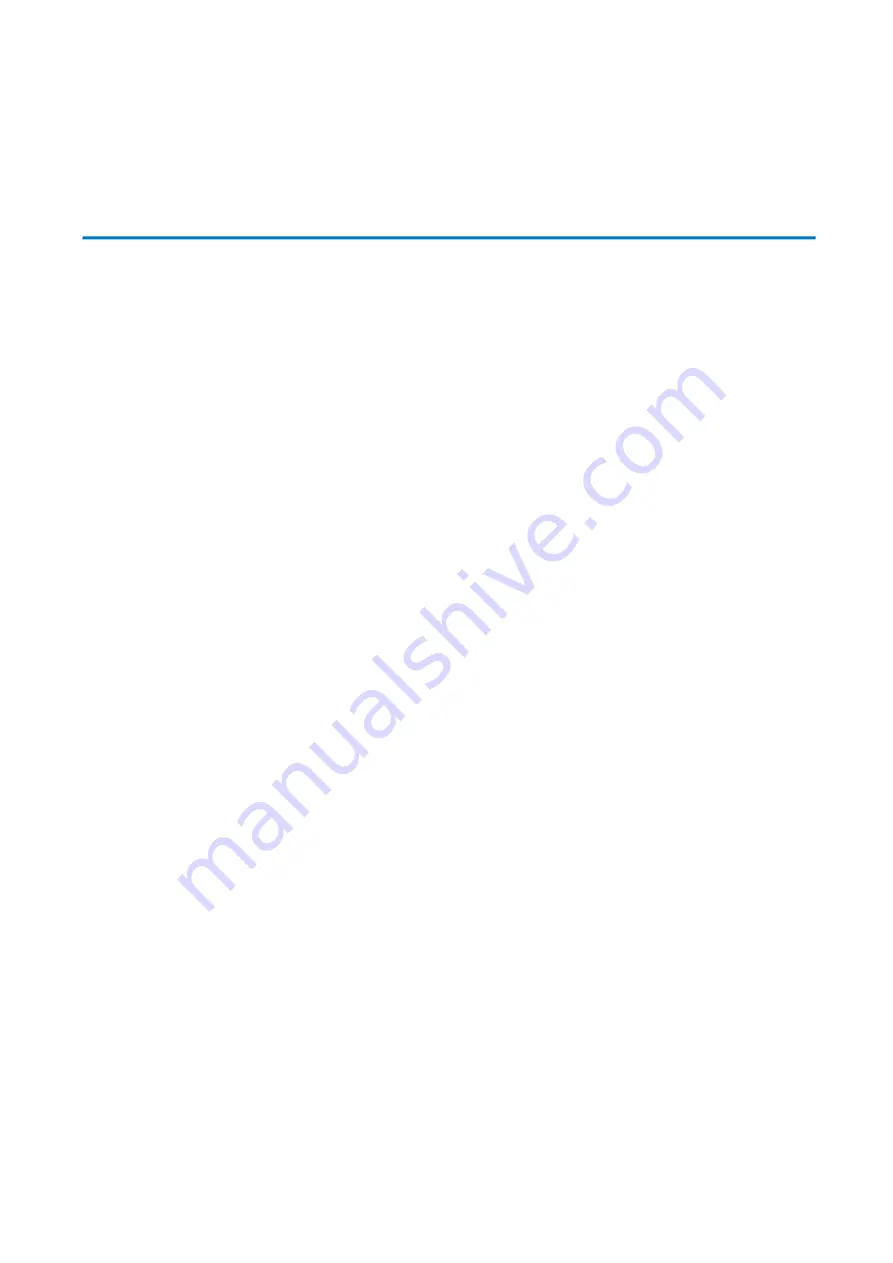
34
6. Camera Maintenance and Troubleshooting
6.1 Camera Maintenance
1) If camera is not used for long time, please turn off power adapter switch and AC plug.
2) Use soft cloth or tissue to clean the camera cover.
3) Use soft cloth to clean the lens; Use neuter cleanser if bad smeared. No use strong or corrosive cleanser or corrosive
cleanser avoiding scuffing.
6.2 Troubleshooting
1) No video output-
Check whether the camera power supply is connected, the voltage is normal, and the power indicator is lit.
Check whether the camera performed a self-test after restart.
Check whether the bottom of the DIP switch is the normal operating mode
Verify that output cable and display monitor are working properly.
2) Image cuts out-
Verify that output cable and video display are working properly.
3) Image distorts when camera is moving-
Check whether the camera installation position is solid
Check whether there is machinery or objects nearby that could be transmitting vibration to the camera.
4) Remote control does not work-
Verify remote control address is set to 1
Check remote control batteries
Verify the camera is in the normal operating mode
Verify the OSD has been exited. Camera cannot be controlled while the menu is being displayed.
5) Serial port not working-
Verify that camera serial device protocol, baud rate, address is correct
Check whether the control cable is connected properly
Check whether the camera working mode is the normal operating mode
6) Cannot connect to Web UI
Check whether the camera output is being displayed normally.
Check whether the network cable is connected properly (Ethernet port yellow light flashes to indicate normal network cable
connection)
Verify your computer is connected to the same subnet as the camera


































