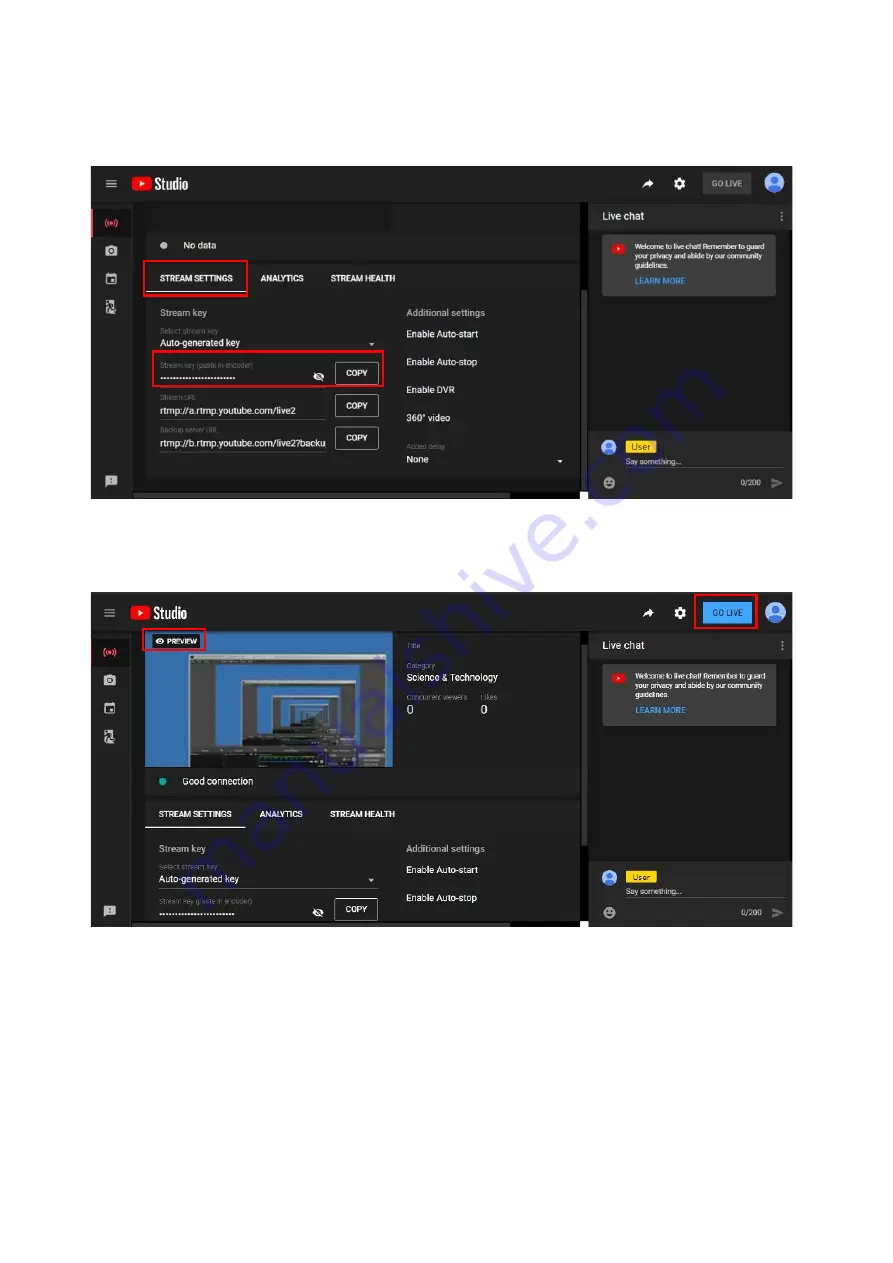
-
7-
3.
You will see
"Stream key"
from the
“STREAM SETTINGS”
below. Copy the
"Stream key"
and paste it into the
"Stream Key"
field in the OBS, then click
"Start Streaming"
in the software.
*
Please refer to steps 4-6 of the OBS software control program.
4.
Next, go back to YouTube, and then wait for 30-60 seconds, the player will display the live preview. At the same
time, the "GO LIVE" button at the top right will turn blue, please press this button.




































