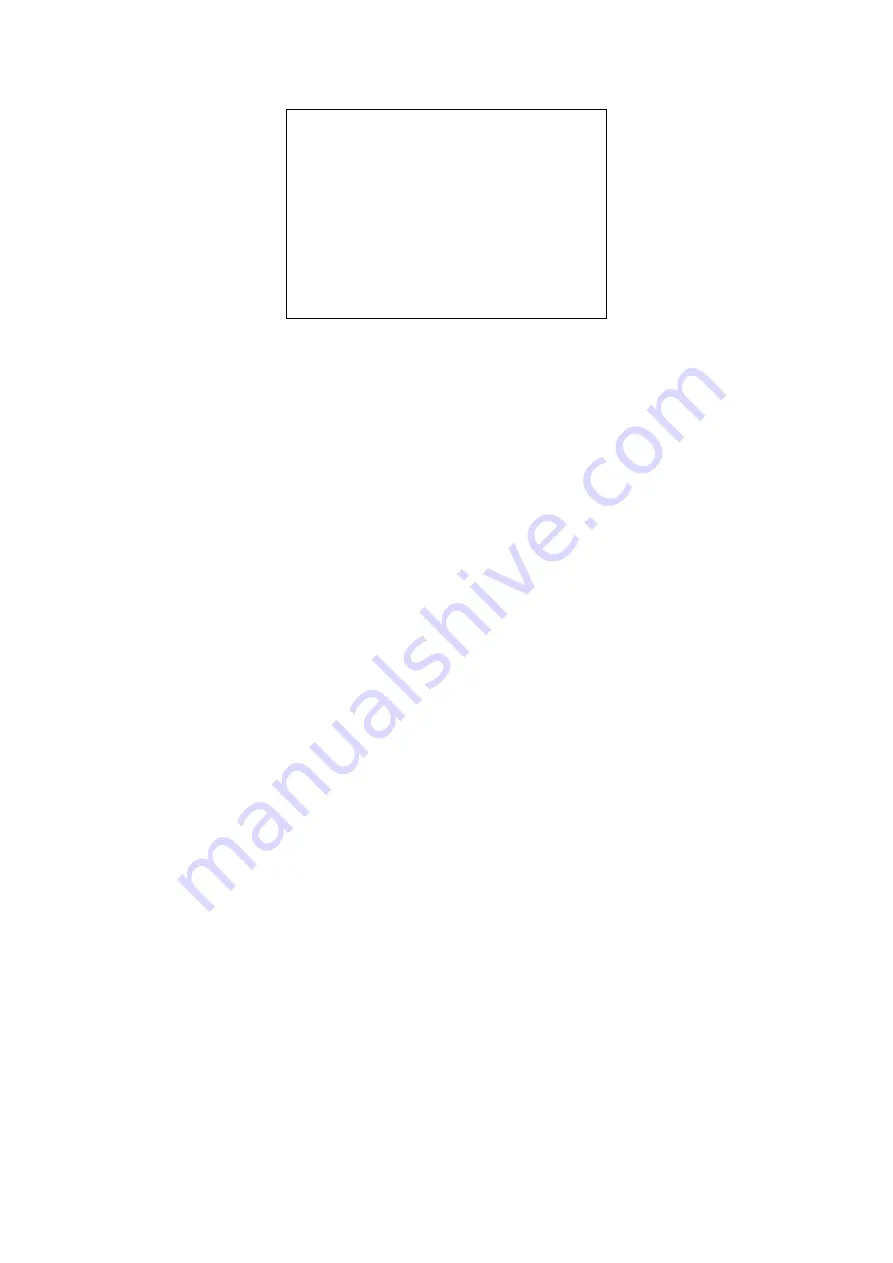
18
Restore default:
options: yes/no
RETURN
: Return to the former menu (if it is main menu, means close menu)
[↑↓] Select:
for selecting menu
[← →] Change value:
for modify parameters
[MENU] OK:
Press [MENU] to confirm
4. Network Connection
4.1 Connection Mode
Direct connection:
Connect the camera directly to the computer by using an ethernet cable.
Internet connection mode:
Connect the camera and computer to a router or switch and access via the local area
network (LAN).
Note: Ensure power and network connections are secured to prevent video issues caused by poor connection
quality.
The computer must be on the same subnet as the camera to connect successfully. The device will not be accessible
otherwise. The camera default IP address is 192.168.5.163, therefore the computer must be connected to the 192.168.5.x
subnet.
To connect to the camera open the Local Area Connection Properties on the computer.
For Windows users right-click on the internet connection in the lower right corner of the desktop.
Select “
Open Network & Internet Settings
”.
Select “
Change Adapter Options
”.
Right-click on your connection (Wi-
Fi or Ethernet) and select “
Properties
”.
Select “
Internet protocol version 4 (TCP/IPv4
” as shown below and click “
Properties”
.
RESTORE DEFAULT
================
Restore Default? NO
Return
[
↑↓
]Select [
←
→
]Change Value
[Menu]OK
Содержание BG-B20HS
Страница 1: ...BG B20HS HD Color Video Camera User Manual...






























