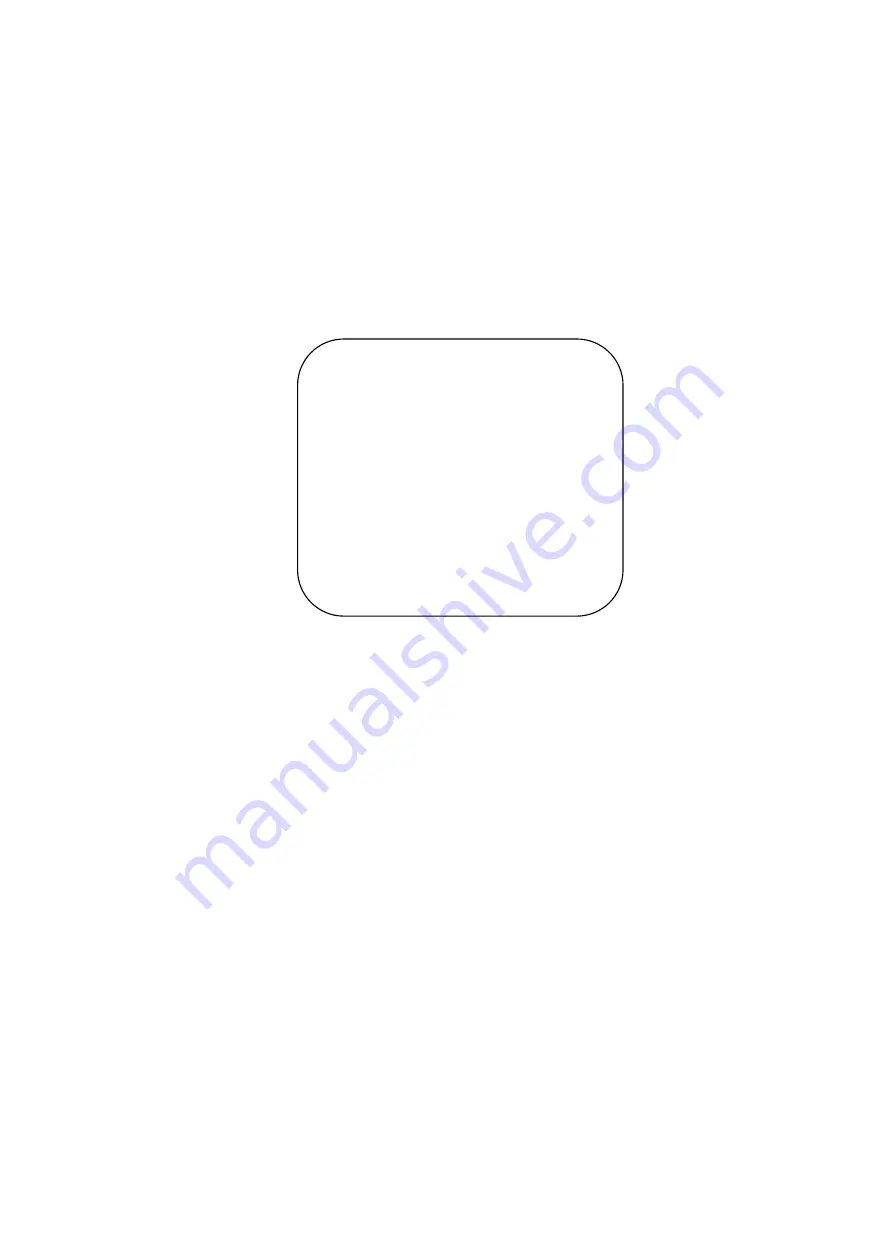
19
Protocol:
VISCA/Pelco-P/Pelco-D/Auto
Visca Address
: VISCA=1~7 Pelco-P=1~255 Pelco-D=1~255
Baudrate
:
2400/4800/9600/115200
Visca Address Fix
: On/Off
Auto Filp
:
On/Off
3.3.3 Camera Setting
Move the pointer to the (CAMERA) in the Main Menu, click the
【
HOME
】
key and enter the (CAMERA) as
follow,
Exposure
: Enter into Exposure setting
Color
:
Enter into color setting
Image
:
Enter into image setting
Focus
:
Enter into focus setting
Noise Reduction
: Enter into noise reduction
1
)
Exposure Setting
Move the pointer to the (EXPOSURE) in the Main Menu, click the
【
HOME
】
key and enter into the (Exposure sub
menu) as shown below,
CAMERA
=================
(
Exposure
)
(
Color
)
(
Image
)
(
Focus
)
(
Noise Reduction
)
Style Default
[
↑↓
]Select
[
←
→
]Change Value
[Menu]Back
[Home]OK
Содержание BG-4KPTZ-12XUHP
Страница 1: ...BG 4KPTZ 12XUHP 4K UHD PTZ CAMERA User Manual...
Страница 7: ...6 2 Ceiling Mounting...
Страница 8: ...7 2 Product Overview 2 1 Product Introduction 2 1 1 Dimension Figure 2 1 Product Dimension...
Страница 44: ...43...






























