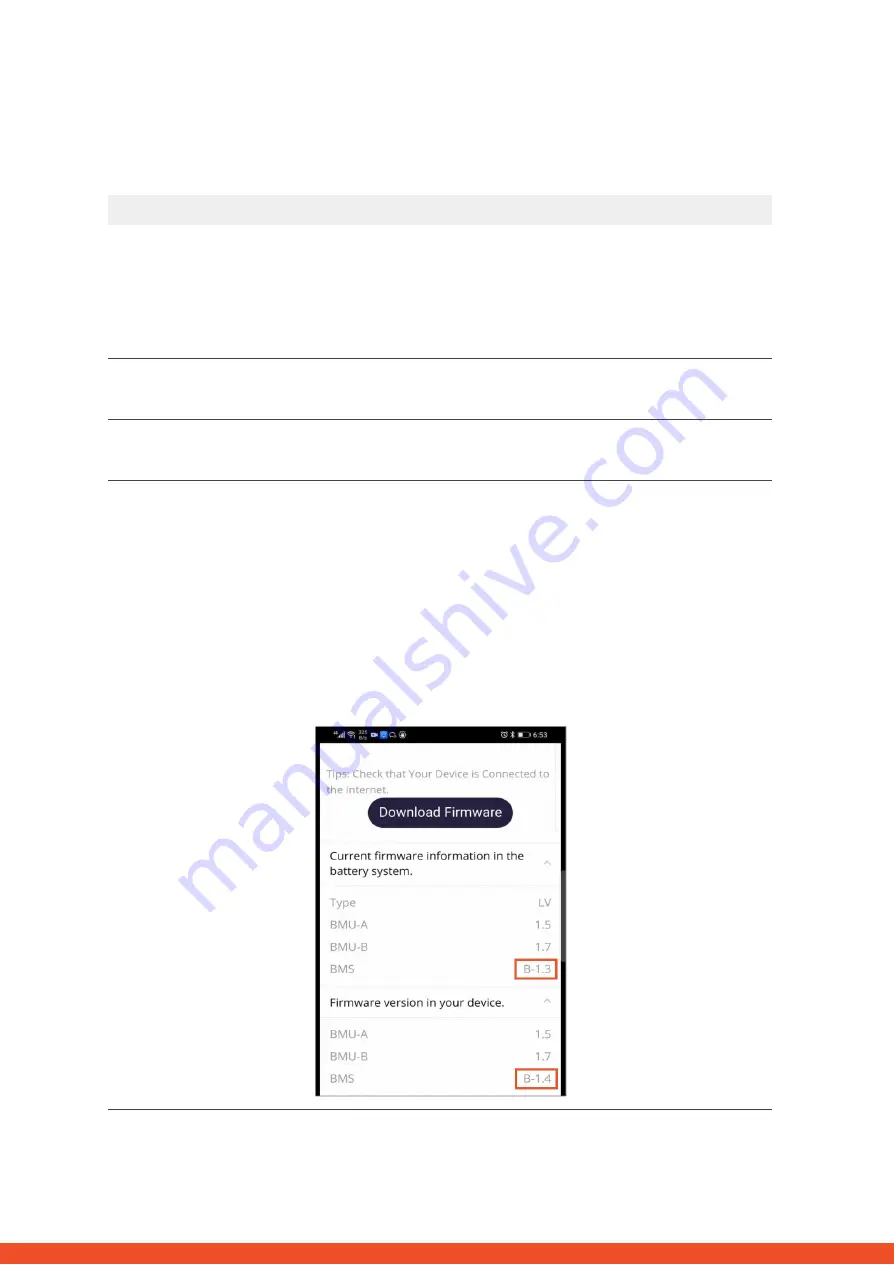
2.3 Problem with the Firmware Update / App Configuration
The Battery Management consists of two components: the BMU and the BMS. The Firmware Update from the App will update
the BMU, which will then update the BMS. The BMS update can take up to 30 Minutes until the firmware is updated on the
BMS.
6
No.
Name
Description
22
Correct App and Firmware
Make sure to have the latest App Version (>1.5.2) and Battery Firmware (download
inside the App) on your mobile device before connecting the app with the battery
WiFi.
If the App cannot be installed, or other general Problems occur with the App:
-
Try with a different mobile device (For Android: min Android version
requirement is 4.4. )
-
Try with PC Tool BCP (section 2.5)
23
App reports: “Data
connection busy” / “Data
connection failure.”
Battery-Box is busy (e.g the battery could be updating the firmware). Please wait 10
minutes and try again.
24
Close and restart the App
If the App does not react anymore after some minutes loading during the update
process, close (close the program completely) and restart the App. Or try with PC
Tool BCP (section 2.5)
25
BMS Version not updated
The App will only update the BMU. The BMU will update the BMS, which can take up
to 30 minutes.
If the BMS Version is not updated after 30min with stable inverter communication,
follow the below Process:
1.
Update Firmware through the App again
2.
Restart the system
a.
Switch off the Inverter first, then switch off the battery second
(Press LED button on BMU for 5 seconds)
b.
Wait for 2 Minutes
c.
Turn on the Battery first, then turn on the inverter second
3.
Wait for 30 Minutes
4.
Check BMS Firmware Version again with App. If Version is still wrong, do
the update process again (if possible with another mobile device).













