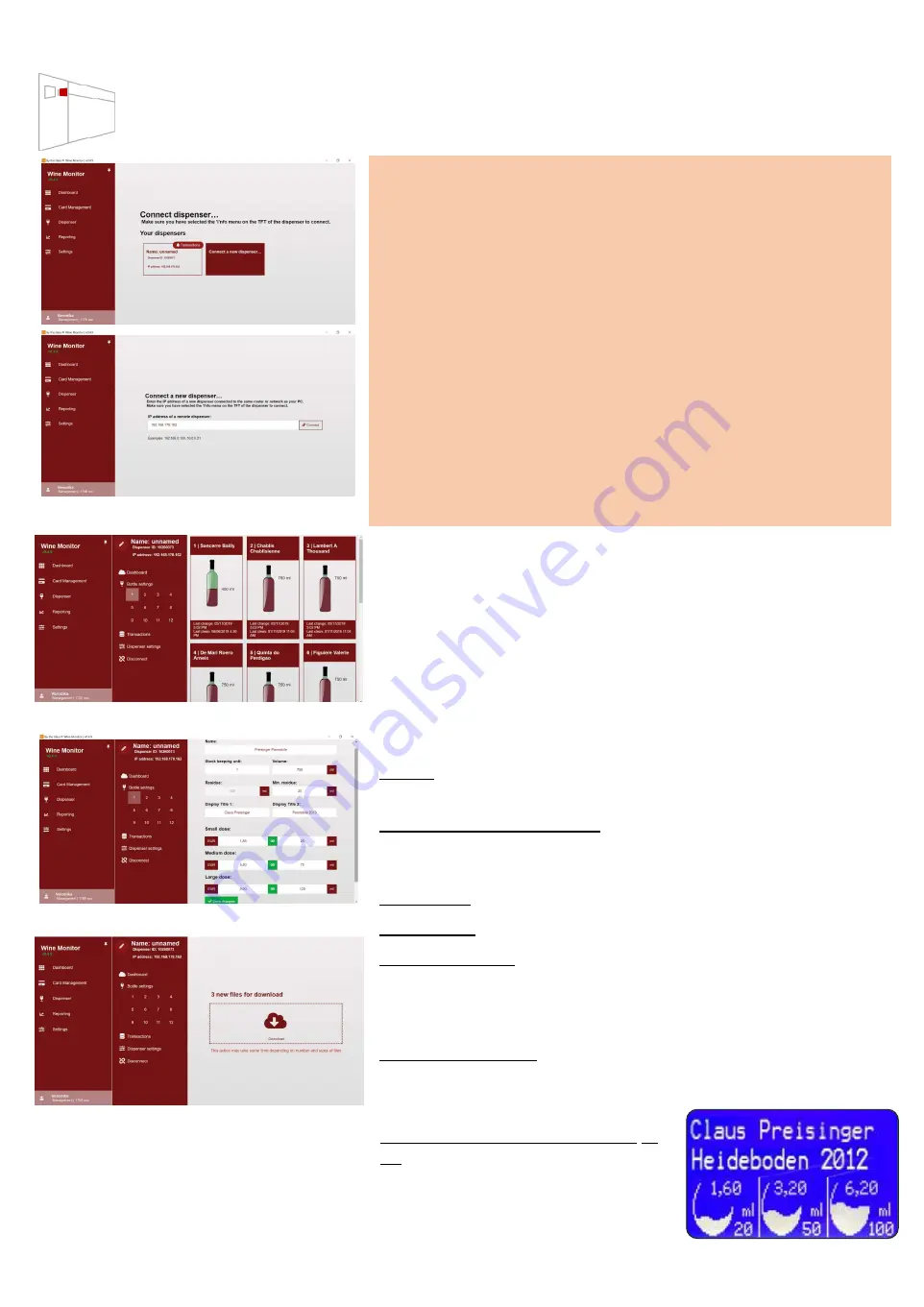
20.3
By
the
Glass®
Wine
Monitor
– Dispensing system (wine, prices, amounts...)
In order to connect a dispensing system to your PC and to
carry out
settings via
Wine Monitor, you must always insert a service card and select the "i"nfo menu
on the dispensing system!
20.3.2
Dispensing system
- D
ashboar
d
In the dashboard of your dispensing system, you will find
information on the current level of the bottles as well as data
about
the last bottle change and cleaning.
20.3.3 Dispensing system - Dispensing settings
Select a bottle position to maintain the following settings
and data of the wines in your dispensing system:
Name:
Name of the wine, listing on the touch display,
required field, maximum of 25 characters (a-z, A-Z, 0-9)
Article description (SKU):
Unique article name, e.g.
y
our
article number, appears in the reporting, required field,
default
of consecutive number, free text max. 40 characters.
Bottle size:
in ml,
required field
Remainder:
Current stock, no entry is possible
Minimum stock:
S
afety reserve in ml to avoid small
amounts
when dispensing from an almost empty bottle - blocks the
dispensing if "remaining stock
.
/
.
minimum stock < requested
dispensing amount", mandatory field,
default
20ml
Display name 1/2:
Wine
names
on the LCD displays above
each bottle position, maximum 16 characters per line
(a-z, A-Z, 0-9, no special characters)
Image: LCD display
17
20.
3
.1 Connect a dispensing system
Insert the service card into the dispensing system and
select the "i"nfo menu on the touch display.
Select the
dispensing system in the Wine Monitor and then "
c
onnect
n
ew
d
i
spensing
s
ystem".
Enter the IP address
which is
displayed on the dispensing system and confirm with
"
c
onnect".
Please note that your PC and the dispensing
system must be in the same local network for the
successful
connection
(see section 26 on connection problems).
Dispensing
systems that you have already
successfully connected
to your PC, will be directly displayed under "
y
our
d
ispensing
s
ystems".
The notice "
t
ransactions" with the bell symbol indicates
that new transaction data is available for download
on the dispensing system (see below).
Image: Connect / add dispensing system
Prices and dispensing amounts in
ml
:
for the
3
dispensing sizes: small,
medium and large amounts...
Image: Transactions of the dispensing system
Download the transaction data to your PC
on a regular basis. After that you will find
them in in the reporting, also if
you are
not connected to the dispensing system.
The data will be deleted by the dispensing
system after the download.
Image: Dispensing system - Dashboard
Image: Dispensing system - Dispensing settings
!








































