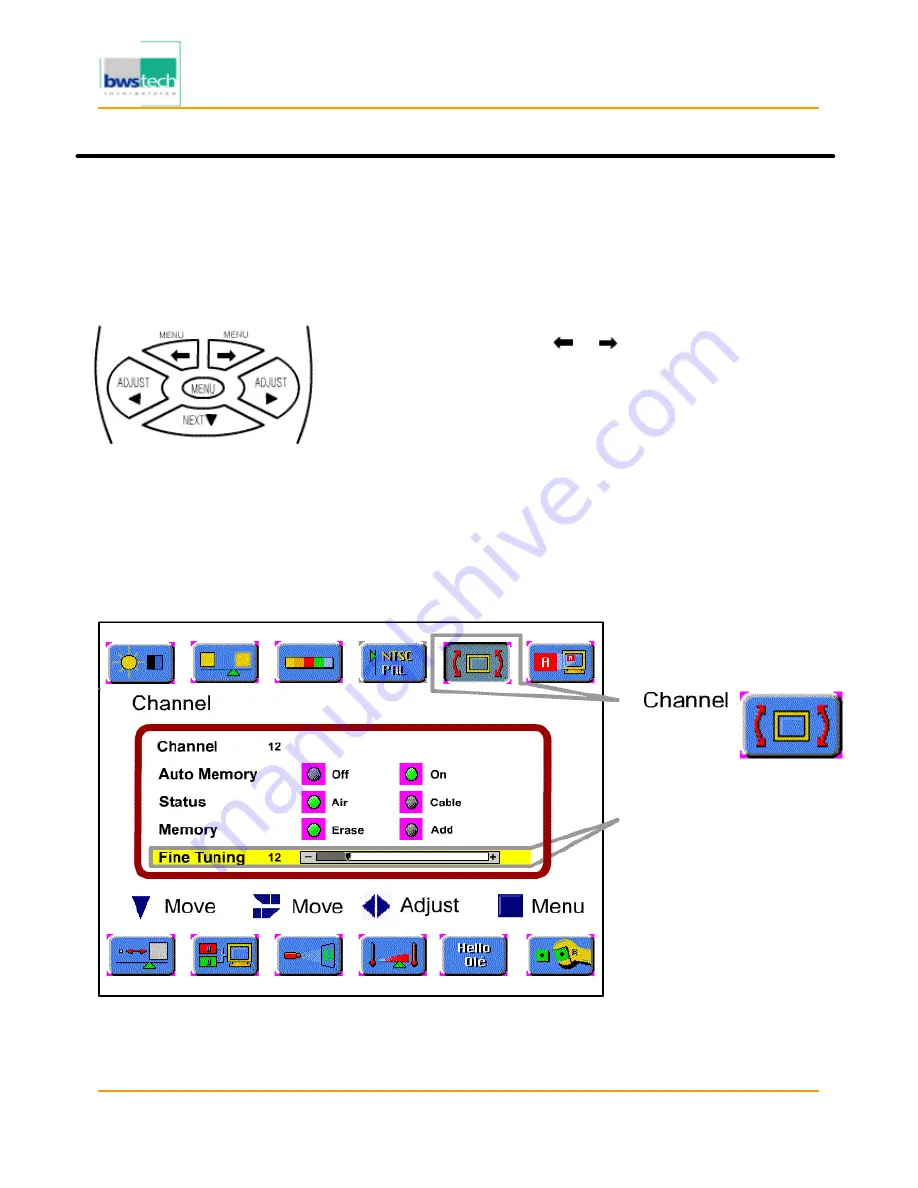
Digital Device Inc.
60” PLASMA DISPLAY MONITOR DPD-6000
Report No: BWS-03-EF-0020
FCC ID : PQZDPD-6000
Date of Test : April 17, 2003
TV Channel Memory
Manual Channel Memory
Follow these steps to manually set the Channel Memory :
•
Select the channel by pressing the number button(s).
‚
Press the [MENU] button.
ƒ
Select [Channel] by the [
] / [
] buttons.
„
Select [Fine Tuning] mode by using the [NEXT] button.
…
Press the [ADJUST] button for the tuning adjustment.
†
Select [Memory] by using the [NEXT] button.
‡
Select [Erase] or [Add] by pressing the [ADJUST] buttons.
ˆ
Press the [MENU] button to exit the Channel Memory setting.
Fine Tuning
The [ADJUST] button on
the remote control will
move the slide adjustment
of the fine tuning bar
positively or negatively.
※
Highlighted choice will be in green.



























