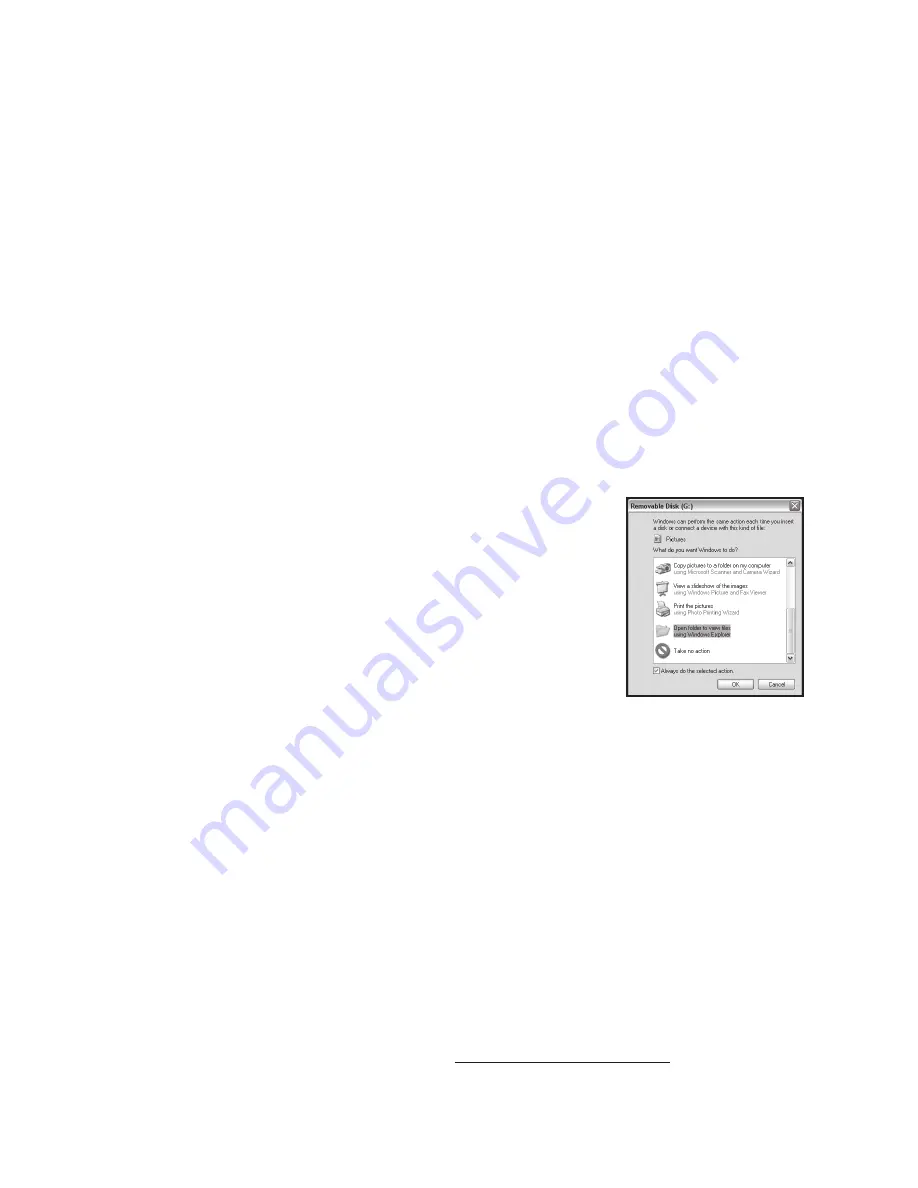
30
DOWNLOADING THE PHOTOS/VIDEOS
To download your photos/videos to a PC or Mac*, first make sure the Trophy
Cam HD power switch is in the OFF position. Connect the supplied cable to
the camera’s USB port, then directly to a main USB port on your computer-
do not use front panel/keyboard USB ports or unpowered “hubs”.
The Trophy Cam HD will be recognized as a standard “USB Mass Storage”
device (this may take several seconds the first time you connect it). If you
would rather leave your camera in the woods and just pull its SD card out, an
SD card reader works the same way as described in this section once the
card is inserted and the reader is connected to your computer.
With Windows XP or later*, you can then simply use the options in the pop-
up window to copy, view, or print your photos (
right
).
On all Windows OS, the Trophy Cam HD will also
be listed as a “Removable Disk” if you open the “My
Computer” window (on Macs, an icon will appear on
your desktop). The Trophy Cam HD’s photo files are
named “EK0001.JPG” etc, and are located in the
“DCIM\100EK113” folder on this “Removable Disk”.
Video file names will end with “.AVI”. You may copy the
photos/videos to your hard drive as you would any file-
just copy/paste or drag the file names or icons to your
drive or desktop.
After the photos are copied to your hard drive, you can disconnect the
Trophy Cam HD. (On Mac computers, drag the “disk” that appeared on
your desktop when the camera was connected into your Trash to “eject” it
before disconnecting.) The .JPG format photo files from the Trophy Cam
HD may be viewed and edited with any photo software you choose to use.
The .AVI video files may be viewed with the Windows Media Player on PCs
with Windows 7.
*If your computer is running an older version of Windows, or you are on a
Mac, and you don’t already have a compatible video player, you can download
a free version of the DivX player from
http://www.divx.com/
.
Содержание Trophy Cam HD 119676C
Страница 1: ...Model s 119676C 119677C 119678C I N S T R U C T I O N M A N U A L 05 14 VIDEO ...
Страница 2: ......
Страница 13: ...13 Fig 4 Selecting Parameter Settings 4a 4b Press MENU Press DOWN Press OK ...
Страница 39: ......











































