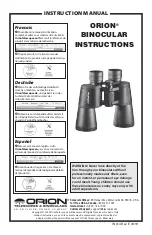QUICK GUIDE
Holding the ImageView as steadily as possible with both hands wrapped around the
binocular, lightly press down the SNAP button using the flat end of a finger. Leaning
against a wall, tree, etc. to brace yourself can also help insure the camera does not move
as you take the photo. Make sure you are at least 30 feet or more away from your photo
subject. Unlike the binocular optics (which will focus down to about 15 ft.), the camera focus is preset
subject. Unlike the binocular optics (which will focus down to about 15 ft.), the camera focus is preset
and is designed only for distant subjects- your photos may look out of focus if you were too close.
USING THE IMAGEVIEW WITH YOUR COMPUTER
BEFORE CONNECTING THE IMAGEVIEW TO A COMPUTER, first install the driver from the
CONNECTING THE IMAGEVIEW TO A COMPUTER, first install the driver from the
CD-ROM as directed in “Software Installation”. After the driver has been installed, you may install
CD-ROM as directed in “Software Installation”. After the driver has been installed, you may install
Roxio® PhotoSuite 5 as well, following the on-screen instructions (if you do not already have photo
PhotoSuite 5 as well, following the on-screen instructions (if you do not already have photo
software you prefer to use). Connect the supplied USB cable between the ImageView and your computer,
software you prefer to use). Connect the supplied USB cable between the ImageView and your computer,
using a USB port on the computer itself (avoid USB “hubs”). Please read “Downloading Photos to Your
using a USB port on the computer itself (avoid USB “hubs”). Please read “Downloading Photos to Your
Computer” for detailed instructions on transferring photos to a PC using PhotoSuite.
Содержание Image View 11-8200
Страница 1: ...Model 11 8200 LIT 98 0418 05 04 ...
Страница 2: ......
Страница 17: ...www bushnell com 2004 Bushnell Performance Optics ...