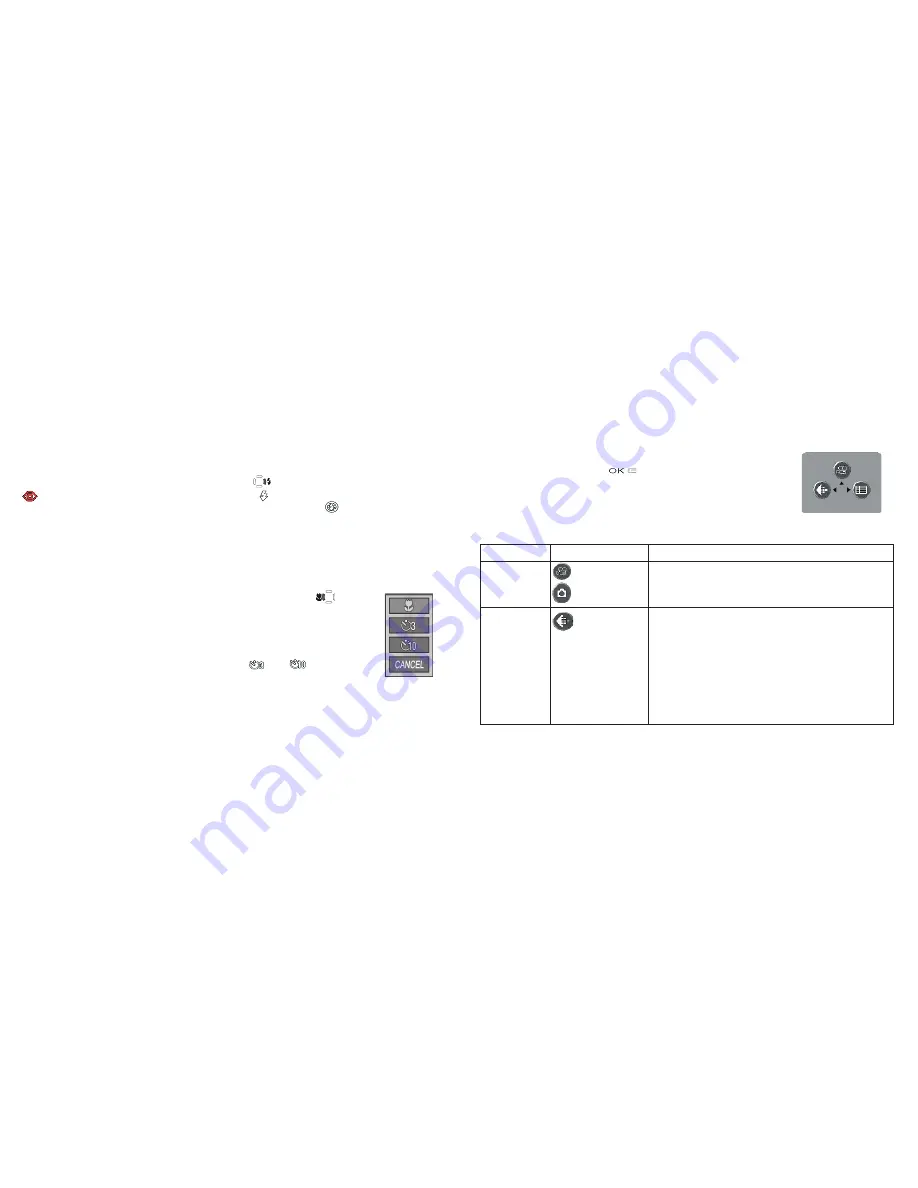
8
9
Using The Flash
Using The Macro Focus and Self Timer
The default setting is “Auto Flash” when the camera is turned on, meaning the flash will fire only if needed, in low
light conditions. Pressing the right button on the 4-way keypad
will select other options: Red-Eye Reduction
(short pre-flash to reduce pupil size for portraits ), Flash On
(forces flash to fire in bright conditions-good
for filling in shadows on a person’s face with the sun behind them), and Flash Off
(will not fire in any light
conditions-useful in museums or theatres where flash is prohibited.) The icon corresponding to the current flash
setting is displayed on the LCD (see “LCD Display Icons”). NOTE: When on “normal” Auto Flash, no icon will be
seen. After taking a flash photo, there will be a delay of several seconds before the next photo may be taken, while
the flash circuits are recharging, .
Macro focus allow you to photograph close up subjects in a range from approx. 4” to 24”
(10-60cm). To set the camera to macro focus mode, press the left keypad button.
The macro/
timer menu will be displayed on the LCD. With the macro (flower) icon highlighted, press “OK” to
select it. The macro icon will be seen on the preview LCD. Be sure to hold the camera steady and wait
for the autofocus light when taking photos in macro mode. To return to normal focus range, press the
left key button, select macro again and press OK.
Once in the macro/timer menu, pressing the down keypad button will highlight the self timer
options, which allow you to include yourself in a photo, with 3
or 10
second delays avail-
able. Press OK with the desired time selected. With the camera set up on a tripod or sturdy level
surface, press the shutter release-the shutter will snap at the end of the time. The timer is also useful
for avoiding shaking the camera when taking night scene photos, as the camera will operate at slower
shutter speeds. To return to normal shutter operation, press the left key button, select the current timer,
and press OK.
Press Cancel while in the macro/timer menu to exit it without making a selection.
Macro/
Timer
Menu
Using The Top Menu
Pressing the OK/Menu button
below the arrow pad will display the
top menu selections on the LCD. There are 2 “Shortcut” menus, which allow
you to quickly change the photo size/quality or switch to movie mode, and a
Mode menu containing multiple settings arranged in groups or “tabs.” Press
the keypad button in the same direction of the icon for each menu to enter it.
The menus and their functions are :
Menu
Icon
Action
Movie Mode/
Still Photo
Mode
from photo mode
from movie mode
Switches from still photo to movie mode for recording
video clips (avi format). Press the “up” arrow key again to
return from movie mode to still photos.
Image Size &
Quality
Image (file) Size can be set from 2048x1536 down to
800x600 pixels in 5 steps. Larger image sizes provide higher
resolution (sharpness) but use more storage memory. Image
Quality can be set to “FQ” (fine quality), “NQ” (normal)
or “EQ” (economy). This affects the amount of .jpg file
compression, with FQ being the least compression/highest
quality/largest file. The smaller size/lower quality settings
will use less memory , if you know you will only make small
prints or email your photos.
Menu Selection
Display
Note: only the first # is
shown in the size menu:
2048
x 1536
1600
x 1280
1280
x 960
1024
x 768
800
x 600

































