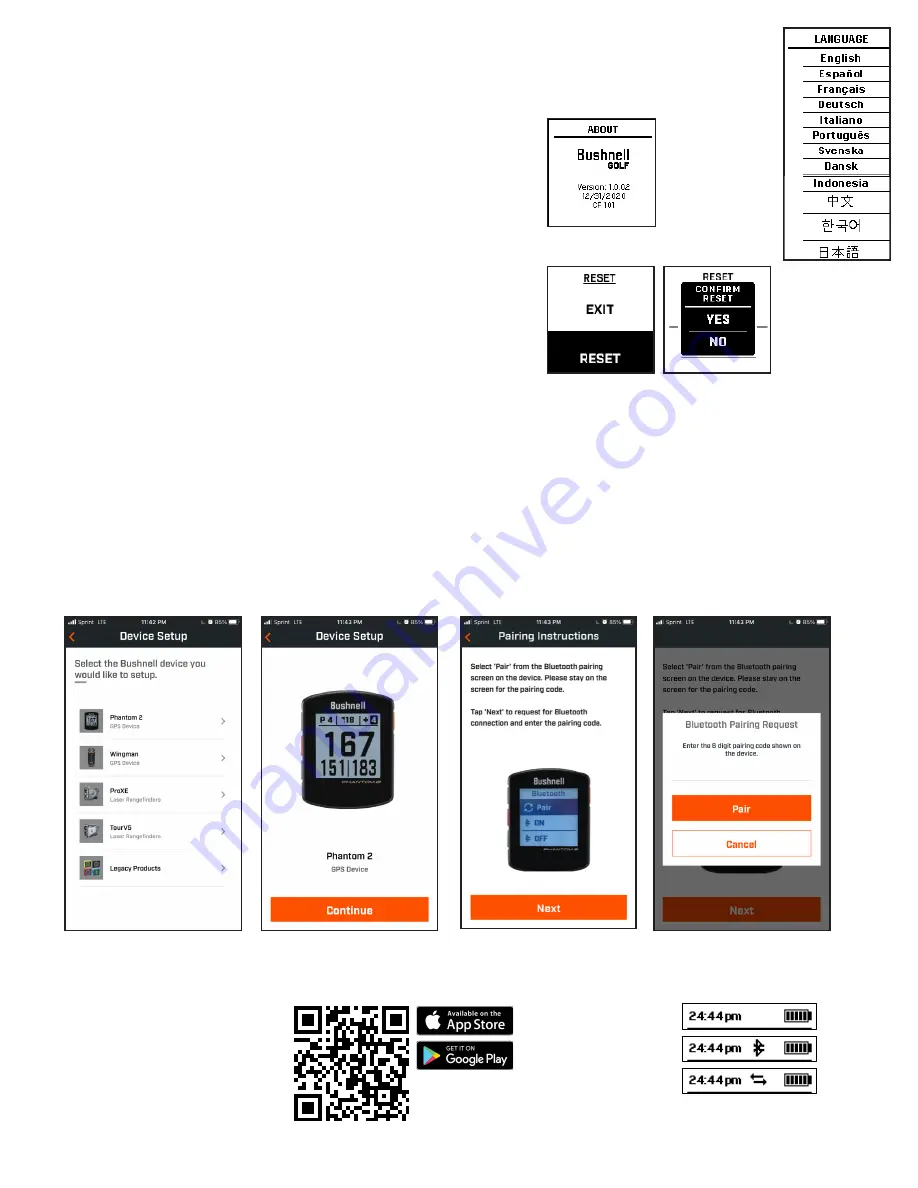
6
• LANGUAGE: The Phantom 2 features 12 menu language settings (ENGLISH, SPANISH, FRENCH, GERMAN,
ITALIAN, PORTUGUESE, SWEDISH, DANISH, INDONESIAN, CHINESE, KOREAN AND JAPANESE.). By default,
the user interface is in English. Press
SELECT
, use
UP/DOWN
to scroll between options on the Language menu,
then press the
SELECT
button to confirm and set all menus to your preferred (highlighted) language.
• ABOUT: press
SELECT
to display your unit’s firmware version, FCC ID and IC#.
• RESET DEVICE: to restore the unit to all of its original factory settings, press
SELECT
, then select DEFAULT SETTINGS and confirm you want to do this.
This will only reset the settings, not the firmware or course data stored in the
device.
CONNECTING YOUR PHANTOM 2 TO YOUR MOBILE DEVICE & BUSHNELL GOLF APP
To connect your Phantom 2 to your phone and the Bushnell Golf Mobile app:
• Download the Bushnell Golf mobile app at app.bushnellgolf.com/install or scan the QR code below.
• If you are new to the app you will be asked to setup a device after registration, select Phantom 2.
– if you are a returning user to the app, select “See All” from the “My Devices Section”, click “Add Device”, and select Phantom 2.
• Follow the on screen instructions in the app to pair and connect your Phantom 2 .
Note: After paired, once powered up the Bluetooth on/off state will be the last set state.
Bluetooth
Off
Bluetooth
On
Connected
Scan the code to
download the Bushnell
Golf app and register your
Phantom 2 Golf GPS.
app.bushnellgolf.com/install










