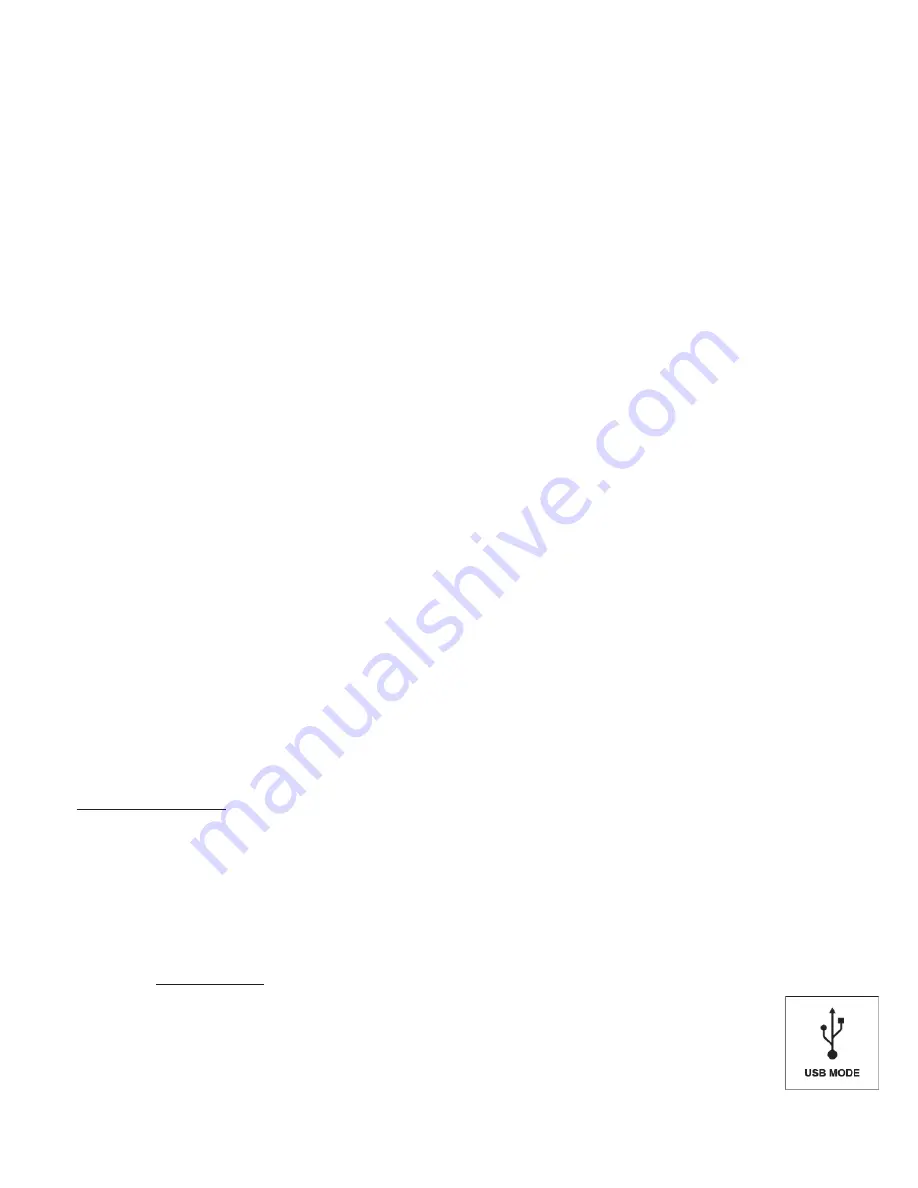
6
• FITNESS: The iON2 includes an odometer to track the distance traveled, time elapsed, and speed. Fitness uses GPS for its location. Once
enabled, the Fitness screen can be accessed from the Time screen using the DOWN button.
• STOPWATCH: press SELECT button to start and stop the Stopwatch (display shows elapsed time). Press UP button to reset to zero.
• TIMER: press SELECT button to start and stop the Timer (display shows countdown from set time). Press UP button to reset to the set time
After a reset, with timer not running, press SELECT button (display digits flash) then use UP/DOWN buttons to set the desired time (hours/
minutes/seconds). When the timer is running, it will begin to beep (once per second)10 seconds before the time is up. At the end of the
set time, the iON2 will beep 3x per second.
• ALARM: press SELECT button then use UP/DOWN to set the alarm hour/minute/PM or AM. After setting desired alarm time, press UP to
turn the alarm on or off.
• BATTERY: press SELECT button to check battery level (charge remaining, 1-4 bars icon).
• SETTINGS: press SELECT to access the SETTINGS SUB-MENU, with 6 options:
1. TIME: press SELECT then highlight and select from these three time/date related settings:
SET TIME: press SELECT and highlight a method:
• BY GPS: press SELECT to automatically set the time based on your current GPS location.
• MANUALLY: use the UP/DOWN buttons to enter the correct current time and date yourself.
DAYLIGHT: press SELECT and highlight current daylight savings time status for your location:
• DST ON +1
• DST OFF -1
FORMAT: press SELECT and highlight your preference for time display format:
• 12 HOUR
• 24 HOUR
2. UNITS: press SELECT. The solid (filled in) checkbox indicates the current setting (default=YARDS). To change how distances are
displayed, highlight YARDS or METERS, press SELECT.
3. LANGUAGE: The iON2 features 5 menu language settings (ENGLISH, SPANISH, GERMAN, FRENCH, ITALIAN). By default, the
user interface is in English. Press SELECT, use UP/DOWN to scroll between options on the Language menu, then press the SELECT
button to confirm your preferred (highlighted) language for all display screens.
4. SOUND: to turn off the “beep” button press confirmation sound when using the menus, select “OFF” and press SELECT.
5. ABOUT: press SELECT to display your unit’s firmware version, date of manufacture, and FCC ID#.
6. RESET: to restore the unit to all of its original settings, press SELECT, then select DEFAULT SETTINGS and confirm you want to
do this. The other two options under RESET DEVICE (CHECK UPDATE and REFORMAT) should only be used by qualified service
technicians.
ACCESSING UPDATED GOLF COURSE DATA
Your iON2 is pre-loaded with data for over 33,000 courses located worldwide. It is ready to use right out of the box, with no need to download
software or pay any membership fees.
But you might be thinking, “What if a new course opens sometime after my unit was made? Is there a way to update the database in my unit
to add it?” The answer is yes, and it’s simple to do.
Go to www.bushnellgolf.com and view the product page for any of the different color versions of the iON2. You’ll find three orange links
you can click:
• How to Update Your Golf GPS with the Latest Maps
Click this link for step-by-step directions for finding and downloading new course data from iGolf.com
• Request Course Update
Click this link to go to a form you can fill out and email to iGolf to submit a course that is not included in the database, or if you find
information (data for a hole) that is not mapped correctly on an existing course.
• Search for Available Courses on Your Bushnell Golf GPS
Click this link to search the current iGolf database to verify a course you are interested in is included.
You can also go to: https://igolf.com and click “Join Now”, fill in your contact info on the registration form then select “I Have A GPS Device”
to access course updates.
Use the provided USB cable to connect your iON2 to your PC or Mac. Once connected, the screen will display “USB MODE”.
Android and Google Play are registered trademarks of Google Inc. in the United States and other countries.
iPhone and Apple Store are trademarks of Apple Inc., registered in the U.S. and other countries.
Other names may be trademarks of their respective owners.







































