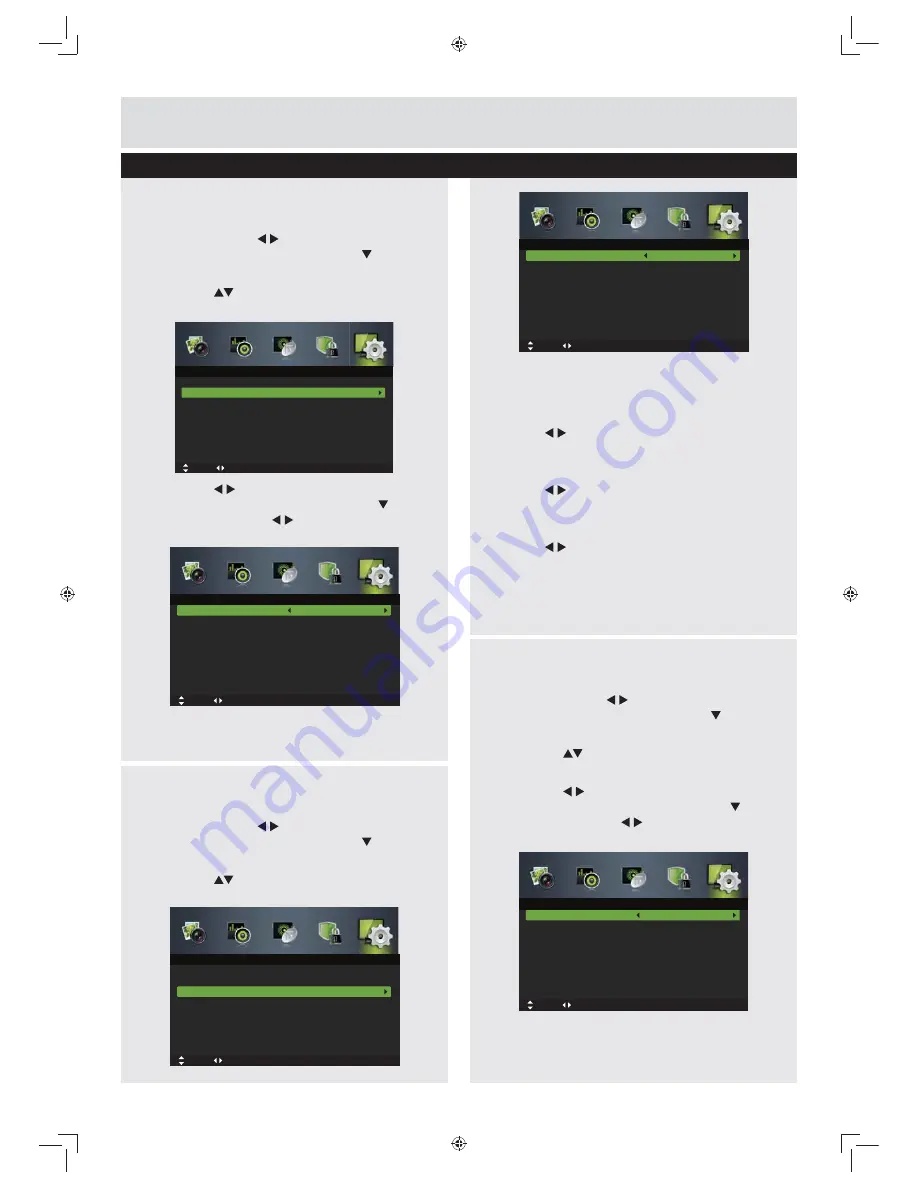
29
For any help concerning set up and use of your TV please call the
Customer Helpline: 0845 604 0105
Basic Features
Mode:
Selects to turn On/Off subtitle language.
Subtitle Primary Language
Press the buttons to select your desired
subtitle primary language.
Subtitle Secondary Language
Press the buttons to select your desired
subtitle secondary language.
Hearing Impaired
Press the buttons to turn On/Off hearing
impaired.
3.
Press the
EXIT
button to exit the menu.
Audio Languages (DTV Mode)
1.
Press the
MENU
button to display the main
menu. Press the buttons to select
Setup
or the
OK
* !
2.
Press the
buttons to select
Audio
Languages
and then press the
OK
button.
3.
Press the buttons to select your desired
Audio Primary Language. Press the button
and then press the buttons to select your
desired Audio Secondary Language.
4.
Press the
EXIT
button to exit the menu.
Setup management
OSD Language
Audio Language
Subtitle
Teletext
Blue Screen
Mode Setting
Time Settings
PVR Settings
English
On
Home Mode
Move
Adjust
MENU: Return EXIT: Exit
Setup
Audio Primary Language
Audio Secondary Language
English
English
Move
Adjust
MENU: Return EXIT: Exit
Audio Languages
Subtitle (DTV Mode)
1.
Press the
MENU
button to display the main
menu. Press the buttons to select
Setup
or the
OK
* !
2.
Press the
buttons to select
Subtitle
and
then press the
OK
button to enter sub-menu.
OSD Language
Audio Language
Subtitle
Teletext
Blue Screen
Mode Setting
Time Settings
PVR Settings
English
On
Home Mode
Move
Adjust
MENU: Return EXIT: Exit
Setup
Mode
Subtitle Primary Language
Subtitle Secondary Language
Hearing Impaired
On
English
English
Off
Move
Adjust
MENU: Return EXIT: Exit
Subtitle
Teletext
1.
Press the
MENU
button to display the main
menu. Press the buttons to select
Setup
or the
OK
* !
2.
Press the
buttons to select
Teletext
and
then press the
OK
button.
3.
Press the buttons to select your desired
Digital Teletext Language. Press the button
and then press the buttons to select your
desired Decoding Page Language.
4.
Press the
EXIT
button to exit the menu.
Digital Teletext Language
Decoding Page Language
English
West EUR
Move
Adjust
MENU: Return EXIT: Exit
Teletext
LE-28GBR-A HD 黑色 (英国 SY13096)_IM V01.indd 29
2013-5-3 11:26:27
Содержание LE-28GX01
Страница 2: ...LE 28GBR A HD 黑色 英国 SY13096 _IM V01 indd 2 2013 5 3 11 25 43 ...
Страница 42: ...PRODUCT GUARANTEE LE 28GBR A HD 黑色 英国 SY13096 _IM V01 indd 40 2013 5 3 11 26 36 ...
Страница 43: ...LE 28GBR A HD 黑色 英国 SY13096 _IM V01 indd 41 2013 5 3 11 26 36 ...
Страница 44: ...LE 28GBR A HD 黑色 英国 SY13096 _IM V01 indd 42 2013 5 3 11 26 36 ...




























