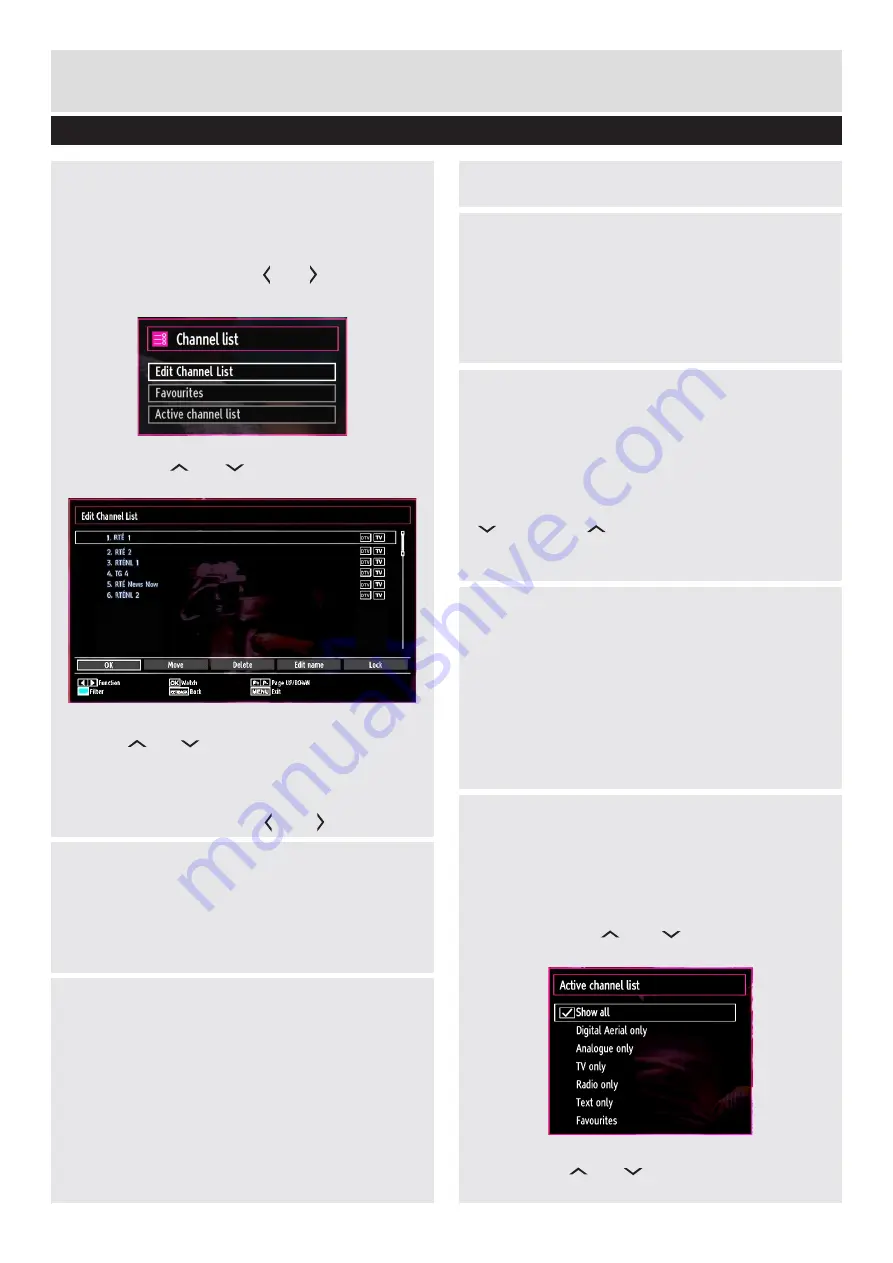
For any help concerning set up and use of your TV please call the Customer Helpline: 0044 845 604 0105
Channel management
The TV sorts all stored stations in the Channel List. You
can edit this channel list, set favourites or set active
stations to be listed by using the Channel List options.
Press
MENU
button to view main menu. Select
Channel List item by using “ ” or “ ” button. Press
OK
to view menu contents.
Select
Edit Channel List
to manage all stored
channels. Use
“ ” or “ ”
and
OK
buttons to select
“
Edit Channel List
”.
Navigating Channel List
1.
Press
“ ” or “ ”
button to select previous or next
channel. Press
P+
or
P-
button to move up or down
the page.
2.
To watch a specific channel, highlight the “
OK
” box
on Channel List menu using
“ ” or “ ”
button.
Basic Features
Filtering Options
Press
BLUE
button to view filtering options. You can
filter channels by
Digital Aerial/Analog, TV/Radio,
Free/CAS*, A-Z
or
Sort
from channel list filter menu
(*CAS=encrypted channels).
Moving a Channel
1.
Select the desired channel.
2.
Select
Move
box in the channel list and press
OK
button.
3.
Edit Number
screen will be displayed. Enter
the desired channel number by using the numeric
buttons on the remote control.
Note
: If there is a previously stored channel on that
number, a warning screen will be displayed.
4.
Select
Yes
if you want to move the channel and
press
OK
.
Deleting a Channel
1.
Select the channel that you want to delete and
select
Delete
box.
2.
Press
OK
button to continue. A warning screen
will appear. Select
YES
to delete, select
No
to
cancel. Press
OK
button to continue.
Renaming a Channel
1.
Select the channel that you want to rename
and select
Edit Name
box. Press
OK
button to
continue.
2.
Use navigation buttons to toggle between the
current character, i.e., ‘b’ character becomes ‘a’ by
“ ” and ‘c’ by “ ”.
3.
When finished, press
OK
button to save. Press
MENU
to cancel.
Locking a Channel
1.
Select the channel that you want to lock and
select
Lock
option. Press
OK
button to continue.
2.
You will be asked to enter parental control PIN.
Default PIN is set as
0000
. Enter the PIN number.
3.
The desired channel is locked (Lock symbol
is displayed next to the selected channel) or
unlocked.
Sorting Channel List
You can select broadcasts to be listed in the
channel list. To display specific types of broadcast,
you should use Active channel list setting.
Select Active channel list from the Channel list
menu by using “ ” or “ ” button. Press
OK
button to continue.
You can select a broadcast type option from the
list by using “ ” or “ ” and
OK
buttons.
22






























